Although I never had this problem with PuTTY, in the last days it started to happen suddenly (yeah well, I had a gamer keyboard that didn't have a numpad). As it seems that there are a lot of people with this problem, today I will explain to you how to easily allow PuTTY to use the numpad as we would expect.
Disable Application Keypad Mode
The special Application Keypad Mode of PuTTY allows the user to control special sequences to the server as needed. To force PuTTY to behave as a normal user would, you only need to disable this mode following the following steps:
For a new connection
In order to apply this fix for the connection that you will try to open, search for the "Features" item under the "Terminal" option on the left side of the application:
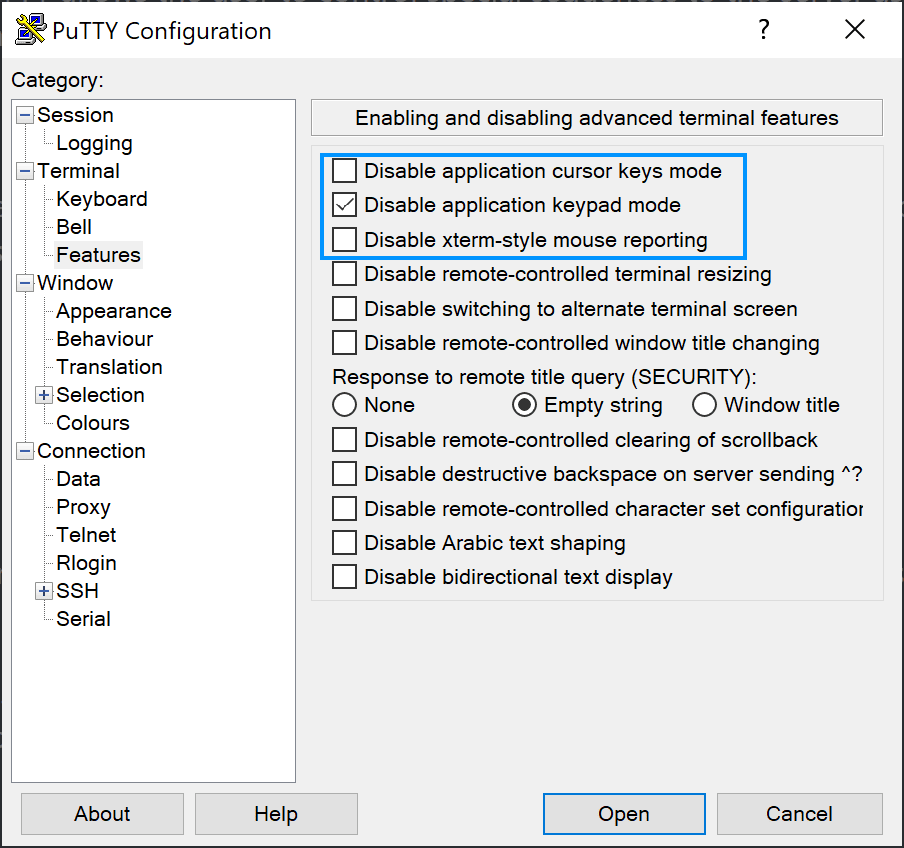
After fixing this, you should be able to use the Numpad on your keyboard while using PuTTY.
For a specific connection only
If your connection is already opened, you can do this as well without restarting the connection. On the PuTTY window, click on the icon on the top left side and select "Change Settings" from the dropdown menu:
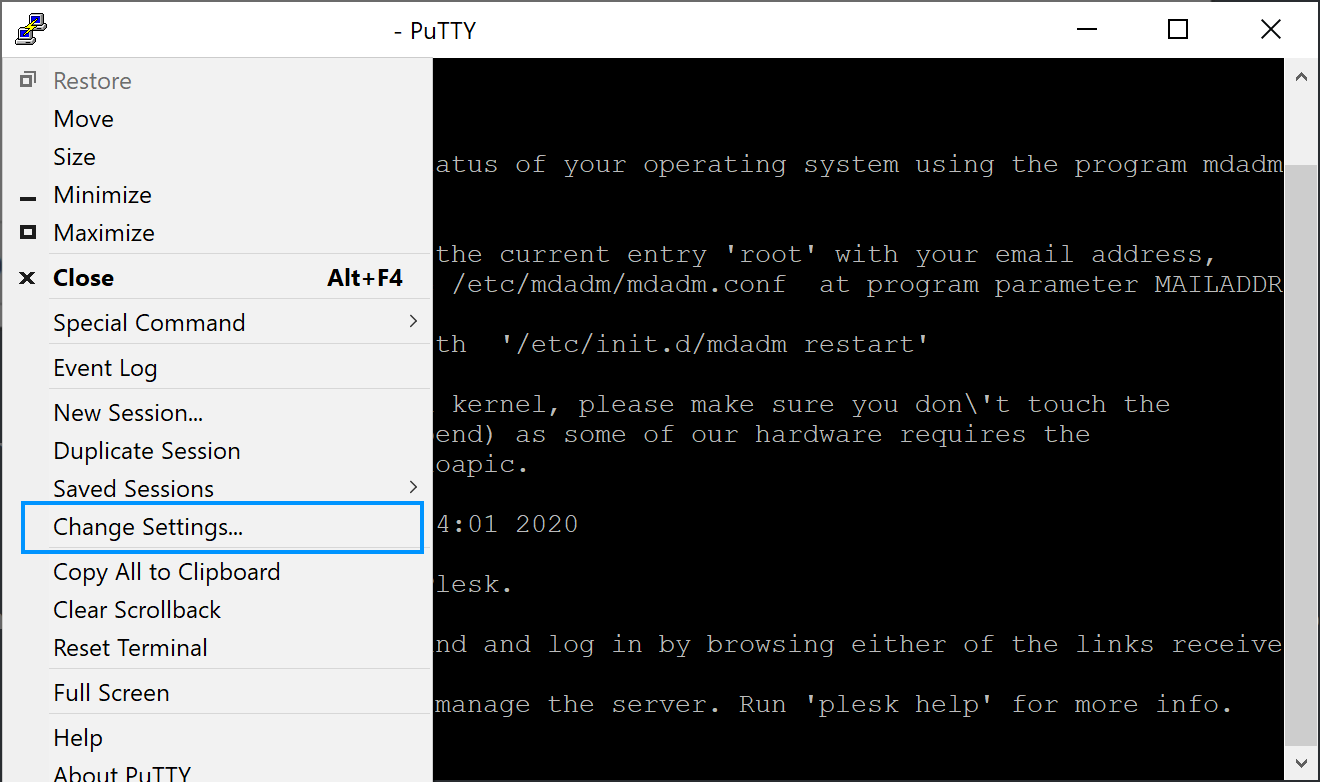
Repeat the same steps as with the new connections. Search for the "Features" item under the "Terminal" option on the left side of the application and check the Disable application keypad mode:
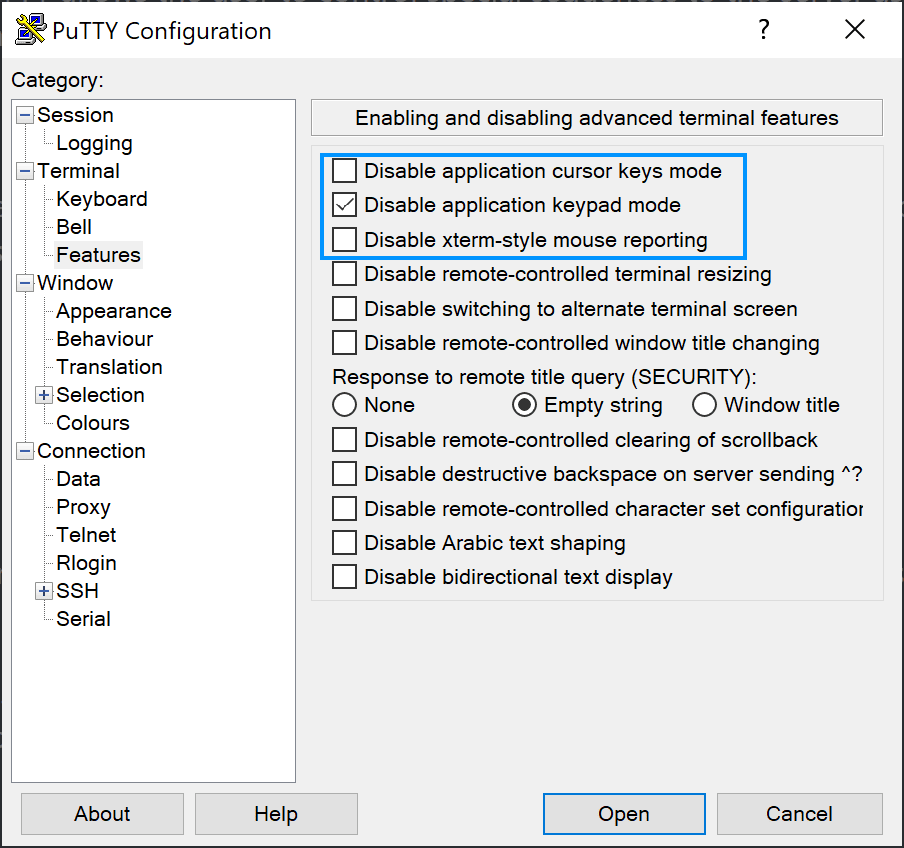
Happy coding ❤️!






