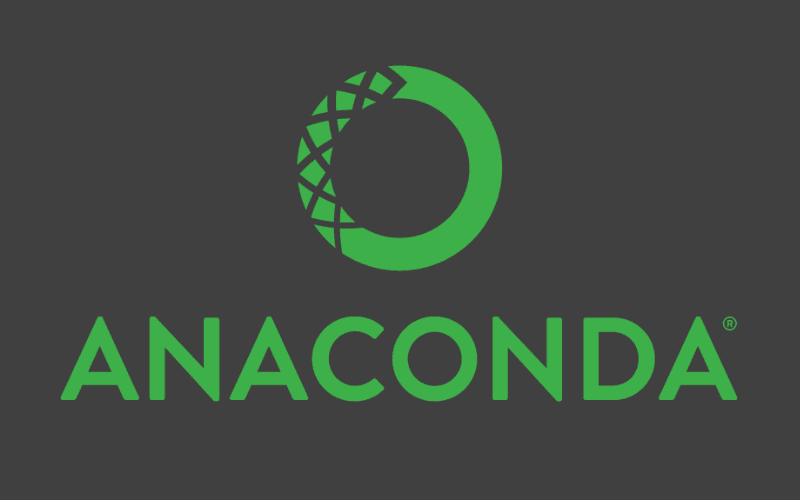Anaconda (Anaconda Individual Edition) is basically a free and open-source distribution of the programming languages Python and R. The distribution comes with the Python interpreter and various packages related to machine learning and data science. You will need this distribution in your server or desktop if you work with machine learning and related libraries.
In this article, I will explain to you how to easily install Anaconda in your Ubuntu 20.04 server or desktop.
1. Update Local Package Manager
As first step, be sure to update the local package manager using the following instruction:
sudo apt-get update2. Download Anaconda Installer Script
Switch to the temporary directory of the system with the following command:
cd /tmpIn this directory, you will download the latest available Anaconda Installation Script for Linux (you can obtain it from the official website here). Till the date of writing this article, the latest version is Anaconda3 2021 05, however there may be a new version available. Be sure to check what's the latest available version:
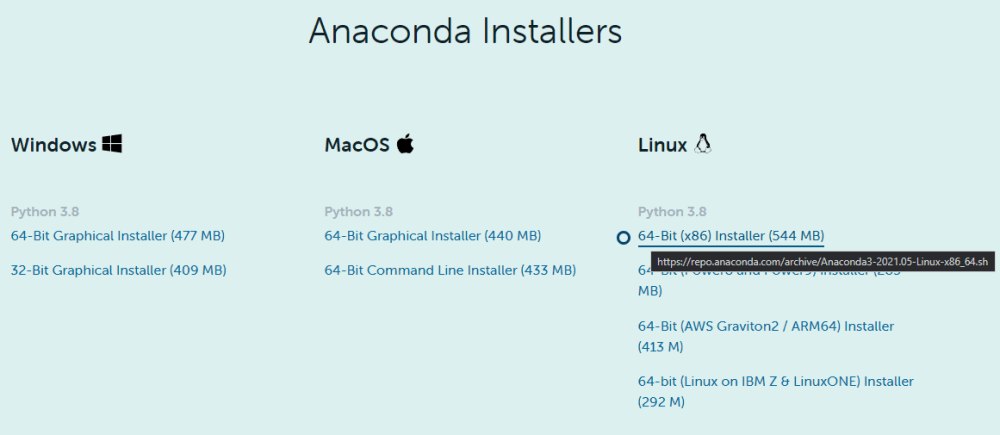
Copy the download link and download it through the terminal using the following command:
wget https://repo.anaconda.com/archive/Anaconda3-2021.05-Linux-x86_64.shAfter downloading the installation script, proceed to the next step.
3. Verify Script Integrity (optional)
The verification of the downloaded script is optional. Checksum is used as a security tool to verify the authenticity and integrity of the downloaded script, run the following command providing as argument the filename of the downloaded script:
sha256sum Anaconda3-2021.05-Linux-x86_64.shThis will generate a hash like the following one:
2751ab3d678ff0277ae80f9e8a74f218cfc70fe9a9cdc7bb1c137d7e47e33d53 Anaconda3-2021.05-Linux-x86_64.shYou can compare the generated hash with the official hashes in the documentation of Anaconda here. In this case, the hash matches the mentioned version of the script.
4. Install Anaconda
After the verification of the script, you only need to run the script using bash:
bash Anaconda3-2021.05-Linux-x86_64.shThis will start the setup in the terminal:
Welcome to Anaconda3 2021.05
In order to continue the installation process, please review the license
agreement.
Please, press ENTER to continue
>>>After pressing enter for the first time to confirm the installation, at the bottom after reading the license agreement, type yes to agree to the terms. The installer will prompt you to accept the default location, or install to a different location. Use the default path unless you have a specific need to change it. (You may cancel the installation here if needed.)
Anaconda3 will now be installed into this location:
/home/ourcodeworld/anaconda3
- Press ENTER to confirm the location
- Press CTRL-C to abort the installation
- Or specify a different location belowThe installation will start and it will take a while. Once it finishes it will ask for confirmation about initializing anaconda using conda init. For changes to take effect, close and re-open your current shell.
5. Testing Anaconda
After installing and launching a new shell, Anaconda will be available through the terminal. Run the following command to test it:
conda infoThis command will generate the following output:
active environment : base
active env location : /home/ourcodeworld/anaconda3
shell level : 1
user config file : /home/ourcodeworld/.condarc
populated config files :
conda version : 4.10.1
conda-build version : 3.21.4
python version : 3.8.8.final.0
virtual packages : __linux=5.4.0=0
__glibc=2.31=0
__unix=0=0
__archspec=1=x86_64
base environment : /home/ourcodeworld/anaconda3 (writable)
conda av data dir : /home/ourcodeworld/anaconda3/etc/conda
conda av metadata url : https://repo.anaconda.com/pkgs/main
channel URLs : https://repo.anaconda.com/pkgs/main/linux-64
https://repo.anaconda.com/pkgs/main/noarch
https://repo.anaconda.com/pkgs/r/linux-64
https://repo.anaconda.com/pkgs/r/noarch
package cache : /home/ourcodeworld/anaconda3/pkgs
/home/ourcodeworld/.conda/pkgs
envs directories : /home/ourcodeworld/anaconda3/envs
/home/ourcodeworld/.conda/envs
platform : linux-64
user-agent : conda/4.10.1 requests/2.25.1 CPython/3.8.8 Linux/5.4.0-89-generic ubuntu/20.04.1 glibc/2.31
UID:GID : 1000:1000
netrc file : None
offline mode : False
Happy coding ❤️!