XAMPP is a free and open source cross-platform web server solution stack package developed by Apache Friends, consisting mainly of the Apache HTTP Server, MariaDB database, and interpreters for scripts written in the PHP and Perl programming languages.
If you use xampp, you probably know how easy is to create and maintain databases with the integrated module of phpmyadmin. You may find easily to work with PHP, but, if you have .NET knowledge you can start working with it too.
MySQL offers a connector a easy connector that will allow you to execute queries to phpmyadmin from your winform.
In this article we'll learn how to access a database created in phpmyadmin using winforms in C# easily.
Requirements
- Visual Studio (any version).
- MySQL .NET Connector Extension.
- XAMPP Distribution (we'll assume that you know how to use mysql and xampp).
Implementation
This task is more easy than you think, to achieve a succesfully implementation follow these steps :
- Add the reference to the MySQL connector to your winform project.
- Create your database (ignore if you already have any) in MySQL with PHPMyAdmin.
- Start to execute queries.
Add the reference to the MySQL connector to the project
To get started, you need obligatory the .NET MySQL extension installed in your system as we need to add the reference in our project later. You can choose one of the latest version in the official website of MySQL.
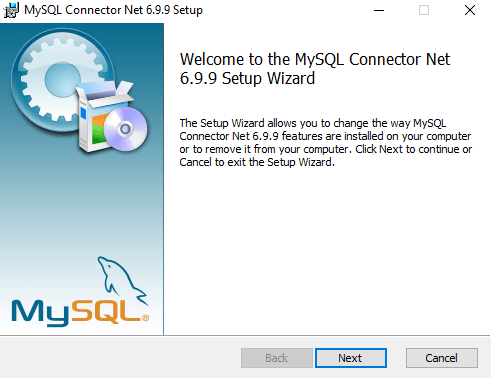
You can choose wether a complete installation or typical.
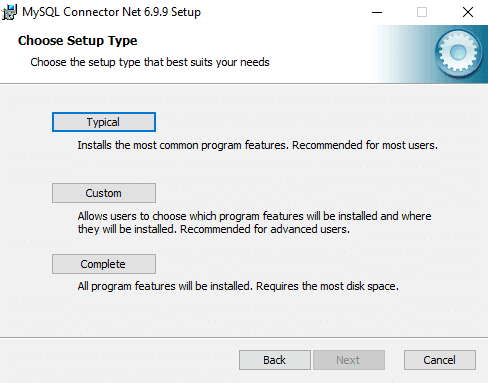
After the installation, we are going to proceed to create an empty Winforms project in Visual Studio as you usually do.
Now we need to add the reference to the mysql connector in our project. Locate the solution explorer in the right top corner of Visual Studio when your project is open, use right click on References and then select Add Reference from the context menu.
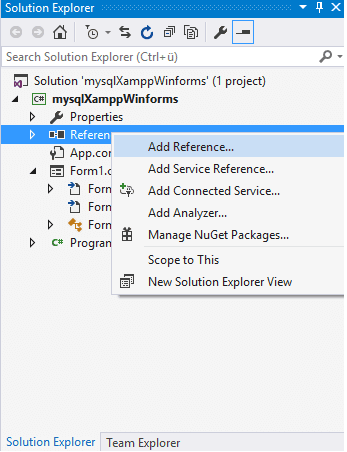
In the shown menu, navigate to Extensions and select the checkbox from the list the MySql.Data (MySql.Data.dll) and then click on OK.
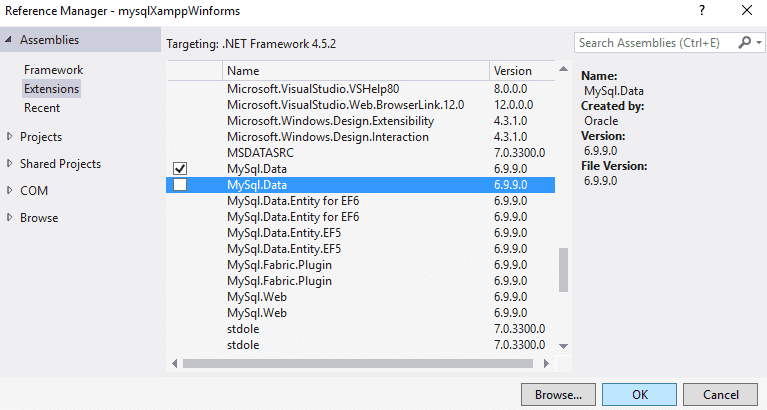
Now we'll be able to connect to execute queries to MySQL with C#.
Creating a test database in phpmyadmin (localhost)
As mentioned before, we assume that you already have Xampp installed on your system and you know how to use it.
First, do not forget to enable the apache and mysql services in the xampp panel (which is recommended in Administrator mode).
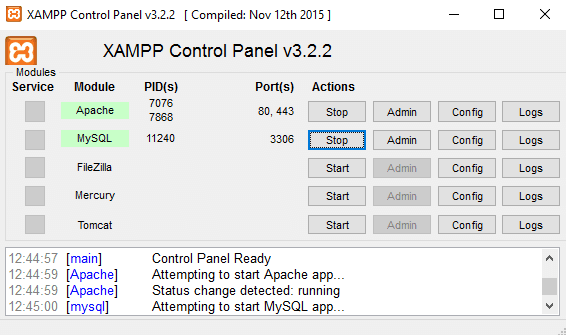
Now navigate in your browser to http://localhost/phpmyadmin and go to the databases area.
Create a database (in this example our database will be test) and create a table named user.
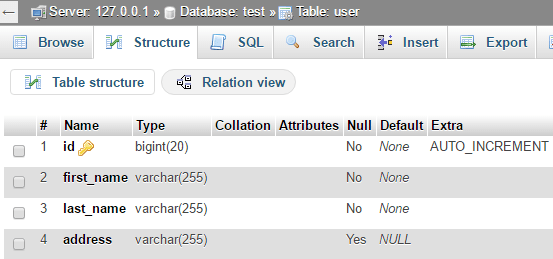
Note
Remember to enable the autoincrementable option to the id field, otherwise you'll need to add an id everytime you insert a row.
Now that our database "test" contains at least one table "user", we can start executing queries.
Using C# to connect and execute queries
Now comes the fun part ! we'll write some code to interact with the MySQL database. Primary, don't forget to add the using statement of the reference in your class :
using MySql.Data.MySqlClient;You can understand how works the connection and how to execute a query with the following snippet :
// Change the username, password and database according to your needs
// You can ignore the database option if you want to access all of them.
// 127.0.0.1 stands for localhost and the default port to connect.
string connectionString = "datasource=127.0.0.1;port=3306;username=root;password=;database=test;";
// Your query,
string query = "SELECT * FROM user";
// Prepare the connection
MySqlConnection databaseConnection = new MySqlConnection(connectionString);
MySqlCommand commandDatabase = new MySqlCommand(query, databaseConnection);
commandDatabase.CommandTimeout = 60;
MySqlDataReader reader;
// Let's do it !
try
{
// Open the database
databaseConnection.Open();
// Execute the query
reader = commandDatabase.ExecuteReader();
// All succesfully executed, now do something
// IMPORTANT :
// If your query returns result, use the following processor :
if (reader.HasRows)
{
while (reader.Read())
{
// As our database, the array will contain : ID 0, FIRST_NAME 1,LAST_NAME 2, ADDRESS 3
// Do something with every received database ROW
string[] row = { reader.GetString(0), reader.GetString(1), reader.GetString(2), reader.GetString(3) };
}
}
else
{
Console.WriteLine("No rows found.");
}
// Finally close the connection
databaseConnection.Close();
}
catch (Exception ex)
{
// Show any error message.
MessageBox.Show(ex.Message);
}And that's it ! Basically, you just need to change the query and start testing. You can read more about the connection string and all the available properties here.
Basic examples of queries
In these examples we are going to execute the most basic tasks to execute (CRUD):
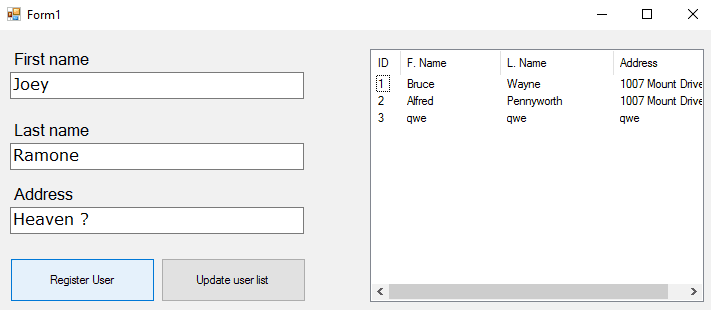
Note that we'll use a simple listView component (with 4 columns : id,first name, last name and address), 3 textBox and 2 Buttons.
Create
In the following snippet, we'll create a register in the test database :
private void SaveUser()
{
string connectionString = "datasource=127.0.0.1;port=3306;username=root;password=;database=test;";
string query = "INSERT INTO user(`id`, `first_name`, `last_name`, `address`) VALUES (NULL, '"+textBox1.Text+ "', '" + textBox2.Text + "', '" + textBox3.Text + "')";
// Which could be translated manually to :
// INSERT INTO user(`id`, `first_name`, `last_name`, `address`) VALUES (NULL, 'Bruce', 'Wayne', 'Wayne Manor')
MySqlConnection databaseConnection = new MySqlConnection(connectionString);
MySqlCommand commandDatabase = new MySqlCommand(query, databaseConnection);
commandDatabase.CommandTimeout = 60;
try
{
databaseConnection.Open();
MySqlDataReader myReader = commandDatabase.ExecuteReader();
MessageBox.Show("User succesfully registered");
databaseConnection.Close();
}
catch (Exception ex)
{
// Show any error message.
MessageBox.Show(ex.Message);
}
}Show
In the following snippet we'll list all the users in the test database in a listview (if available or show in the console) :
private void listUsers()
{
string connectionString = "datasource=127.0.0.1;port=3306;username=root;password=;database=test;";
// Select all
string query = "SELECT * FROM user";
MySqlConnection databaseConnection = new MySqlConnection(connectionString);
MySqlCommand commandDatabase = new MySqlCommand(query, databaseConnection);
commandDatabase.CommandTimeout = 60;
MySqlDataReader reader;
try
{
databaseConnection.Open();
reader = commandDatabase.ExecuteReader();
// Success, now list
// If there are available rows
if (reader.HasRows)
{
while (reader.Read())
{
ID First name Last Name Address
Console.WriteLine(reader.GetString(0) + " - " + reader.GetString(1) + " - " + reader.GetString(2) + " - " + reader.GetString(3));
// Example to save in the listView1 :
//string[] row = { reader.GetString(0), reader.GetString(1), reader.GetString(2), reader.GetString(3) };
//var listViewItem = new ListViewItem(row);
//listView1.Items.Add(listViewItem);
}
}
else
{
Console.WriteLine("No rows found.");
}
databaseConnection.Close();
}
catch (Exception ex)
{
MessageBox.Show(ex.Message);
}
}Update
Update the fields of a row with id :
private void updateUser()
{
string connectionString = "datasource=127.0.0.1;port=3306;username=root;password=;database=test;";
// Update the properties of the row with ID 1
string query = "UPDATE `user` SET `first_name`='Willy',`last_name`='Wonka',`address`='Chocolate factory' WHERE id = 1";
MySqlConnection databaseConnection = new MySqlConnection(connectionString);
MySqlCommand commandDatabase = new MySqlCommand(query, databaseConnection);
commandDatabase.CommandTimeout = 60;
MySqlDataReader reader;
try
{
databaseConnection.Open();
reader = commandDatabase.ExecuteReader();
// Succesfully updated
databaseConnection.Close();
}
catch (Exception ex)
{
// Ops, maybe the id doesn't exists ?
MessageBox.Show(ex.Message);
}
}Delete
Delete a row with ID (x) :
private void deleteUser()
{
string connectionString = "datasource=127.0.0.1;port=3306;username=root;password=;database=test;";
// Delete the item with ID 1
string query = "DELETE FROM `user` WHERE id = 1";
MySqlConnection databaseConnection = new MySqlConnection(connectionString);
MySqlCommand commandDatabase = new MySqlCommand(query, databaseConnection);
commandDatabase.CommandTimeout = 60;
MySqlDataReader reader;
try
{
databaseConnection.Open();
reader = commandDatabase.ExecuteReader();
// Succesfully deleted
databaseConnection.Close();
}
catch (Exception ex)
{
// Ops, maybe the id doesn't exists ?
MessageBox.Show(ex.Message);
}
}Have fun !






