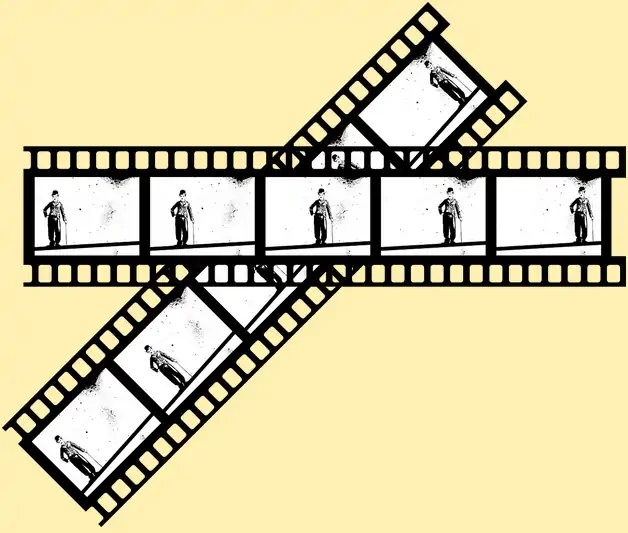It seems that we are seeing a wave of remakes when it comes to video and images. However, one surprising trend is silent videos. While one may think they are a thing of the past, they are making a comeback on social media. Many people tend to watch streaming videos in mute. Thus there is a trend on social media sites such as Facebook and Instagram to stream the videos with optional audio.
In this article, we’ll attempt to explain this trend and give you tips to add accessibility to videos.
The Silent Video Is Back!
The number one reason for making silent videos so popular is convenience. People want to watch their videos without disturbing others, while on the commute to work or in crowded places. However, using headphones is not always an option because of safety reasons. As many as 85% of Facebook videos are played without sound. Moreover, a user will watch a video with captions for 12% longer than an uncaptioned video.
Nevertheless, accessibility doesn’t include only captions. Making content accessible means to eliminate obstacles to comprehension. For example, providing audio descriptions for those who cannot see the images, eliminating images that can provoke seizures, or provide captions for the hearing impaired. There are a number of accessibility requirements according to the Web Content Accessibility Guidelines. Digital services must meet at least level AA of the requirements.
Tips to Create Accessible Video
Build accessibility from the start
Include accessibility settings from the beginning, to avoid having to fix things later. For example, when displaying the text on the screen, ensure it is large and in contrasting colors and stays on the screen enough to be able to read it comfortably.
Don’t use Auto-Play
While it is fairly common nowadays to see videos popping up on every other page, this can be problematic for a number of users. People that use a screen reader often cannot hear the screen over the video (another reason to make silent captioned videos).
No flashing content
It has been proved that flashing content can trigger epilepsy episodes and migraines in some individuals. Sometimes photosensitive seizures end with the user admitted to the hospital, therefore it is wise to check any flashing content with a photo-sensitive epilepsy analysis tool.
Provide a transcript
A transcript is more than the script of the spoken words. It contains descriptions of the action or information on-screen. It must be immediately after the video or linked immediately after the video.
Provide captions and subtitles
Captions are text describing the speech and sound on the video, displayed on the video, at the bottom. The difference between captions and subtitles is that the former is only a transcription of the speech that is in the video without any other sounds. You can do it yourself with free or commercial tools available that only require a couple of lines of code. These solutions let you automatically add subtitles to your video, some of them even form part of digital asset management platforms.
Provide audio descriptions
Audio descriptions are a voice-over track played along with the video, allowing blind and vision-impaired users to know what is happening in the video.
Optimize Images for Accessibility
There are a number of ways to implement the tips mentioned before and make video content more accessible to all users. Let’s check out some of them.
Adding text overlay to images
Some of the guidelines affecting text overlay require:
- Use contrasting colors—avoiding the white on white effect when the background is not solid or moving. A way to solve this issue is by using a dark overlay behind the text.
- Use neutral colors—think about color blind people who can not distinguish between red and green the next time you make a “positive/negative” infographic. It is important to add icons that identify what is the message instead of relying on red or green coloring only.
Add Alt attributes
These refer to the text added to an image that describes to search engines what the image is. Alt attributes on images are read by screen readers, making it a useful feature for accessibility.
However, there are a few considerations to take into account when adding Alt attributes:
- Don’t add alt attributes to decorative images—meaning images that don’t really apport information about the web content.
- Don’t use alt attributes if there is a text link—because the screen reader will read the link and the image and can confuse the user.
- Keep it simple—short, natural text, not keyword-style is best to help the screen reader to read it naturally.
Image captioning
Text near an image can help give it context for screen readers, sometimes even more than alt attributes. However, you should be descriptive. Captions like “Map 1” don’t apport any information. It is better to use “ Map of New York City, circa 1820”. Consider how a screen reader will read it.
Infographics dos and don’ts
While infographics are very useful to convey a lot of information in a simple, clear and readable format, can be tricky for people using a screen reader. Often, readers cannot read the text from the image itself and must rely on the on-page code signals.
Therefore, follow these tips to ensure your infographics are accessible:
- Don’t try to describe the whole infographic in a single alt attribute—use it to make a short description of what the infographic is about.
- Use an accessible rich internet application attribute—this attribute allows for a long description and can be used together with the alt text.
- Consider hidden text alternatives—such as an iFrame with indexable text hidden in a CSS clip.
Wrap Up
Technological advances are making it possible to develop engaging and accessible content for different groups of users. Innovations such as automatic captioning and audio descriptions bridge the gap with hearing impaired and visually impaired users. That being said, accessibility is not only for the benefit of such groups of users, since one of the growing trends in social media is watching videos without sound for convenience reasons.
Organizations that leverage technologies such as automatic captioning can have a competitive advantage over their competitors, producing engaging and accessible content.