One of the most known limitations of Paint.net is the inability to work with Scalable Vector Graphics by default. You will need to work always with the known formats as jpg, png or gifs. Fortunately, there's a way to import this kind of files through a plugin.
In this article, we will explain you briefly how to install the plugin that will allow you to import images in SVG format easily in Paint.net so you can edit them as PNG.
1. Download SVG FileType plugin
As you may know ... or maybe not, Paint.net allows the implementation of plugins that add new effects, adjustment, and file type features to the application. The application includes by default the most common filters, adjustments and file types as well. You can import most of the known graphics formats into Paint, however SVG is not allowed by default. To solve this, you will need to download the latest version of the plugin, visiting the Releases area of the source code repository of the plugin here. You will find as asset of the download the plugin SvgFileType.dll.
This is a Paint.NET filetype plugin for loading SVG (Scalable Vector Graphics) and its compressed variant SVGZ files. SVG elements can be rendered as a flat image file or each on a separate layer. The plugin is a tiny wrapper around the SVG.NET Library which does the actual SVG reading.
2. Install Plugin on Paint.Net
Now, to install the plugin you need to extract the content of the downloaded ZIP in the FileTypes folder in the installation directory of Paint.NET. This path varies according to the way of installation, for example:
- With installer:
C:\Program Files\Paint.NET\FileTypes - Windows Store:
%USERPROFILE%\Documents\paint.net App Files\FileTypes
Once you locate the directory, simply include the downloaded SvgFileType.dll file in the directory:
Note that Paint.Net needs to be closed.
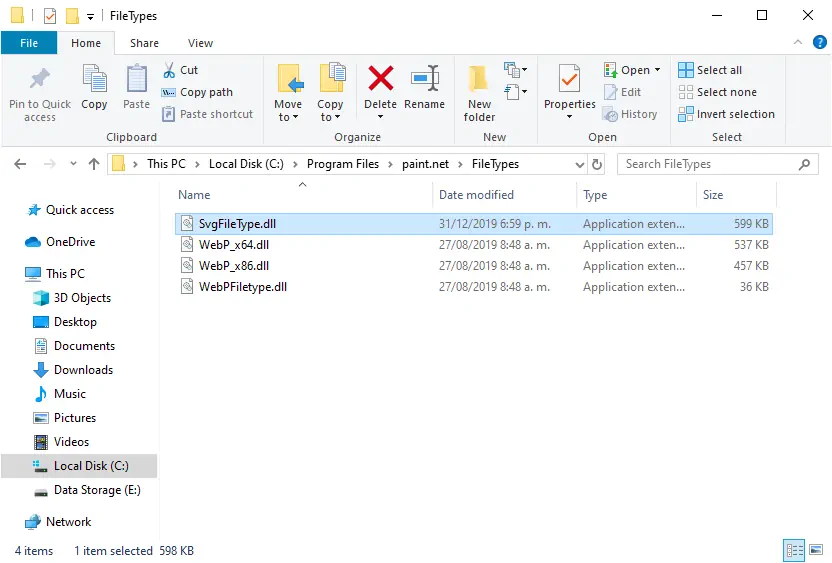
Then, start Paint.NET and now you should be able to import files with the SVG extension in your canvas. Initially, the plugin prompts for basic information about how you would like to import the images either with the same resolution of the size given in the SVG file, if it should be imported as a flat PNG, import as layers or by groups (experimental feature):

Happy editing !








