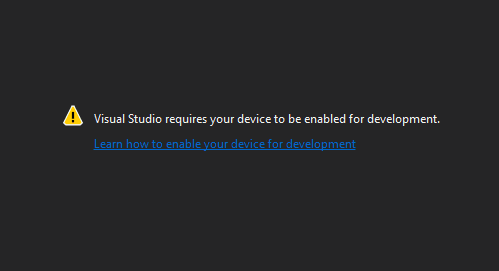If you are getting started with the creation of a UWP app in Visual Studio, you will find something that probably you've never seen in this IDE. When trying to edit for example the MainPage.xml of a recently created project, you will find the message that specifies that Visual Studio requires your device to be enabled for development. Sometimes the following dialog will appear as well:
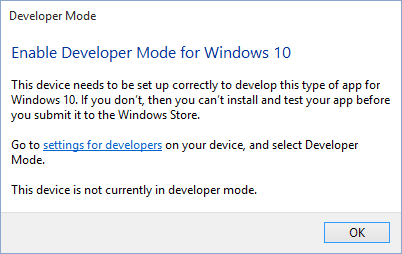
It's kind of annoying considering that you installed Visual Studio because you are supposed to know what you're doing, but in Windows 8.1 it was way more annoying to request a developer license ... so, it's kind of an advantage. Anyway, to prevent this from appearing, all that you need to do is to search for the Developer Settings on your windows search menu:
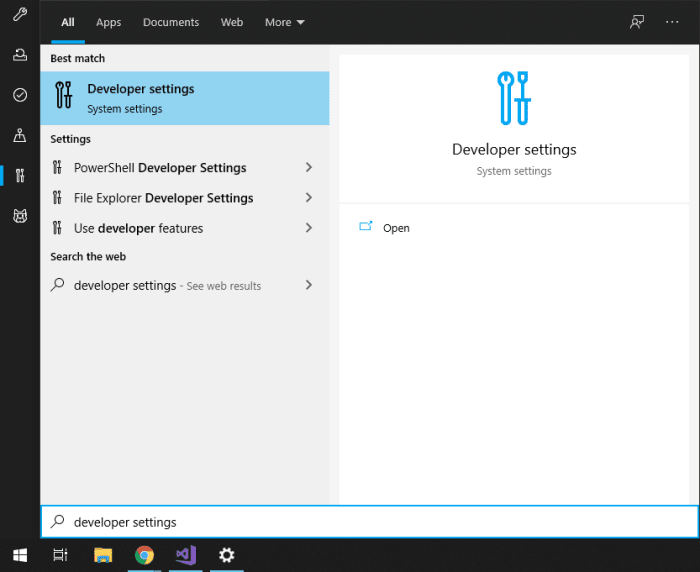
Alternatively, open the Settings App of Windows, go to the Update and Security category and click on "For developers". Once you are in this area, you will find the section "Developer Mode", a simple checkbox that you need to mark in order to enable the developer mode on your computer. You will get prompted for confirmation:
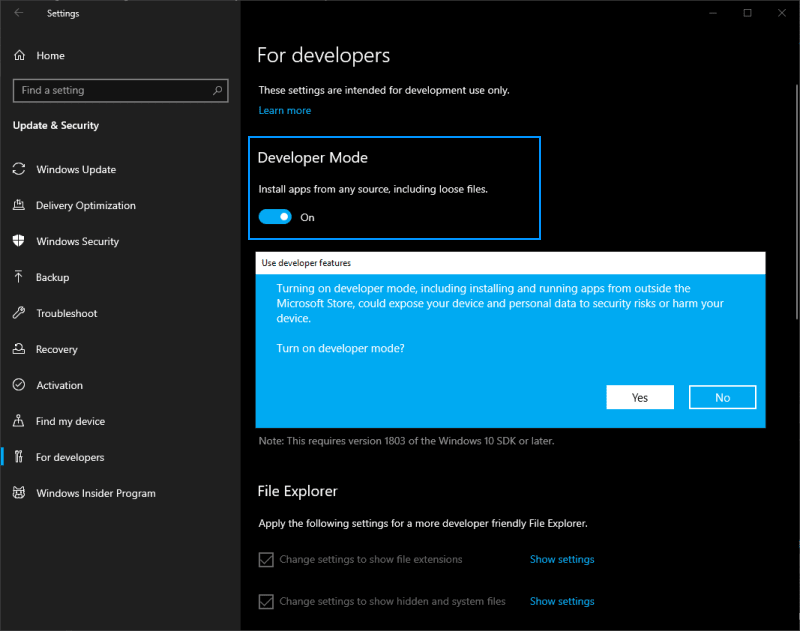
After doing this, just restart Visual Studio and that's it, you should be able to work on whatever you were doing in no time.
Happy coding ❤️!