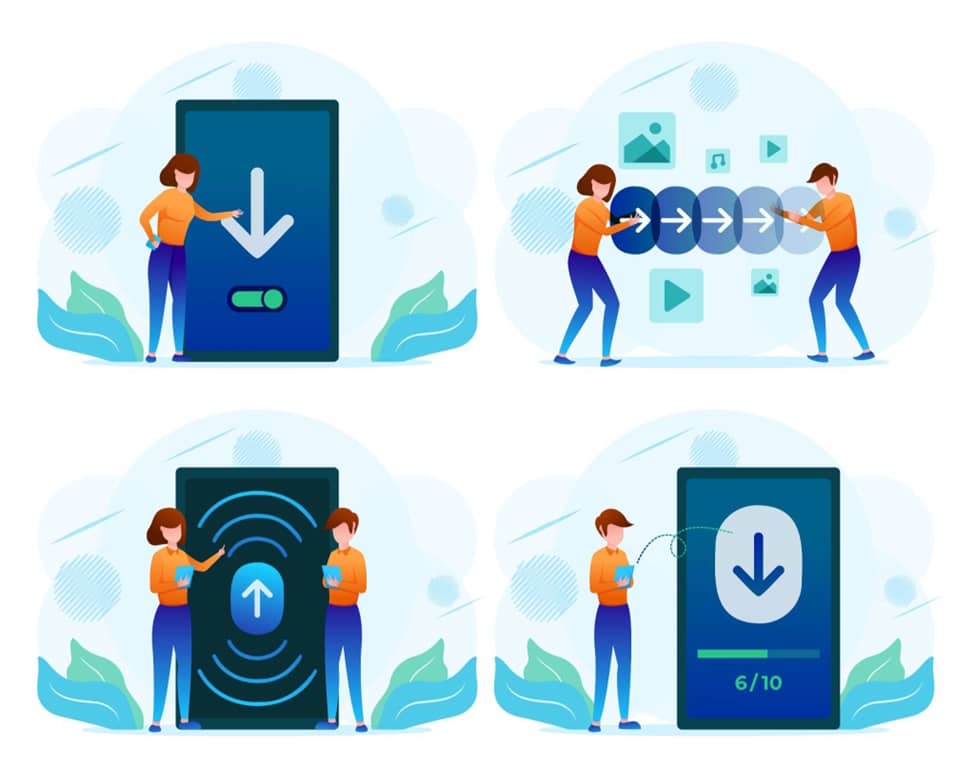If you are ready to publish your mobile app, uploading it to the Play Store is a major milestone. But the process is not just about hitting upload and waiting. You need to prepare everything, from app assets to signing credentials to meet Google’s policies and offer a smooth experience to your users.
This step-by-step guide will walk you through how to upload app on the Play Store, covering every stage from setup to launch. Whether you are an independent developer or a team working on your first release, these steps help you avoid mistakes and move efficiently through the publishing process.
Why Uploading an App to Google Play is Important?
Publishing your app on Google Play gives you access to Android’s massive user base. With billions of devices worldwide, the Play Store remains the leading distribution channel for Android apps.
It also brings credibility. An app on Google Play is more discoverable, easier to update, and backed by Google’s infrastructure. But to unlock these advantages, you must follow a defined submission process that includes preparing your assets, securing your code, and configuring release settings accurately.
Step 1: Set Up a Google Play Developer Account
Before you can even begin the technical steps of uploading your app, you need to register as a developer on Google Play. This is your entry point into the Play Console, where all app management happens. Whether you are publishing a one-time utility app or planning a portfolio of mobile products, this account is your control panel.
The process is simple, but it must be done carefully. Once registered, the account is permanent and tied to the Gmail address you choose.
What You Need to Register
To open your Google Play Developer account, prepare the following:
- A Gmail address that is not already linked to another developer account.
- A valid payment method for the one-time registration fee.
- Readiness to agree to the Google Play Developer Distribution Agreement.
The registration fee is non-refundable. Currently, the cost is around $25. It grants lifetime access to the developer features. Once you complete the process and verification steps, your account is activated.
From this point forward, you’ll use the Google Play Console to upload your app, track performance, monitor crash logs, respond to reviews, and manage updates. The console is structured to help you handle everything from test tracks to international rollouts.
It’s important to secure this account with two-factor authentication and monitor it regularly. Your reputation on the Play Store begins here.
Step 2: Prepare Your App for Release
Uploading your app to the Play Store is not as simple as dragging and dropping a file. Google has strict quality standards and expects developers to follow best practices when preparing a production build.
You cannot submit a test version or a debug copy. Every app must be signed, optimized, and aligned with current Android guidelines.
Requirements Before Upload
Before you proceed with uploading, make sure your app meets these basic technical requirements:
- Package your app as a signed Android App Bundle (AAB) or APK.
- Sign the app using your own private key with a secure keystore.
- Remove all debug code, logs, and test dependencies.
- Optimize your app for release using Android Studio’s build tools.
- Confirm that your app targets the required API level.
The App Bundle format is now preferred by Google because it allows more efficient delivery and reduces file size across different devices. Signing your app is mandatory. If done incorrectly, Google will reject the build immediately.
Missing permissions, excessive background activity, or unoptimized code may trigger warnings in the Play Console. Use tools like Lint, ProGuard, and Android Vitals to clean and test your build before attempting upload.
Failure to meet these criteria could mean starting the submission all over again. That’s why preparing a clean, production-ready build is just as important as coding your app in the first place.
Step 3: Create a New App in the Play Console
Once your app is technically ready and your developer account is live, the next step is to create a new app within the Play Console using the right set of application development tools. This initializes your app’s presence on Google Play and gives you access to a wide range of configuration options.
This step sets the foundation for your store listing, so accuracy matters. Details entered here reflect on your brand and also impact how your app is indexed and discovered in search results.
Initial Setup in the Console (H3)
To begin creating your app:
- Log into your Google Play Console dashboard.
- Select “Create app” from the main interface.
- Enter a unique app name that represents your actual product or brand.
- Choose the app’s default language, which determines how content is displayed.
- Select the app category such as Lifestyle, Tools, or Education, based on primary use.
- Specify whether your app is free or paid.
- Confirm if your app targets children or collects data from minors.
- Agree to the Developer Program Policies to proceed.
This first page acts as your app's backbone. You will not be able to change certain selections, such as pricing mode after publishing. Therefore, it’s important to plan this setup with your business model and audience in mind.
Once you save this initial setup, Google Play generates your app’s internal ID. From there, you’ll gain access to the dashboard where you can begin configuring your store listing, upload assets, and begin preparing the release.
Step 4: Add a Store Listing
Once your app is created inside the Play Console, the next task is to complete your store listing. This is the public-facing content that users will see when browsing or searching for apps. Think of it as your app’s storefront. If it’s poorly written or visually bland, users may skip your app entirely—even if your product is great.
Your store listing needs to be both clear and persuasive. It should focus on benefits rather than technical specifications. Instead of explaining what your app does in technical terms, explain how it solves a user’s real problem.
If your app supports multiple languages or countries, remember that a single version of the text will not be enough. Localize everything from text to screenshots so that the presentation feels native to each audience.
Required Assets for Store Listing
Make sure to prepare and upload the following assets:
- A short description with a limit of 80 characters.
- A full description that can go up to 4000 characters.
- A high-resolution app icon sized at 512 x 512 pixels.
- A feature graphic with dimensions of 1024 x 500 pixels.
- Screenshots that reflect real app usage, with a minimum of two for each supported device type.
- An optional YouTube promo video or banner image for better visibility.
Use your short description to highlight the core benefit of your app in a single sentence. The full description should follow with details about use cases, benefits, unique features, and call-to-action prompts. Avoid buzzwords. Stick to clear and relatable language.
The icon and feature graphic play a key role in how users perceive the app’s quality. Low-resolution assets may make your app appear amateurish even if the code is perfect. Screenshots should show real usage, not marketing mockups. Avoid showing screens filled with placeholders or content that may change frequently.
If you're targeting different regions, add translations manually. Automatic translation rarely captures nuance, and poor translations lead to poor trust.
Step 5: Set Up Content Ratings and App Details
Before your app can go live, you need to provide accurate content ratings and declare how your app handles user data, ads, and targeted content. Google uses this information to filter your app for the appropriate audience and region. Incorrect or misleading answers can result in removal or long review delays.
This step also shows up on your app’s listing under the rating and permissions section. Transparency here is not optional.
What You’ll Need to Configure
Prepare the following before you move ahead:
- Complete the Google content rating questionnaire that asks about violence, user-generated content, and digital goods.
- Add a privacy policy URL that clearly outlines how you handle data collection, sharing, and storage.
- Specify whether your app displays any ads and explain their nature if applicable.
- Provide details on your app’s intended audience and activate parental control settings if your app is made for children.
Use real answers in the questionnaire. Even if your app is very basic, Google still expects honesty and consistency. For example, if your app collects location data for delivering relevant services but you fail to mention it in your privacy policy, your app can be suspended after launch.
Do not copy a generic privacy policy. Customize it to match what your app actually does. This is a legally required step for any app that collects or processes personal user data.
Step 6: Set Pricing and Distribution Options
You now need to decide how your app will be monetized and where it will be made available. Your pricing and distribution decisions affect app visibility, downloads, and long-term sustainability. Google Play allows full global distribution, but it’s smarter to focus on regions where your app has been tested or where you’ve researched user behavior.
Pricing Rules to Keep in Mind
Before publishing, understand these pricing limitations and opportunities:
- If you publish your app as free, you cannot switch it to paid later.
- You can always include in-app purchases, subscriptions, or upgrades after launch.
- You can offer temporary discounts or promotional pricing to attract users without changing your core business model.
Avoid launching in dozens of countries unless you are sure the app is compatible with regional standards. In many cases, developers receive low ratings not because of app bugs, but due to cultural mismatch, localization errors, or payment issues.
In the Play Console, you can also restrict your app to specific devices or form factors. Use this feature if your app is only optimized for phones or tablets, but not both.
Step 7: Upload Your App Bundle
At this point, the backend setup is complete. Now comes the technical upload of your actual app. This is the build that users will download and install. Google Play prefers the App Bundle (AAB) format over the traditional APK format because it delivers optimized versions to different devices, reducing app size and improving performance.
Steps to Upload the Build
Here’s how to complete your first upload:
- Navigate to the “Release” section in your Play Console.
- Select the “Production” track and click on “Create new release”.
- Choose to enroll in Play App Signing, which adds a layer of security to your app certificates.
- Upload your signed Android App Bundle (AAB) or APK file.
- Fill in the release version, assign a release name, and add detailed release notes.
Check that your release name follows your versioning format. For example, v1.0.0 or 2025-Launch. Release notes should clearly explain what’s in this version. If this is your first upload, use this section to describe the app’s purpose and capabilities.
If you plan to use a staged rollout, specify the rollout percentage. You can start with five percent of users, monitor performance, and then scale. This allows you to catch any last-minute bugs without affecting all users at once.
Once your app file passes validation, you can save and review the full release. This leads into the final step: review and submission.
Step 8: Final Review and Submission
You’ve completed development, written your store content, uploaded your signed app build, and filled out the required declarations. But before you can officially submit your app for Google’s review, you’ll need to double-check that every section is marked complete and compliant.
This step is critical. An app submitted with missing data or unchecked boxes will either be rejected or flagged for manual review. That not only delays your launch but can also lower your early momentum on the Play Store.
Even if your app is technically perfect, minor mistakes in settings or documentation can block progress. A careful review now saves time and keeps your timeline intact.
Checklist Before Hitting Submit
Use this checklist to make sure nothing is overlooked:
- Review the app summary page in the Play Console and verify that all required sections are marked as complete.
- Confirm that every part of your app complies with Google Play Developer policies, including user data handling and restricted content.
- Run final tests through internal testing or closed testing tracks to confirm the build works as expected on real devices.
- Enable feedback channels through testers or beta groups so you can catch last-minute bugs before public rollout.
The review process begins as soon as you hit submit. Google’s automated checks will look at your code structure, permissions, declared content, and data use. If anything seems mismatched or incomplete, the app could be paused for a manual review.
Most apps are approved within hours, especially if they follow policy guidelines and avoid high-risk content categories. However, apps targeting younger users, handling sensitive data, or offering in-app payments may take longer.
Plan for a possible 72-hour review window, especially if your launch is tied to marketing campaigns or press coverage. Never assume instant approval.
Step 9: Post-Launch Activities
Publishing your app is a major milestone, but it’s not the end. In fact, it’s where the real work begins. Post-launch activities help stabilize the app, gather user insights, and establish credibility in the Play Store.
The first few days after launch are especially important. Google algorithms monitor early user engagement, crash reports, and uninstall rates to decide where your app ranks in search results and recommendations.
This means you need to stay active, respond fast, and make adjustments based on actual usage data.
What to Do After Publishing
Here’s how to manage your app effectively after it goes live:
- Monitor installs, daily active users, crash rates, and performance metrics using the Play Console dashboard and Android Vitals.
- Respond to user reviews within 24 to 48 hours to show engagement and improve your app’s public rating.
- Run A/B tests on store listing components like the app title, short description, and screenshots to see what improves conversion.
- Use staged rollouts for all updates, starting with a small percentage of users before full deployment to reduce risk.
Keep a close eye on the crash reports and ANR (Application Not Responding) logs. Fixing even minor issues early prevents low ratings and reduces the chances of your app being flagged by the platform.
Regular updates also build trust. Even if you only publish bug fixes or performance enhancements, frequent updates show users and Google that your app is actively maintained.
You can also use analytics tools like Firebase to set up custom event tracking. This helps you understand how users interact with specific features, which parts of your app get skipped, and what needs to be improved in future versions.
Launching your app is just the beginning. The real success comes from how well you manage updates, gather user input, and build a version that people actually want to keep using.
Common Mistakes to Avoid When Uploading an App
Even experienced developers can run into issues during the submission process. While the steps may look simple on the surface, missing a small detail can result in app rejection, longer review times, or a poor first impression on users. Understanding what typically goes wrong helps you plan better and submit confidently.
- Missing or broken screenshots are one of the fastest ways to get flagged. The Play Store requires a minimum number of screenshots that clearly show real app content. Uploading placeholders or low-resolution images weakens your listing and may lead to delays. If screenshots do not match the app experience or reflect outdated UI, it can also confuse potential users and lower trust.
- Incomplete privacy policy or missing data disclosures can stop your submission altogether. Google now places strong emphasis on how your app handles user data. If you don’t provide a working privacy policy URL or fail to explain how data is used and stored, your app may be rejected. This is especially important if your app requests location, camera, or health-related permissions.
- Inconsistent answers in the content rating section also trigger review problems. For example, if you claim your app does not show ads, but users report ad interruptions, your rating can be suspended. The questionnaire must reflect the true nature of your app’s content, behavior, and monetization strategy.
- Uploading a debug build instead of a signed release version is more common than you might think. A debug build contains development tools, logging features, and security vulnerabilities that are not allowed in production. Always double-check that you’re submitting the final release version that has been properly signed and optimized.
- Failing to explain permission requests clearly in the app description can raise red flags. If your app asks for access to contacts, location, or storage, you must provide a valid reason that makes sense to users. Leaving this unexplained might lead to confusion, low ratings, or even suspension during Google’s manual review.
These mistakes not only delay your go-live date, they hurt your app’s long-term credibility. Avoiding them means a faster review, smoother user onboarding, and better early reviews that shape future downloads.
Why Does a Smooth Upload Process Matters?
When developers understand how to upload an app on Play Store efficiently, they gain more than just visibility, they gain control over their android app development journey. The Play Console becomes a command center that lets you test ideas, expand into new markets, and refine your user base with real data. Whether you're launching a fitness app, productivity tool, or educational game, mastering the android app development process and ensuring a smooth Play Store release sets the tone for everything that follows. It also proves to users that you’ve put in the work, which builds confidence before they even tap download.