Microsoft forgets very often that humans have free will and they force people to use their subproducts because we decide to use some of their products. In this case, a regular problem that a lot of people are facing is that the new tab button of the browser automatically sets a Bing based search and recommendations page:
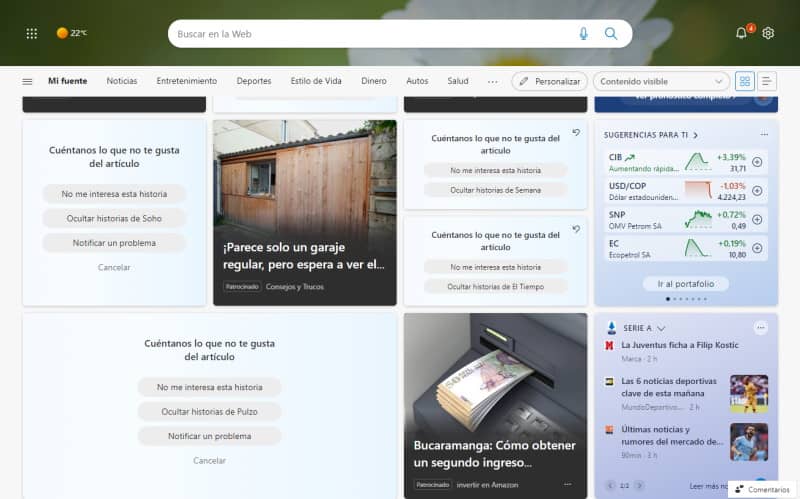
I'm not a fan of Microsoft Edge, I use Google Chrome everyday, however my father likes to use Microsoft Edge and therefore, he asked for some help about this issue. Surprisingly, this isn't something you can simply change in the settings of your browser, absolutely horrible! Microsoft Edge forces you to use that homepage when you open a new tab (even if you change the default start page, new tabs will open a mess of Adverts and content that you're probably not interested in).
After some research, I found this easy solution that I'm sure will be useful for you as well.
1. Download and install Custom New Tab extension
You need to download the Custom New Tab extension from the official Microsoft Edge Add-ons website here (don't worry it will just take a few clicks and don't blame me, blame Microsoft edge team!):
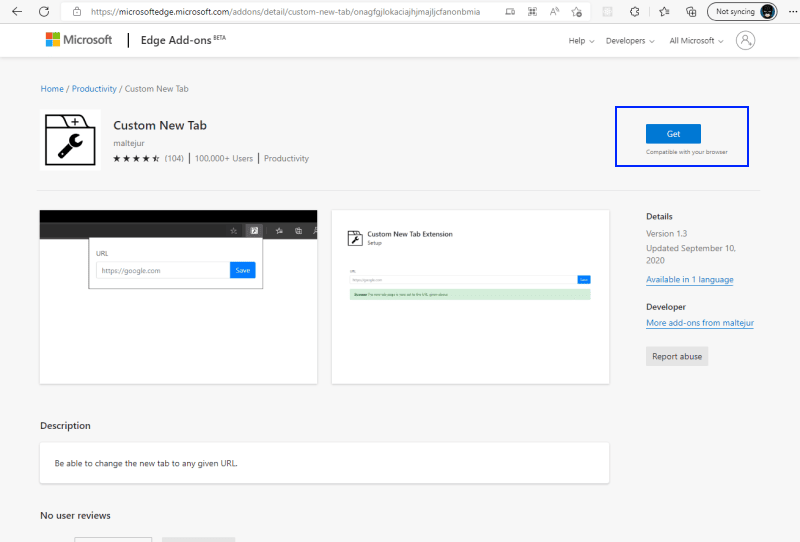
In this website you need to click on the Get button. The browser will ask for confirmation to proceed with the installation of the extension:
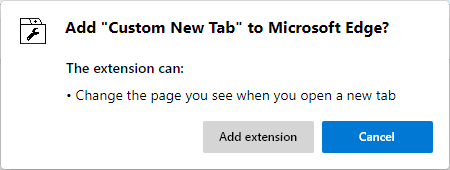
That's it! Thanks for your patience, the extension is now installed in your Edge browser, but by default the new extensions are always disabled.
2. Enable and configure New Tab Extension
Access the configuration of Edge Browser and look for the Extensions area at the top right corner of the window:
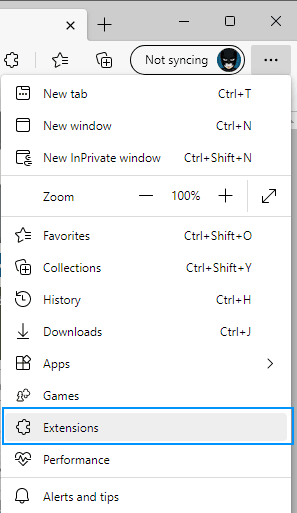
This will launch a tiny dialog where you will have the option to click on Manage extensions. This will launch the following window in a new tab:
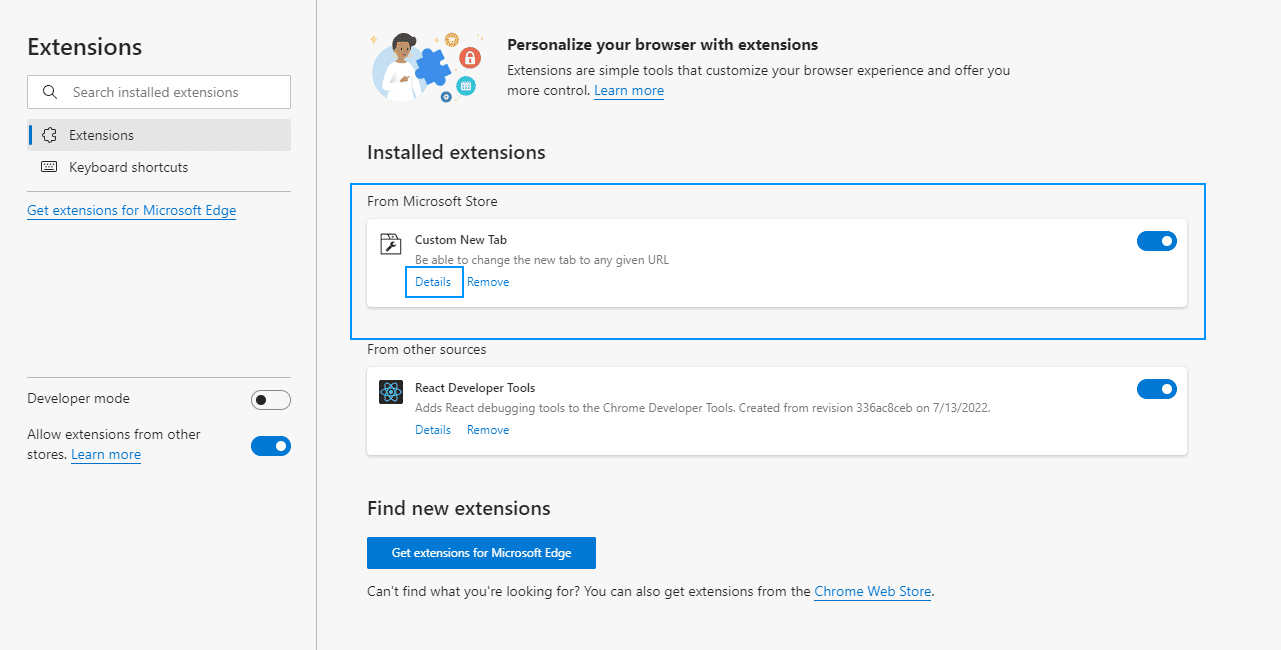
Here you need to enable the extension toggling the radio button. Then open the extension in the extensions menu of the browser, this will launch the setup page where you can configure the URL of the website that should be opened everytime the user clicks on New tab. In my case I'm going to use Google's Website, then click on save:
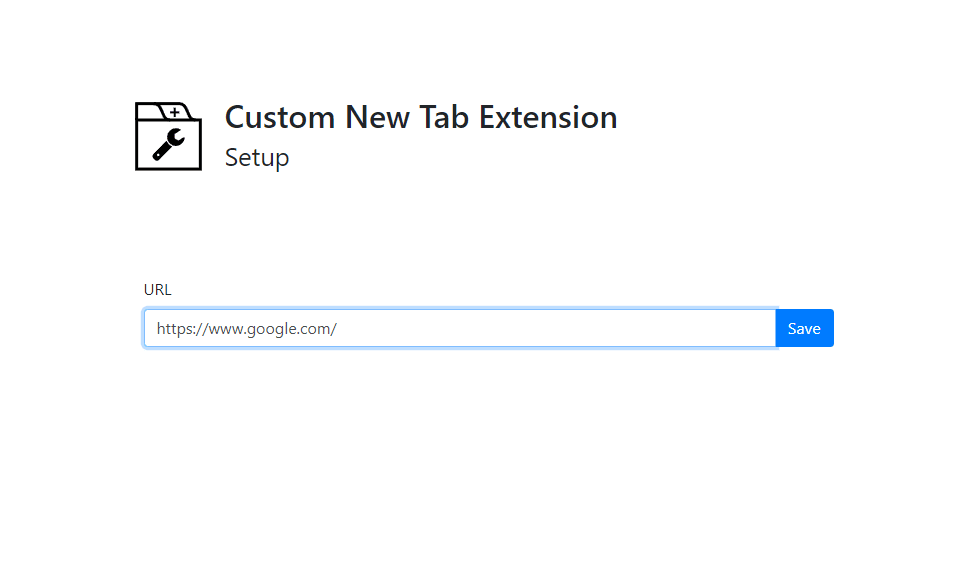
And that's it! Once you click on new tab in the browser, the given website will appear automatically without needing to do anything else.








