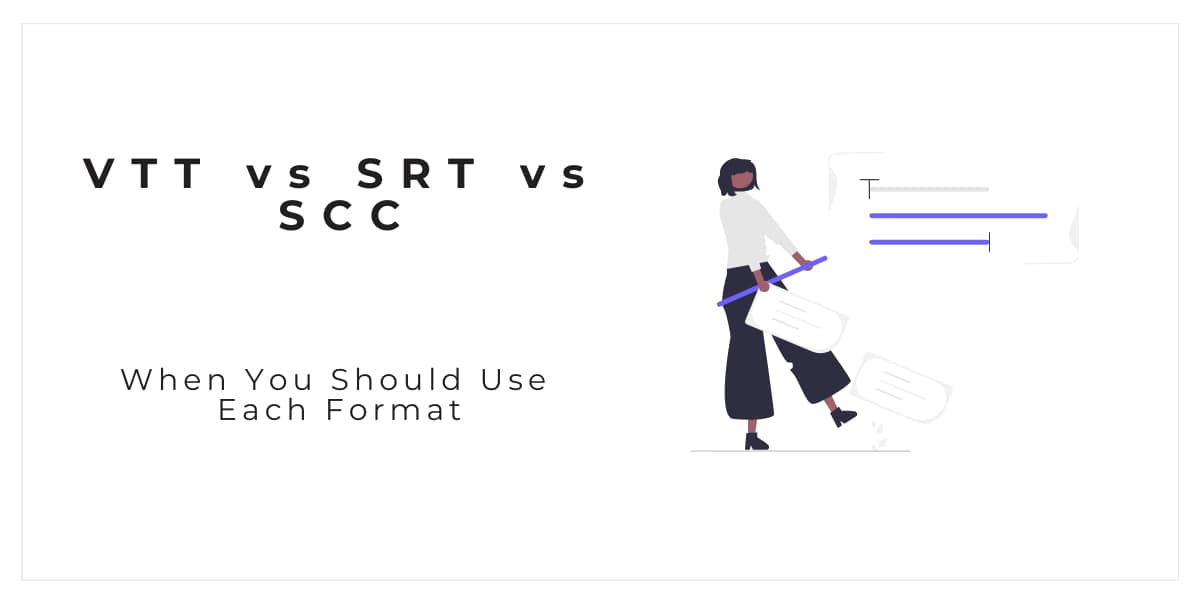If you're subtitling or captioning videos, you may be wondering what the difference is between VTT, SRT, and SCC files. Many people use the terms interchangeably, but there are some key differences that you should be aware of. In this article, we'll explain when you should use each format.
VTT file
A VTT file is a WebVTT (Web Video Text Tracks) file. It's a newer format that is slowly becoming the standard for captioning and subtitling videos. VTT files are supported by most modern video playback software, including YouTube and VLC Player.
How Do I Make a VTT File?
After understanding what is a vtt file, let's dive into how to make one. There are a few different ways to create a VTT file. You can use a text editor like Notepad or TextEdit, or you can use a dedicated subtitling program. Creating a VTT file from scratch can be time-consuming, so we recommend using subtitling or a transcription program.
Common uses
Want a way to organize your video and audio files? VTT files can do that for you while also allowing you the flexibility to change certain aspects of the file later on.
For example, let’s say you have a three-minute video.
You want to add a new scene that is only 30 seconds long. With a VTT file, you can easily add this new scene and save the changes. This can be helpful if you are working on a large project and need to track different files.
SRT file
An SRT file is a SubRip Text file. It's one of the oldest captioning/subtitling formats, and it's still widely used today. SRT files are supported by most video playback software, including YouTube and VLC Player.
How Do I Make an SRT File?
Creating an SRT file is similar to creating a VTT file. You can use a text editor like Notepad or TextEdit, or you can use a dedicated subtitling program. It's not that complicated, but it can be time-consuming.
Common uses
The most popular use for an SRT file is to create subtitles that appear at the bottom of a video. This transcript is synced with the audio of the video so that viewers can read along as they watch and listen. Aside from providing subtitles for foreign language films or videos with poor audio quality, SRT files can be helpful in a variety of other ways:
- Adding Closed Captions to Videos
- Transcribing Audio Files
- Translating Spoken Dialogue into Another Language
SCC file
An SCC file is a Scenarist Closed Caption file. It's a captioning format that is mainly used in the professional television industry. SCC files are not as widely supported as VTT or SRT files, but they can be played back using the Scenarist CC Player.
How Do I Make an SCC file?
You can create an SCC file by using CC software. It's a professional-grade program that is used by many television studios. SCC files are not as widely supported as VTT or SRT files, but they can be played back using the Scenarist CC Player.
Common uses
SCC files are used to create closed captions for television programs. They are also occasionally used for web videos, but VTT and SRT files are more commonly used for that purpose.
Are These Files Compatible with Python?
No, these formats aren't compatible with Python. You'll need to use a different format if you want to caption or subtitle your videos using Python.
So, When Should You Use Each Format?
If you're captioning or subtitling videos for the general public, we recommend using the VTT format. It's the newest format and it's supported by most video playback software.
If you're captioning or subtitling videos for the professional television industry, we recommend using the SCC format. It's the industry standard and it's supported by most professional video playback software.
If you're captioning or subtitling videos for your personal use, you can use either the VTT or SRT format. They're both widely supported and they're relatively easy to create.
Conclusion
In this article, we've explained what VTT, SRT, and SCC files are and how they're used. We've also given you some tips on when to use each format. Now you know when to use each format and how to create them. So get out there and start captioning and subtitling your videos!