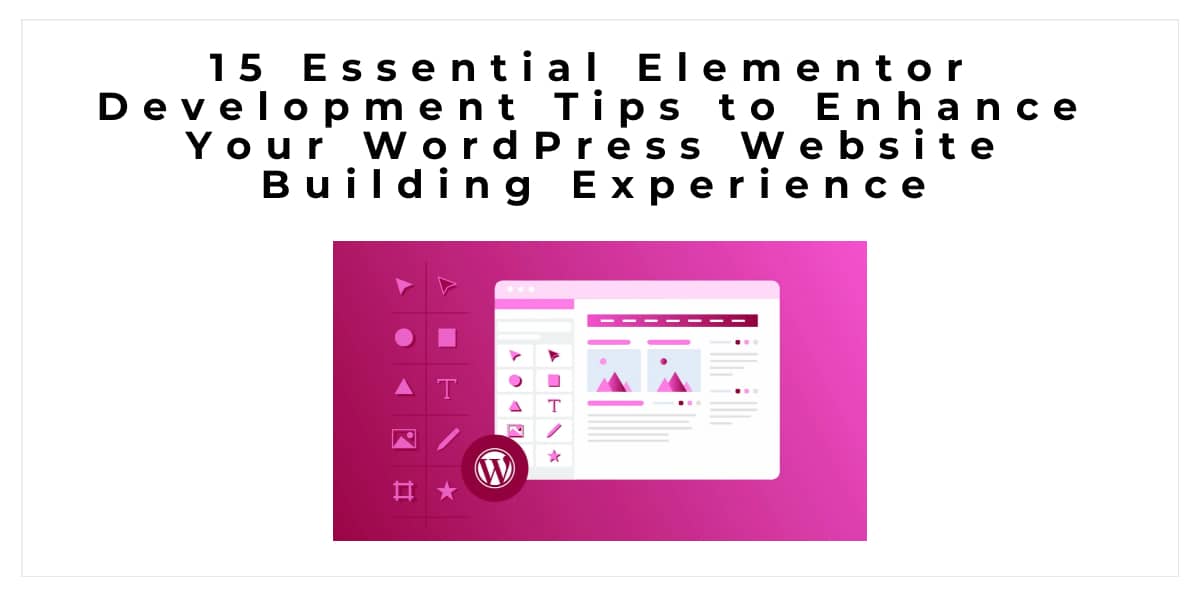Without any prior coding knowledge, users may create original websites and posts using the well-liked WordPress page builder Elementor. Due to its straightforward drag-and-drop interface and many customization options, Elementor has grown to be a favorite of both website owners and developers. In this blog post, we'll go over 15 essential Elementor development tips to assist you streamline the process of building WordPress websites.
Use a Child Theme
It is usually recommended to establish a child theme before making any changes to your WordPress theme. You can make changes to a child theme without impacting the parent theme since a child theme inherits the functionality and aesthetic of the parent theme. In this way, you can update your parent theme without having it influence your customizations.
Use the Latest Version of Elementor
It is essential to utilize the most recent version of Elementor or to make use of these updates as Elementor is regularly updated with new features and bug fixes. By downloading the most recent version from the Elementor website, or by updating Elementor from your WordPress dashboard.
Customize Your Elementor Settings
You may personalize your experience with Elementor thanks to its many settings. By going to Elementor > Settings in your WordPress dashboard, you may access these settings. The default colors and fonts, the post types for which Elementor is activated, and the responsive design breakpoints are just a few of the parameters you can change
Use Global Widgets
You may create a widget once and use it on various pages or posts thanks to Elementor's robust global widgets feature. This technique allows you to quickly and simply construct comparable widgets for each page or post. To create a global widget, simply right-click a widget and select "Save as Global" from the context menu.
Use Custom Fonts
There are many different fonts included with Elementor, but you may also add your own to your website. To do this, upload your font files by going to Elementor > Custom Fonts in your WordPress admin. These unique fonts can then be used in your Elementor creations.
Use Custom CSS
You may use Elementor to add custom CSS to your designs, which helps modify your layout or include unique styles. By selecting the Advanced tab on any widget and entering your CSS code in the Custom CSS field, you can add custom CSS.
Use Custom Icons
In Elementor, you can select from a variety of pre-installed icons, but you can also add custom icons to your website. To do this, navigate to Elementor > Custom Icons in your WordPress admin and upload your icon files. You can then use these distinctive icons in your Elementor designs.
Use Elementor Pro
Elementor Pro is a premium version of Elementor that comes with additional features and functionality. Some of the features included in Elementor Pro include a theme builder, WooCommerce integration, and advanced forms. If you are serious about using Elementor for your website, Elementor Pro is worth considering.
Use Templates
Elementor offers several templates that you may use to start creating your designs. To access these templates, choose the Templates button in the Elementor editor. Selecting a template to use as the foundation for your design is the next step.
Use Custom Post Types
You may create custom post kinds with Elementor, which helps organize your material. By heading to Elementor > Custom Post Types in your WordPress dashboard, you can create a custom post type. Then, you may create unique templates for your custom post type using Elementor.
Use Elementor Widgets
You can create your designs using a range of widgets that are included with Elementor. From simple text and image widgets to more complex widgets like forms and price tables, these widgets cover it all. Drag and drop these widgets into your design to make them available.
Use Elementor Add-ons
For Elementor, a substantial developer community has created add-ons that expand its functionality. If you wish to add more widgets, custom post types, and other features to your website, these add-ons can be useful. Some of the more popular add-ons for Elementor are JetElements, Essential Addons, and Ultimate Add-ons.
Use Responsive Design
With the adaptable design functionality that Elementor already has built in, you can create websites for a variety of screen sizes. The Responsive tab in the Elementor editor is where you may find these settings. From this point, you can modify the design and styling for every breakpoint.
Use Custom Breakpoints
With Elementor, you may change the responsive design breakpoints. Select the Responsive tab under Elementor > Settings in your WordPress dashboard. The width and height of each breakpoint can now be changed, and you can also add or remove breakpoints.
Test Your Website
To make sure that it appears and operates as intended across all devices and browsers, test your website before deploying it. To test your website across several platforms and browsers, you can use programs like BrowserStack or CrossBrowserTesting. In case you have any problem, you can Contact Elementor Development Experts to take care of the issue. It will definitely save you valuable time.
Elementor is a strong tool for creating unique WordPress websites, to sum up. You may improve your website construction experience and produce gorgeous designs that are optimized for efficiency and functionality by adhering to these crucial Elementor development suggestions. Whether you are a developer or a website owner, Elementor can help you take your website to the next level. Outsource your Elementor expert project to a reliable company such as WP Creative and get it quickly done and hire the Best Elementor development experts.