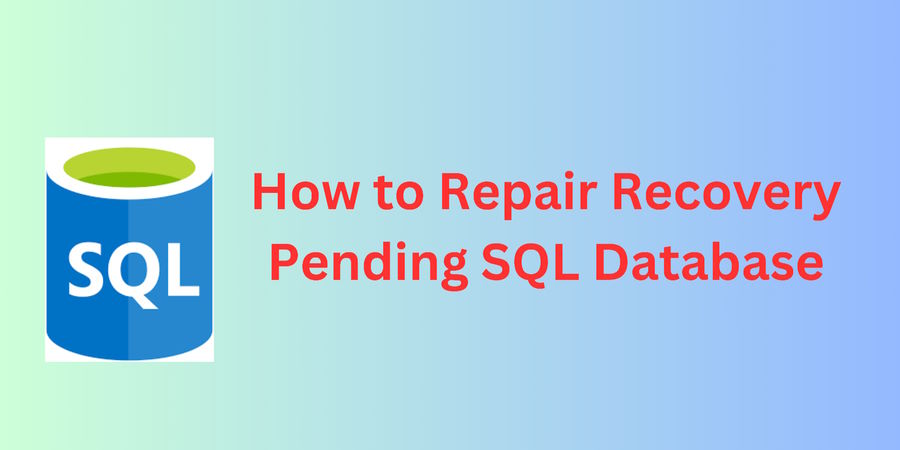Many companies utilize the relational database management system Microsoft SQL Server to store and manage their data. But, occasionally you could run into an issue with your SQL Server database that prevents access and places it in a state of recovery pending. Because it may result in major data loss and obstruct regular operations, this can be a painful experience for any firm.
Here, we'll discuss the potential causes of the SQL recovery pending mode as well as the best available fixes to resolve it.
States of SQL Server Database
SQL Server's database is damaged if one or more core files cannot be read. The database is labeled with various statuses according to how serious the damage is. Many of these states include:
● Online: Access to a database is enabled. Even if the undo stage of recovery might not be finished, the main filegroup is online.
● Offline: Database is not accessible. Explicit user action causes a database to go offline, where it stays until a further user action is performed. To transfer a file to a new disk, for instance, the database could be shut down. When the transfer is finished, the database is placed back online.
● Suspect: The primary filegroup could be damaged. The database cannot be retrieved while SQL Server is starting up. The database cannot be accessed. The user must take further steps to fix the issue.
● Recovery Pending: During recovery, SQL Server ran into a resource-related problem. However, it might not be able to start because of missing files or system resource constraints. The database cannot be accessed. To fix the issue and allow the recovery procedure to be finished, the user must take additional action.
● Emergency: The user changed the database to EMERGENCY status, which means it's in single-user mode and can be repaired or restored. It's READ_ONLY, logging is disabled, and only sysadmin members can access it. EMERGENCY is used for troubleshooting and can give read-only access to a suspect database. Only sysadmin members can set a database to an EMERGENCY state.
Causes of Recovery Pending State Issue in SQL Server
There are several reasons why a SQL Server database can go into a recovery pending state. Some of the common causes include:
1. Incomplete Transactions: When there is an incomplete transaction in the database, it can prevent SQL Server from bringing the database online.
2. Corruption: If a database file is corrupt, SQL Server cannot recover it, and the database will remain in a recovery pending state.
3. Storage Issues: When there are storage issues like a full hard drive or running out of disk space, SQL Server cannot write data to the database, and it can lead to a recovery pending state.
4. Power Outages: Power outages can lead to unexpected shutdowns, which can cause the database to enter a recovery pending state.
5. SQL Server Version Mismatch: When the database is restored on a SQL Server version that is not compatible with the backup, the database can enter a recovery pending state.
Methods to Repair Recovery Pending Database
Method 1: Manual approach to resolve SQL recovery pending status
1. Set the emergency repair mode for the SQL database
● Use DBCC CHECKDB to run the following queries to resolve the SQL Server Recovery Pending state:
ALTER DATABASE [DBName] SET EMERGENCY;
GO
ALTER DATABASE [DBName] set single_user
GO
DBCC CHECKDB ([DBName], REPAIR_ALLOW_DATA_LOSS) WITH ALL_ERRORMSGS;
GO
ALTER DATABASE [DBName] set multi_user
GO● The SQL database is marked as READ ONLY in EMERGENCY mode, logging is turned off, and only the system administrator has access.
● By using this technique, the technical issues may be resolved and the database can be made available once more. The EMERGENCY STOP mode is immediately ended by the database. Also, the DBCC CHECKDB command may lead to the loss of the data.
2. Set the primary database in emergency mode, detach it, and then re-attach it
● Without using DBCC CHECKDB, use these queries to repair a SQL database that is in recovery pending:
ALTER DATABASE [DBName] SET EMERGENCY;
ALTER DATABASE [DBName] set multi_user
EXEC sp_detach_db ‘[DBName]’
EXEC sp_attach_single_file_db @DBName = ‘[DBName]’, @physname = N'[mdf path]’● With the assistance of these commands, the server will automatically generate a new log and get a clean one.
Method 2: Using Stellar Repair for MS SQL Software
If none of the previously listed fixes work to fix the issue of a database that is recovery pending, you can use a SQL database repair tool like Stellar Repair for MS SQL.
The SQL recovery software is compatible with all major versions of SQL Server, including the latest SQL Server 2019, 2017, 2016, and more. You can preview your data before saving it to ensure you're recovering the right information.
The software can recover lost data that you thought was gone forever, including deleted records from the MDF file. It can recover database objects like tables, views, triggers, keys, rules, and more in a single scan.
You can save recovered data in multiple file formats such as CSV, XLS, HTML, and SQL scripts. The software has a user-friendly interface that makes it easy to use even for non-technical users. It also has an advanced scanning engine that quickly recovers data from corrupt MDF files.
Just follow the clear guidelines below to repair the recovery pending database.
1. Download Stellar Repair for MS SQL, set it up, and run it.
2. To choose the database file you wish to repair from the Choose Database box, click Browse or Search
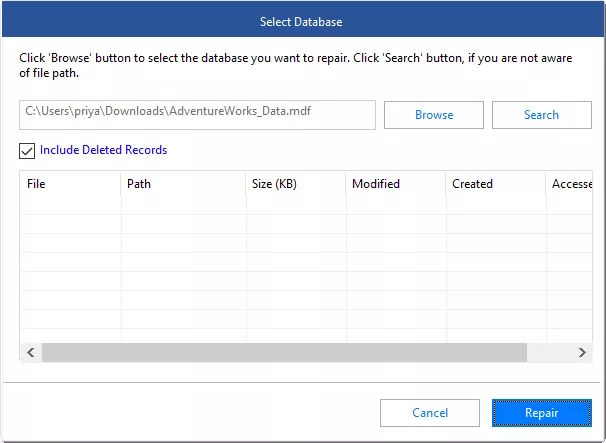
3. To scan the corrupt database, the software offers Standard Scan and Advanced Scan choices
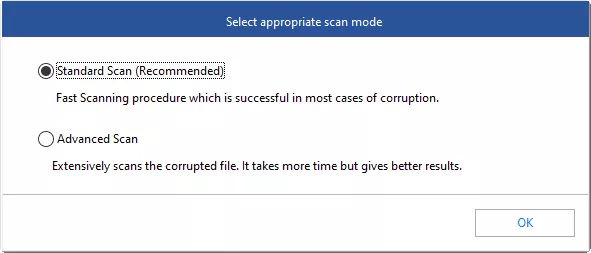
4. To begin the repair procedure, click Repair.
5. The software displays previews of every recoverable database component.
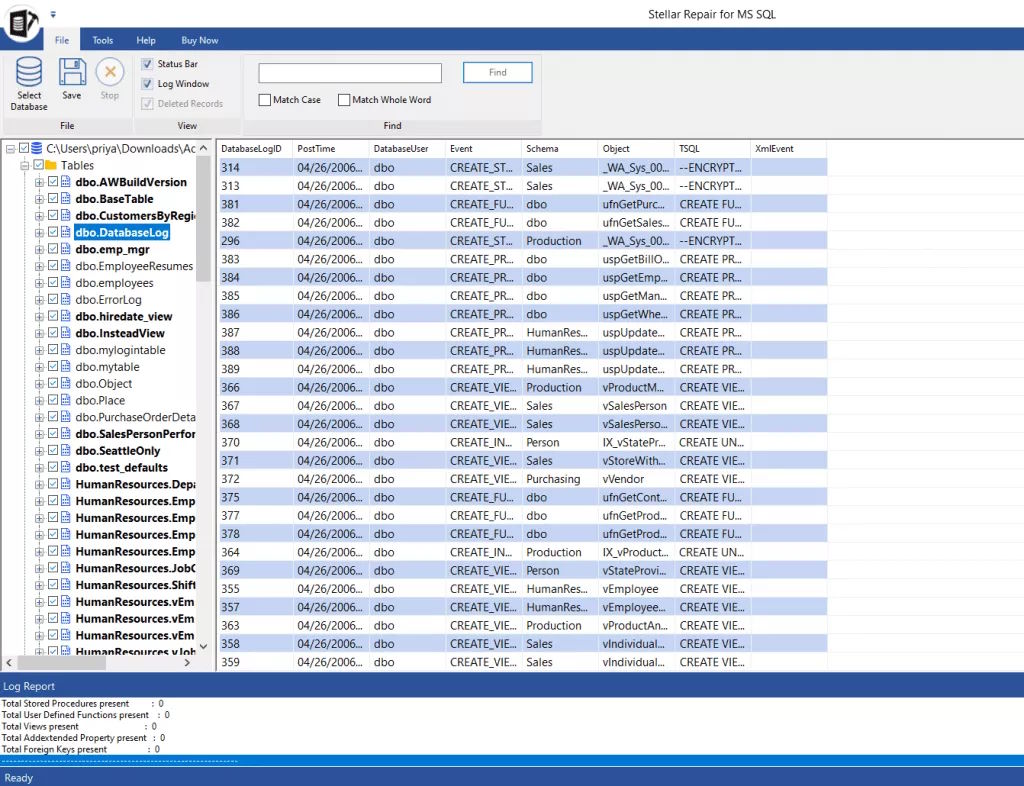
6. From the File menu, select Save to save the corrected file and all of its parts.
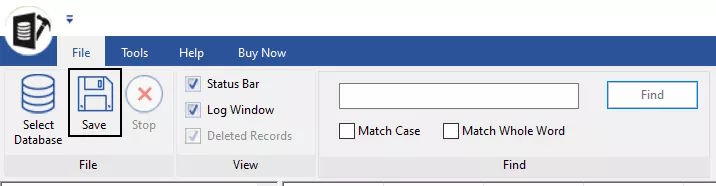
7. Take the following action from the Save Database window:
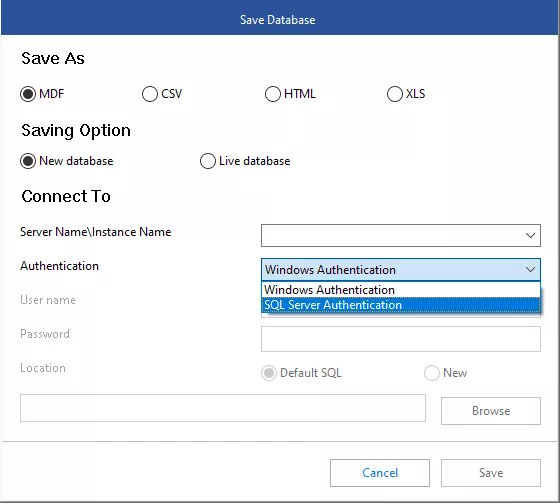
Choose MDF from the Save As menu. Under Save Option, choose New Database or Live Database. In the area titled "Connect to Server" through authentication or "SQL Server Authentication," provide the necessary information.
8. To select a location to save the corrected file, click Browse.
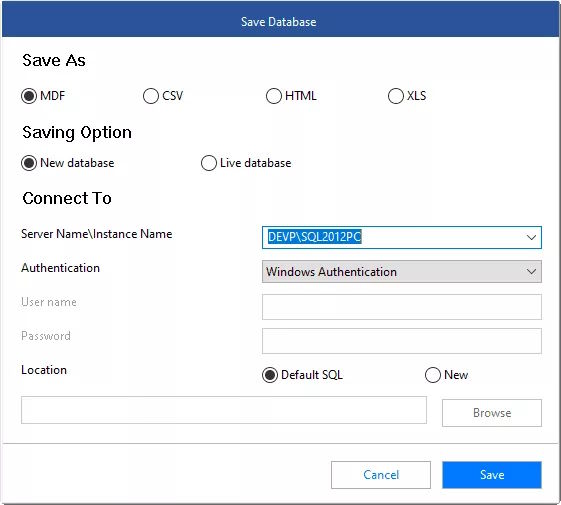
9. Hit the Save button. Click OK when the "Save Complete" dialogue box displays.
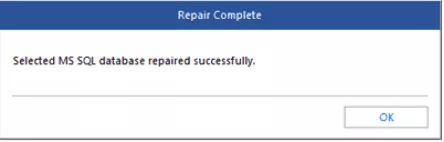
10. The fixed file will be stored in the place you've chosen.
Final Words
We have covered fixes for the "how to repair recovery pending database" problem using both manual and automatic techniques. We also spoke about the reasons why SQL databases go into a recovery pending state. Maintaining your server's availability should be your main goal as a SQL user. So, to maintain the health and functionality of your server, utilize the SQL database repair tool’s final solution to fix any and all faults