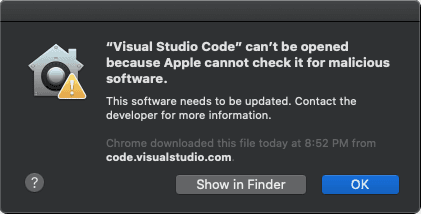With the introduction of the latest MacOS version (Catalina), this system requires all applications to be notarized by apple. So the current installation of VSCode still needs to be updated by Microsoft, however until that happens and unfortunately you are testing the new os and need to run VSCode, the solution for this problem though, is quite simple.
In this article we will show you how to bypass this issue using 3 options.
A. Move VSCode to Applications and open it through the context menu
As first option, you can simply move the VSCode application to the Applications directory of your Mac and then, simply do right click on the app and click on open:

This will open the same exception window, however you should now see the option to open the application anyway. After that, the application should start without inconvenients:

B. Remove quarantine attribute from application using xattr
If through the easy way it didn't work, you can easily force the application to open normally removing the quarantine attribute that is added to file after the system tries to open it using xattr in the command line. Open the terminal and run the following command:
xattr -d com.apple.quarantine /Applications/Visual\ Studio\ Code.appAfter removing the attribute, you should be able to open the application.
C. Open from Security & Preferences
Alternatively, you can open the app from the Security & Privacy window. To do this, go to your System Preferences and select Security & Privacy, the following window will appear:

In the general tab, you should see the Visual Studio Code application listed with the message that it's blocked. You can simply click on Open Anyway:
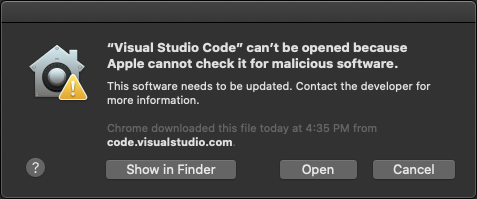
Happy coding !