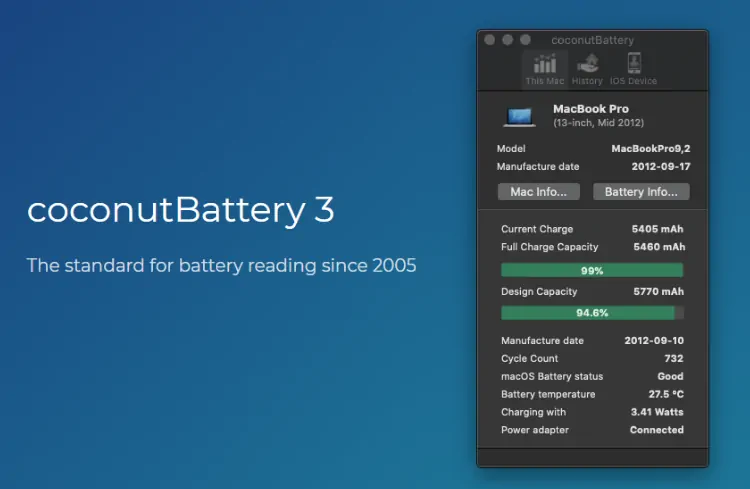Officially, there's no way to know the manufacturing year of your mac with an official Apple app or through the command line. Fortunately, there's a third party application namely coconutBattery, a battery monitor app that offers the feature that you're looking for. With coconutBattery you are always aware of your current battery health. It shows you live information about the battery in your Mac, iPhone and iPad including:
- Age of your devices and their batteries
- How often the battery was charged
- Your battery health
- and much more...
You are also able to save the current health information, so you can see the changes of your battery over time. You can find more information about coconutBattery on their official homepage. Of our interest for this article is the fact that this tool provides as well the manufacture date of your mac. In this article, we will show you how to install this tool on your mac either using homebrew or from a direct download.
A. Install CoconutBattery with Homebrew
The easiest way to install this application is through homebrew. If you have homebrew installed, you can easily install it running the following command in your terminal:
brew cask install coconutbatteryAfter the installation, the application should be listed in your system.
B. Download app directly from the official website
Alternatively if you don't have homebrew, you can simply download the zip with the latest version of CoconutBattery from the official website. The zip contains directly the application that you can move into your applications directory:
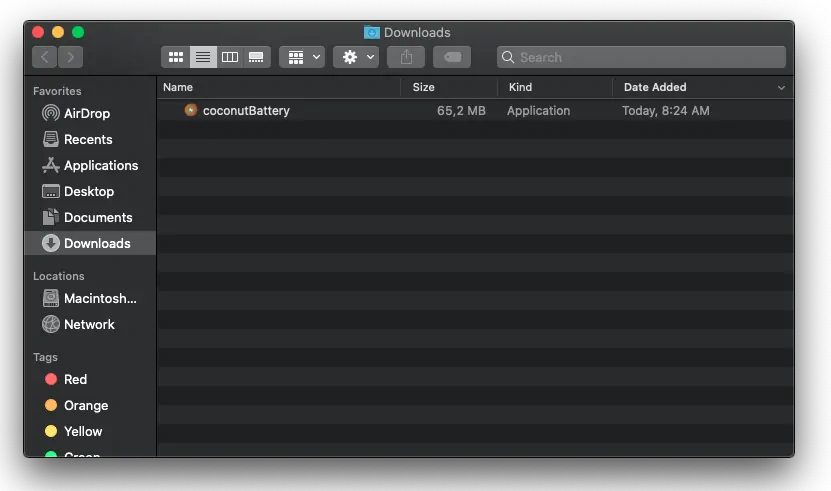
And that's it, with this tool you will be able to see the manufacture date of your Mac by simply opening it. In our case, the application describes that the model of my mac is a MacBookPro 9,2 of 13 inches released in mid 2012 (with a specifical manufacture date of 2012-09-17).