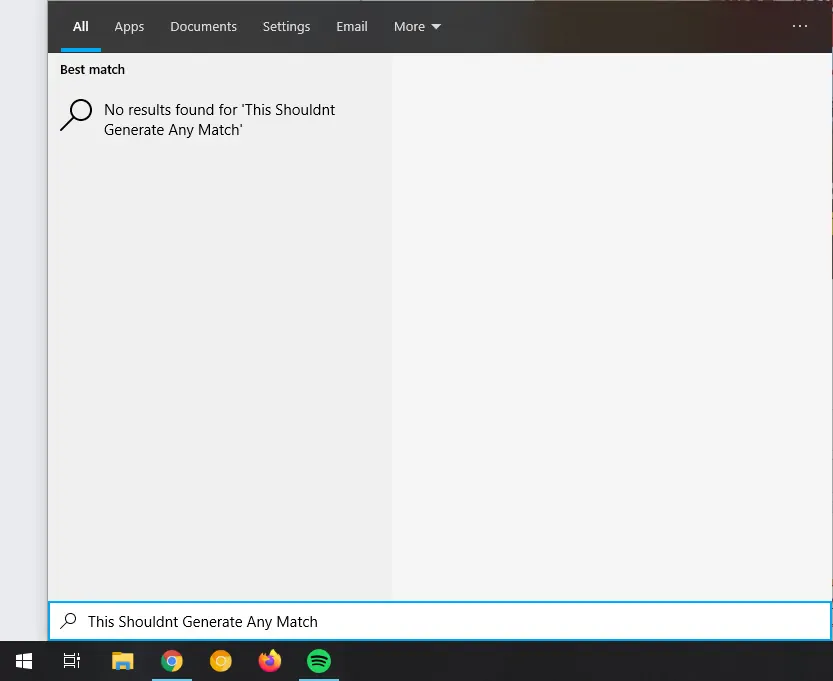Recently due to an issue with the search menu of Windows 10, that was actually caused by an error in the Bing search, i was forced to disabled this feature. So i though that this could be useful for other people as well, that either want to disable the bing search because the empty search page or just because bing someway is not the preferred search engine (opening by default through Microsoft Edge).
To disable Bing from appearing in your search bar of Window 10, follow these steps:
- Press the Windows Key + R
simultaneously to execute the shortcut of Run in your keyboard. - In the Run window, type the
regeditword and press enter:
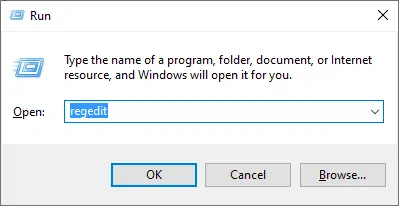
- Search for the following key route in the editor:
Computer\HKEY_CURRENT_USER\Software\Microsoft\Windows\CurrentVersion\Searchas shown in the following image. Then, do right-click on a blank space and select the New option on the context menu, then create a DWORD (32-Bit) entry:
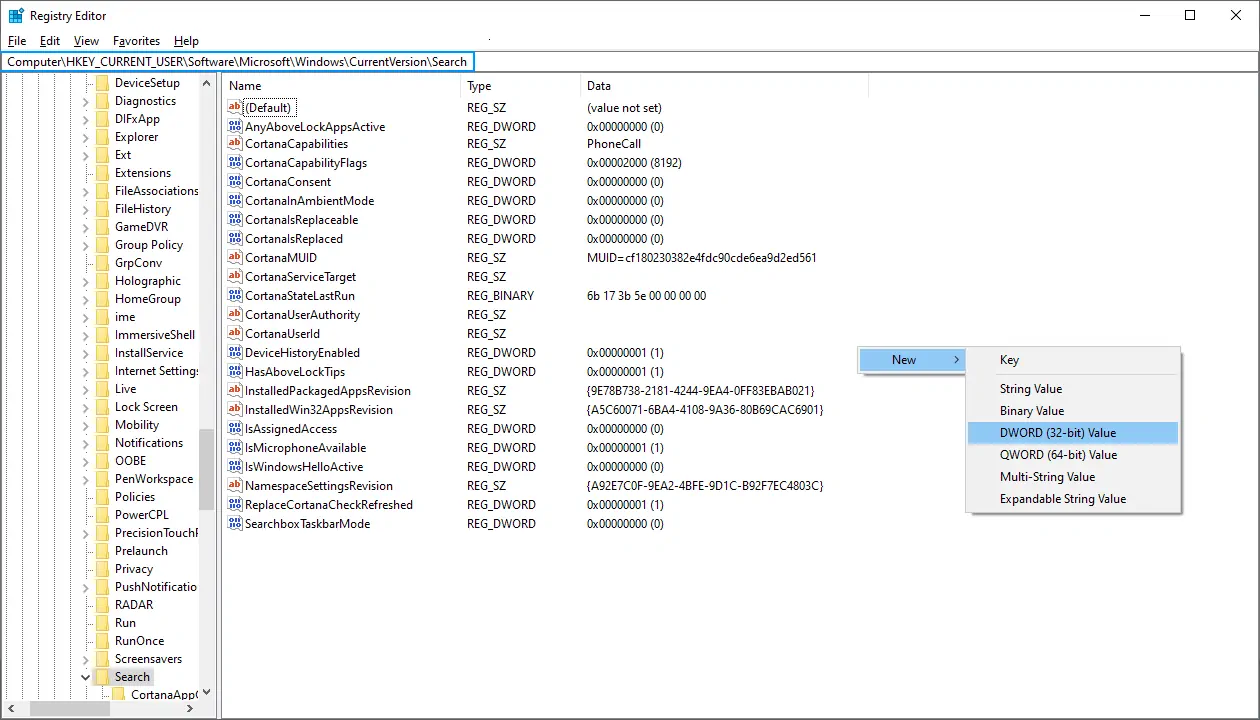
- This will allow you to create an entry with a custom name, which you should name as
BingSearchEnabled. Then, do right click over the created item and select Modify:

- In the emergent dialog, set the value of this entry to Hexadecimal 0 and save the changes:

- You should do the same as well with the CortanaConsent key (that exists already in the computer) and update the value (which by default is 0, but in case that it isn't, you should set the value to 0):

- Finally, restart your computer.
Following the mentione steps should bring the Windows 10 Search feature back again and working without the internet search. To undo this process, you will need to change the values of BingSearchEnabled and CortanaConsent to 1, restart your PC and everything will look as it was from the beginning.