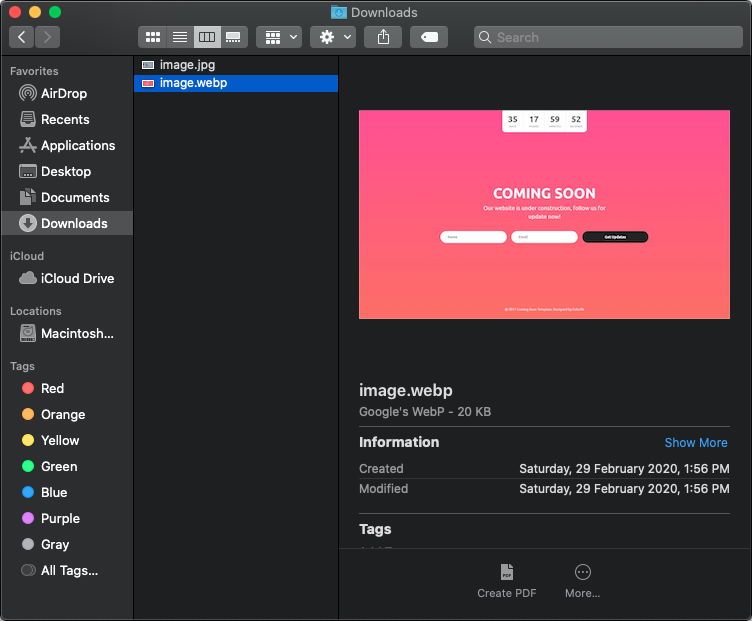For a long long time, the loading speed of a webpage has become an important thing when we talk about website optimization, SEO, etc. The search engines, for example, evaluate multiple criteria when trying to rank a specific page. Not only the number of users that visit a website make it relevant but as well the time that it takes for the page to load on the end-user. One of the techniques that are used to provide a rapid web presence is the use of compressed images, using lossless and lossy compression for consolidated formats like JPG, PNG, and GIF. This big trouble has been handled as well by the giant Google, which ends up with the introduction of a new image format namely WebP. Images in this format are roughly 30% smaller in file size than PNG or JPG offering almost the same image quality.
The mentioned format has been adopted quickly on Google products, like Google Chrome and other companies like Mozilla in Firefox (support introduced in firefox 65). Even Windows offers a live preview of the mentioned format on the Windows Explorer, however, in Mac, WebP is fully unsupported natively. If you download a WebP image on your computer and try to view it quickly as we usually do with any image, for example with a JPG:

You will see that with WebP images, this preview won't appear as it will be handled as a regular file:
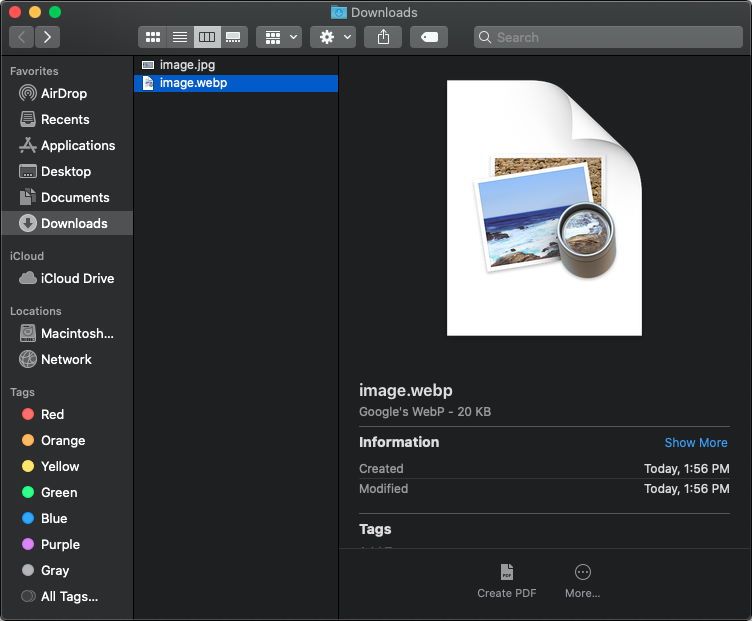
Quite uncomfortable if we talk about quickly viewing what an image file contains. This happens as well on the Safari browser. In this tutorial, we will explain to you how to easily install a special tool for Mac in order to enable the live preview of WebP images on the MacOS finder.
1. Install WebPQuickLook
In order to provide support for WebP images in MacOS, you will need to install the WebPQuickLook tool. Quick Look is a part of Mac OS X. It provides you a quick way to look at your content without open it in an application. In Finder, choose a file or folder and push the space button, then QuickLook mechanism quickly show the preview of the content. And also it is responsible for the thumbnail creation.
Most people know this mechanism. By default, OS X doesn't provide previews and thumbnails for all file types. WebP is Google's new image format and OS X doesn't recognize the .webp files. This plugin will give you the ability to see previews and thumbnails of WebP images.
As most people doesn't work with this format, but web developers, etc. we assume that you have brew installed on your mac, so you can easily install this tool with the terminal running the following command:
brew cask install WebPQuickLookAfter running the command, the installation will take a while until it's totally finished:
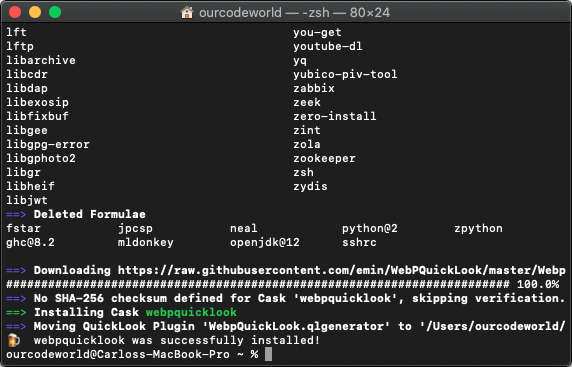
For more information about this tool, please visit the official repository at Github here.
2. Allow the application to run on MacOS Catalina
Until you restart the computer and try to open a preview of an image in webp format on the macOS Finder, you will see the following warning on MacOS Catalina or newer:
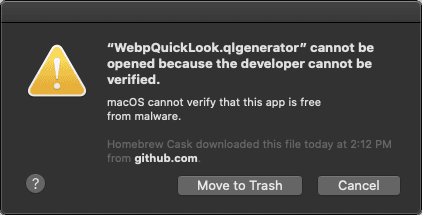
This happens because the application, to date, has been not updated with the licensing requirements for MacOS Catalina, so you will need to remove the application from the quarantine through the terminal. Open the terminal and run the following command:
xattr -d com.apple.quarantine ~/Library/QuickLook/WebpQuickLook.qlgeneratorThe application is totally safe. After running the command, restart your Mac in case that it isn't working yet, open the MacOS Finder and test the new preview for WebP images.