In this tutorial, we will show you how to install an extra plugin to add the syntax highlighting of Shell Scripts in NetBeans.
1. Download NBShell Plugin
As first step you need to download the NBShell plugin from the official NetBeans website here. Click on the download button and a file, namely 1476706155_nbshell-1.2.3.nbm will be download in your browser, this file is the Plugin that can be installed through the Plugin Installer of NetBeans, once you have the file keep its path in mind as you will need to indicate its location in NetBeans for its installation.
2. Installing Plugin
As next, open the Plugin Manager through Tools > Plugins:
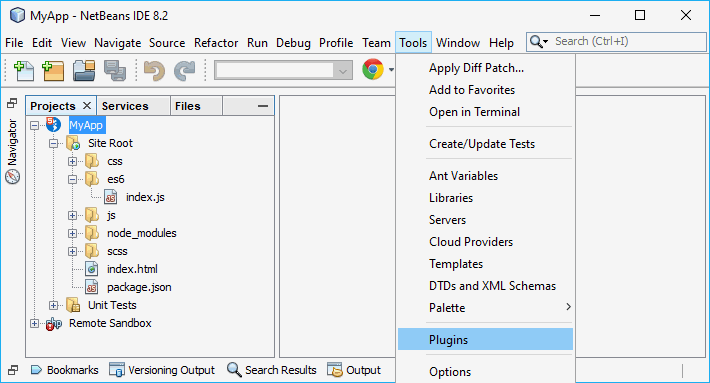
This will open the helper that allows you to install custom plugins. Then, open the Downloaded Tab and click on Add Plugins ...:

When you click on Add Plugins a new file dialog selector will appear, here you need to search for the previously downloaded file and select it, then click on open:

After selecting the file, the plugin will be added to NetBeans, however it isn't installed nor active, so you will need to select it from the list and click on Install:
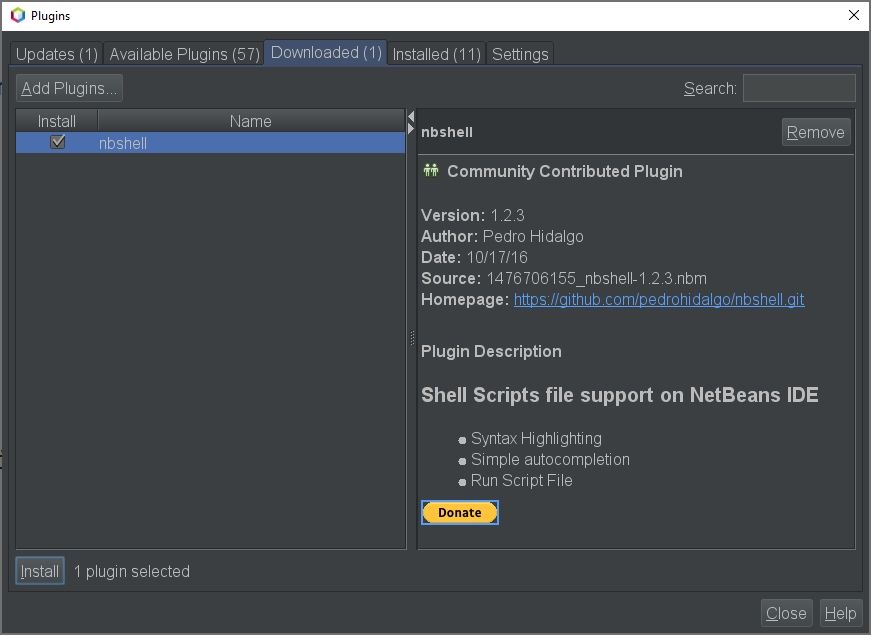
Follow the installation, restart NetBeans and the plugin will now be able to be used, so everytime you open a .sh (shell script), its code will be highlighted on your favorite IDE.
Happy coding ❤️!









