Making a switch to Macbooks might be a bit of a challenge to some people. If you have been using Windows for years, macOS will look like something alien. That is until you are used to it.
The adjustment period takes time. However, if you are interested in becoming accustomed to your new computer faster, taking a proactive approach is the best course of action. Read the following tips and turn them into a habit. You will become a more efficient user before you know it.
Tip #1 – Use Spotlight
Spotlight is a great tool that tends to be overlooked by a lot of Mac users, especially when they are just starting to use the computer.
You can access the app by using Command + Space. The interface should be easy to figure out. Spotlight offers a lot of features, like finding files on the Macbook, answering basic questions, showing weather forecasts, converting files, and solving math problems.
It should not come as a surprise that there are plans to add even more neat features in the next few years. Everyone should incorporate Spotlight in their everyday use of the Macbook.
Tip #2 – Clean Junk Files
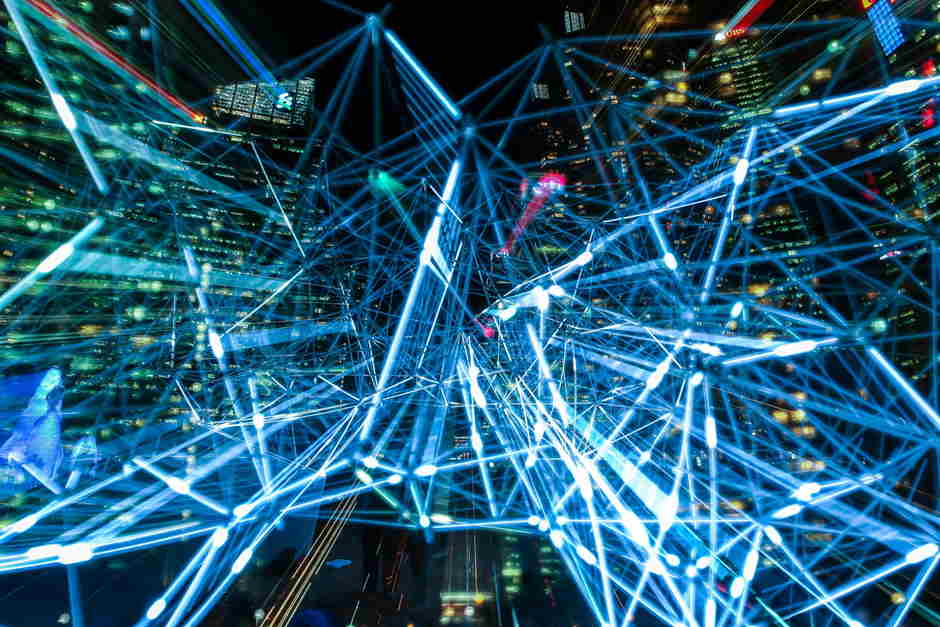
Junk files are not a problem exclusive to Macbooks, but users should be more aware because the hard drives are not that spacious, and the issue can be detrimental to the overall performance.
Looking for a reliable cleaner utility tool on https://macpaw.com/how-to/best-app-cleaners-for-mac is one of the best options. You can clear temporary data manually, but there is a risk of deleting crucial system files accidentally. Creating backups and tinkering with the system settings can prove too difficult for some users.
Cleaning junk files regularly will do wonders for both Mac performance and leaving you with more available storage space. Though the latter can also be improved by transferring some data to clouds or external storage devices, so keep that in mind as well.
Tip #3 – Pay Attention to Activity Monitor
Activity Monitor is one tool you should pay more attention to than usual. It indicates which applications are consuming the most resources. If you experience hiccups and sudden drops in performance, it is possible that the resource usage is not optimized properly.
Sort the processes by resources used and if you see something out of the ordinary, take some action. Certain applications can be removed or replaced. For instance, there are plenty of alternatives for internet browsers or antiviruses, and you could be using ones that are not so resource-hungry.
Of course, the performance of your computer relies on more than just app management. Dust and dirt inside, a cluttered desktop, visual effects, and other factors can make the difference. And do not think that restarting the computer regularly will solve the problem. You need to get a better understanding of what makes your Macbook perform the way it does.
Tip #4 – Use Keyboard Shortcuts

Not everyone is a big fan of a trackpad, and adding third-party peripherals like a mouse can lead to unforeseen problems. What does that leave you with? The answer is keyboard shortcuts.
There are quite a few shortcuts you can learn, and most of them will be useful in the long run. Not to mention that there are shortcuts other than just Control + C and Control + V.
Learning keyboard shortcuts is beneficial in general because they increase one’s efficiency while using the computer, and your knowledge indicates how comfortable and good you are with using the Macbook.
You can find the most useful combinations on the official Apple support store. Try to learn a few every day and use them daily to memorize.
Tip #5 – Take Screenshots
Taking screenshots on a Macbook will be a lot easier once you learn how to do that. There are three combinations you need to remember.
Shift + Command + 3 takes a screenshot of the whole screen. Shift + Command + 4 allows you to select a particular part of the screen and snap the picture of that. Finally, Shift + Command + 5, an option that is not known by as many people, gives you an opportunity to record the whole screen or a portion of it.
Tip #6 – Connect an Apple Watch

Apple Watches come with a repertoire of a lot of neat features. As expected, you can connect and sync it with your Macbook and other devices.
For starters, there is an option to unlock the computer with the watch. You can enable it in the security and privacy settings by toggling the “Unlock Mac with Apple Watch” option.
The watch could also be used as an alternative to a password. Passwords are something that not everyone is happy to type after every restart. But it is a necessity to ensure that your computer is more secure.








