If you are looking for a way to save your favorite YouTube videos, then mastering how to capture YouTube videos is necessary. This article will introduce you how to record YouTube with audio on your computer. This method can permanently save YouTube videos locally and you can watch it at any time, even if you don't have any network connection. At the same time, the software introduced in this article can not only help you screen record YouTube with audio, but also help you screen record Disney plus video, gameplay, online meetings or others. Without further ado, let’s get into the topic.
Introduction of Joyoshare VidiKit: Best All-in-One Video Toolkit
YouTube is your go-to place when you want to find some media content. If you don't have YouTube downloader installed on your computer, you can record YouTube videos using Joyoshare VidiKit Screen Recorder, which is a professional all-in-one video toolkit, not only supports Windows systems, but also supports Mac systems, if you are looking for a way to screen record on Mac with audio, it is also a good way. You can use this software to easily record videos, edit videos, convert videos, compress videos, remove video watermarks, etc. Among the many functions of Joyoshare VidiKit, as one of the best screen recorder with audio, the most prominent function is the screen recording. You can use it to record the entire computer screen or a regional part. You can also choose to record the camera, system sound or microphone sound according to your needs. You can use it to record 4K, 240 fps video without any lag. For video output format settings, you can choose MP4, MOV, FLV, AVI, etc. Other advanced settings, such as frame rate, are also available.
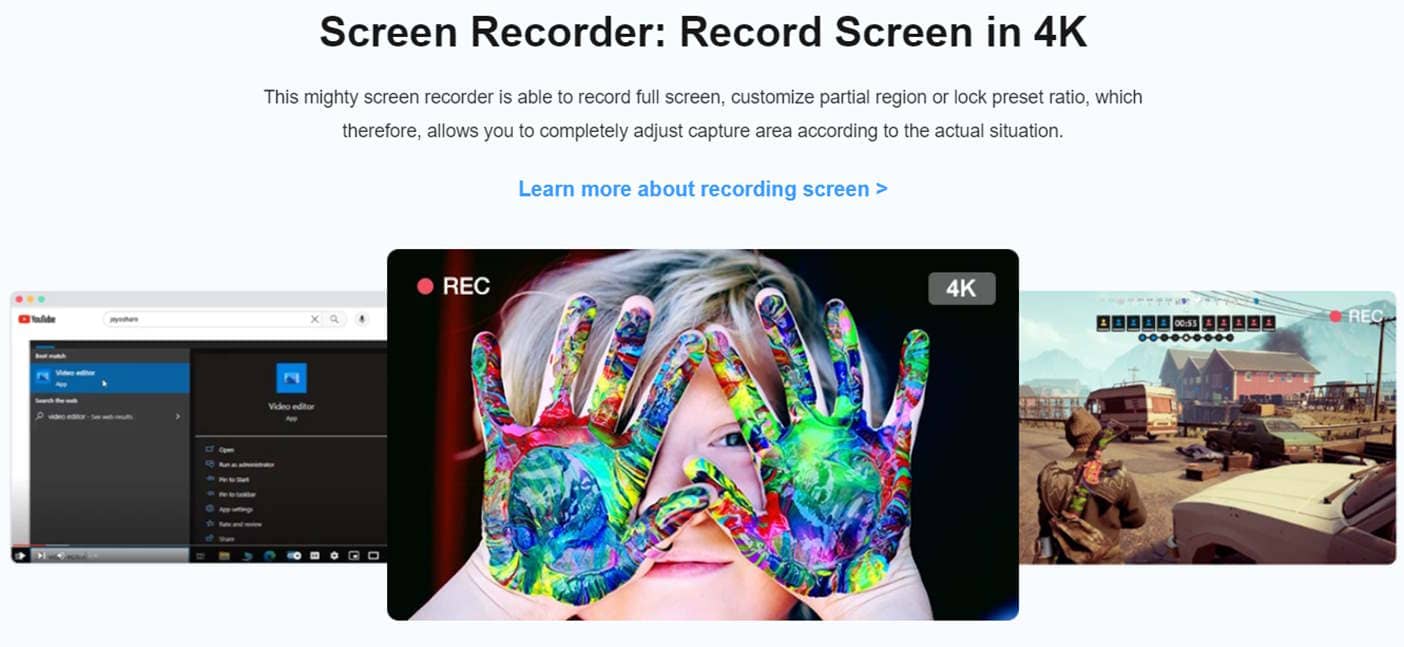
In order to give you a more intuitive understanding of Joyoshare VidiKit, we have listed the following main features of Joyoshare VidiKit:
- Help you easily cut video, merge video, convert video, and compress videos
- Enable you to remove watermarks from videos and images smartly
- Support you to capture 4K games, webcams, and specific windows at up to 240 fps
- Record screen with audio simultaneously without any lag
- Available to create and edit subtitles in real-time multi-track timeline
- Edit videos like cropping, applying effects, changing speed, etc
- Easily convert images, play media files, join and convert audio
How to Record YouTube Videos with Audio by using Joyoshare VidiKit
After understanding Joyoshare VidiKit, we can now practice how to screen record with sound by using Joyoshare VidiKit. To record YouTube videos with audio on PC, you can follow these simple steps.
Step 1.
Free download Joyoshare VidiKit on Windows or Mac, and launch it. Select the Screen Recorder option in the Recorder section on the home page of the Joyoshare VidiKit software.
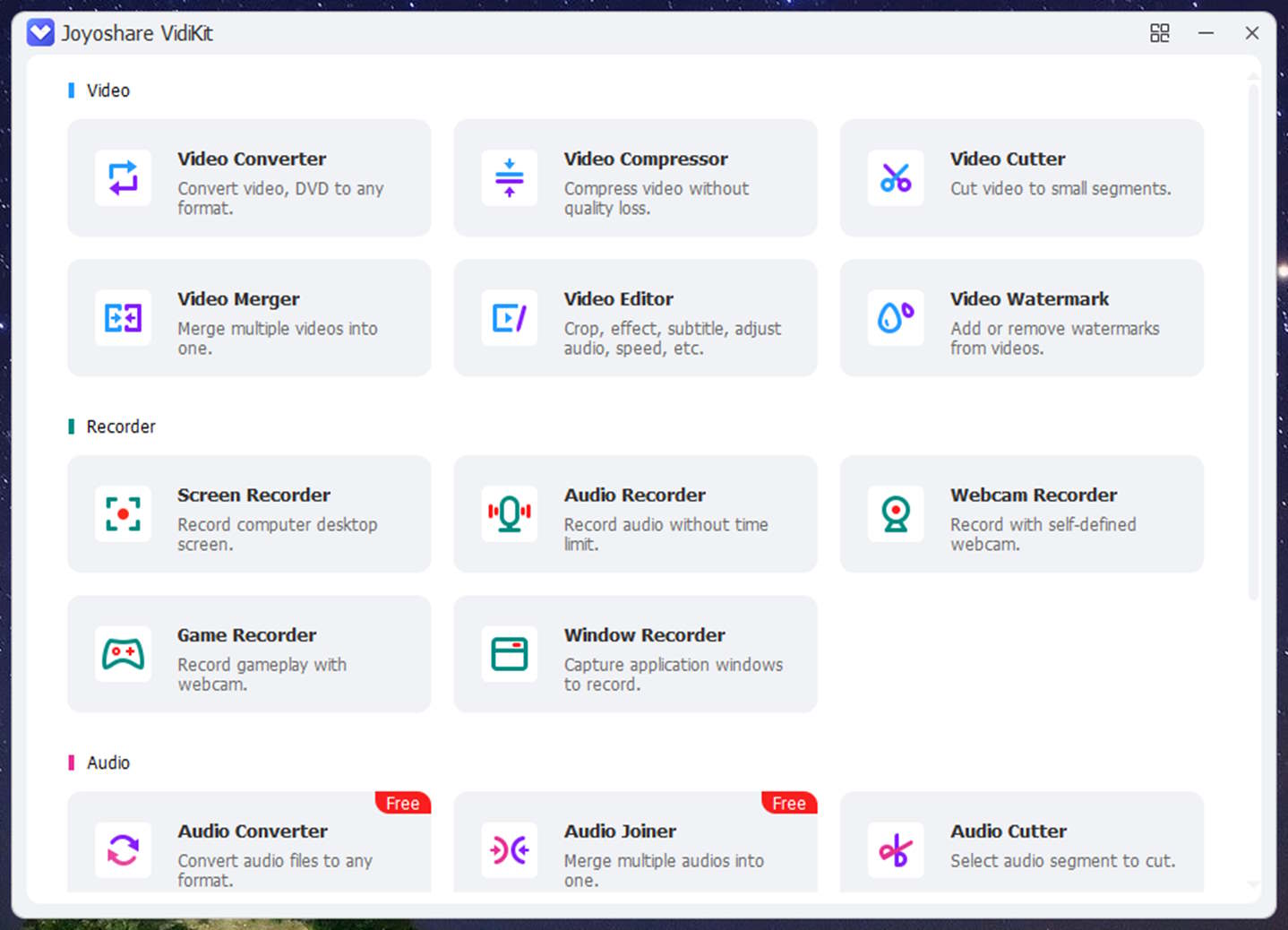
Step 2.
Select area to screen record at the first, you can select the full screen or customize the record area by drag the red line frame. Since we need to record YouTube videos with audio, you need to enable the system audio, and adjust the system audio volume according to your need. By the way, in this interface, you can also turn on camera recording and microphone audio recording.
Please kindly note that if you want more professional settings, you can click the button of the gear icon, where you can change the output format of the recorded video, highlight the cursor, etc.
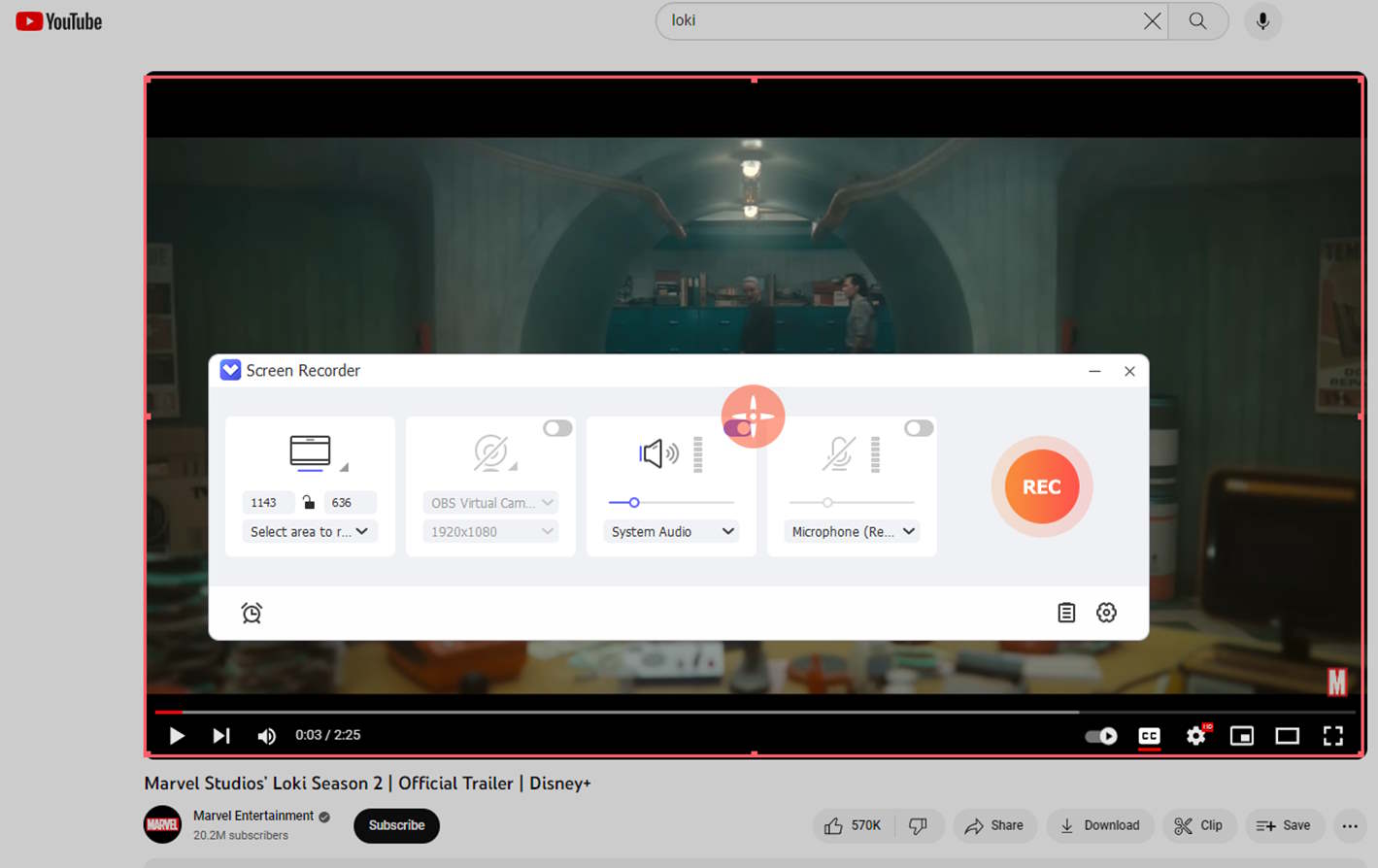
Step 3.
After completing these settings, you can press the red "REC" button to start recording. If you want to pause the recording, click the pause button; to end the recording, click the stop button. If you want to take a screenshot during recording, you can also click the camera icon button to take a screenshot.
Step 4.
After the recording is completed, the recording list window will open. Here you can view, cut, and manage your recorded videos.
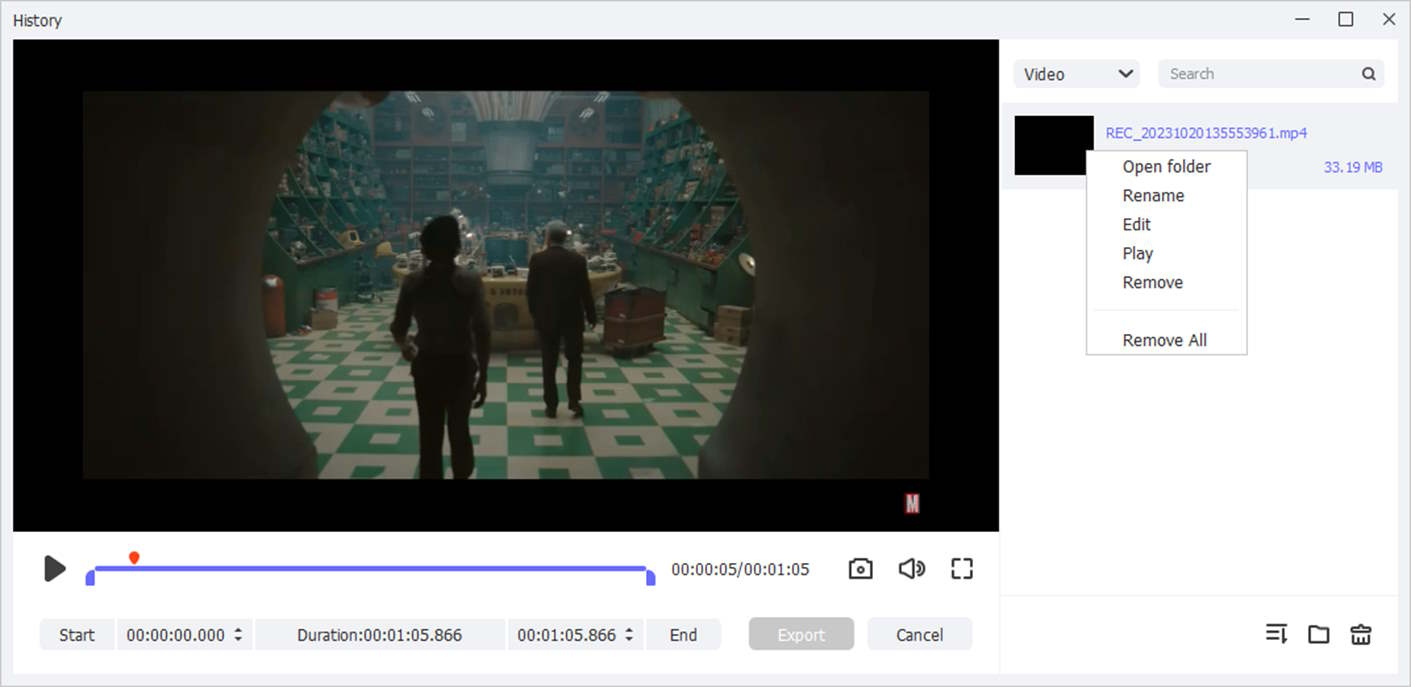
Joyoshare VidiKit Pricing
Joyoshare VidiKit offers three subscription plans that users can choose according to their needs and requirements. One of them is the 1-Month Plan, which costs $15.95 and it has a 5-day money-back guarantee. You can also purchase a $39.95 annual plan and a lifetime $59.95 perpetual plan, both of which come with a 30-day money-back guarantee.
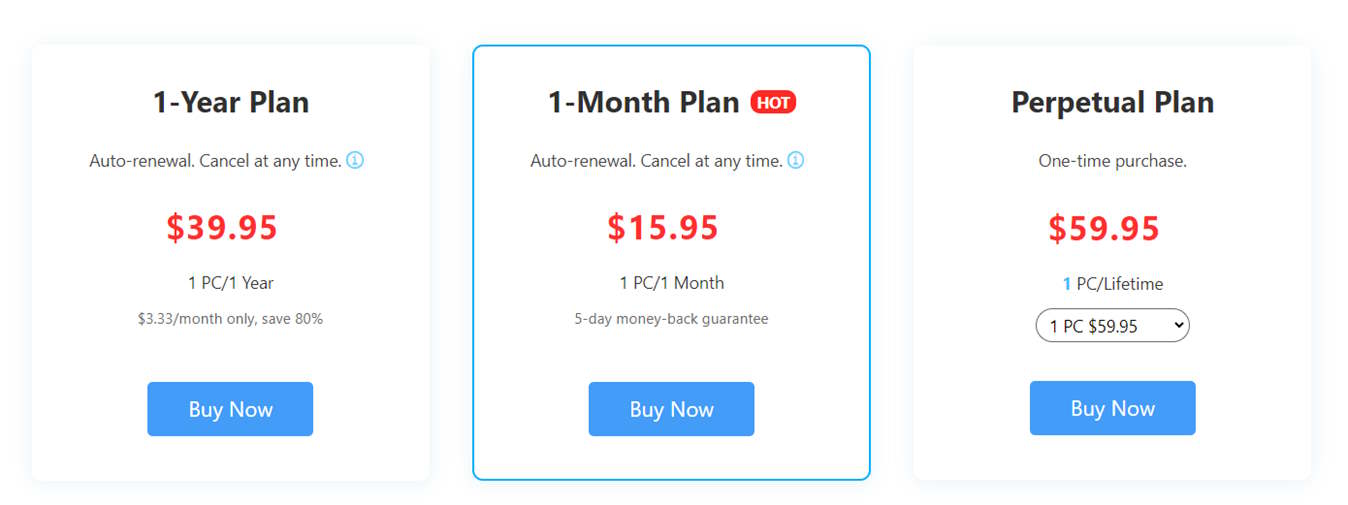
Joyoshare VidiKit: Final Thoughts
When it comes to screen recording software, Joyoshare VidiKit is the best among them. There is no doubt that it can easily screen capture video without any lag, ensuring a clear picture. It is your best choice for recording YouTube video with audio. At the same time, if you are looking for a professional presentation making tool, Joyoshare VidiKit is also your best choice. With its simple interface, anyone can record gameplay videos, create tutorials, presentations, and more, without having to have video editing experience.









