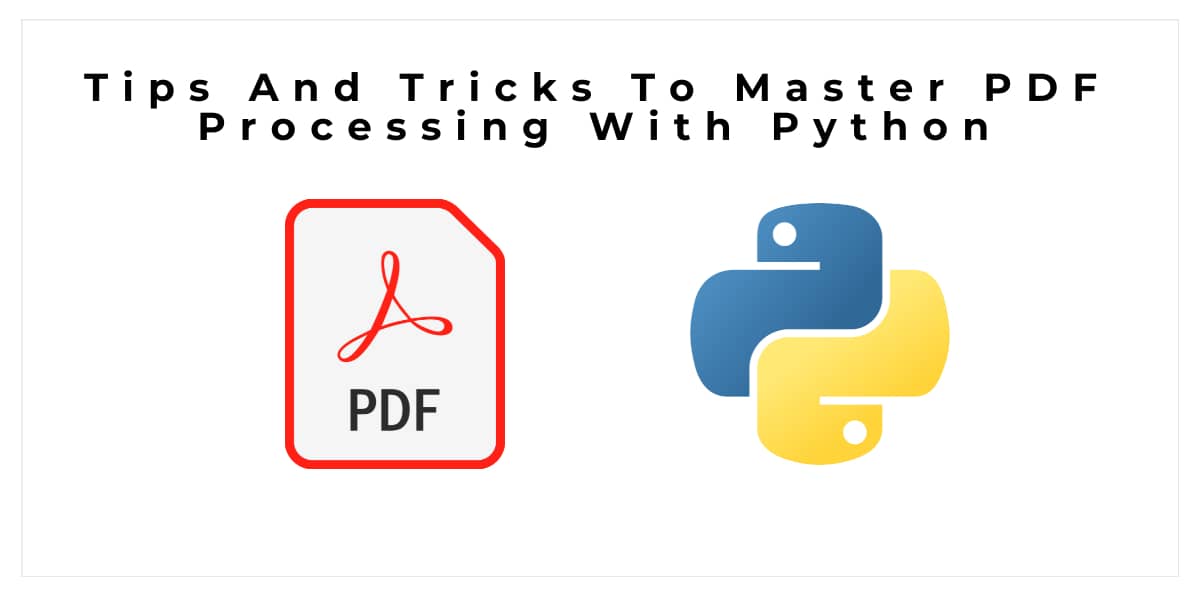Are you trying to find a quick and effective way to work with PDF documents? Python is a remarkably flexible computer language that may be used to modify PDFs in a number of different ways. Python makes it simple to carry out almost any type of action connected to PDFs, from breaking large files into several smaller pages to merging distinct documents together.
In this post, we'll look at a few of the many diverse tasks that Python can do and describe how to complete each one.
Store Information About Each Page
When it comes to PDF rendering or manipulation using Python, it is often useful to store some data about each page as you process it. This might include the page size, resolution, or number of characters on each page.
Storing this kind of data makes it easier to manage and manipulate the document as one single entity.
Clean Up Text Before Processing
Before you can begin manipulating a PDF file with Python, it is important to make sure that all the text is clean and free of errors. A simple way to do this is by using regular expressions to search for common typos or mistakes in text before continuing with further processing.
Automate Repetitive Tasks
One great way to save time when working with a PDF document in Python is to automate any repetitive tasks. For example, if you frequently need to extract all links from a pdf file, you can write a script that will do this for you automatically.
Because less manual labor is required to execute these kinds of jobs, you can save time and effort in this way. Processes that must be repeated frequently benefit the most from automation.
Properly Handle Unicode
When processing texts in Python, it is important to properly handle any characters outside the basic ASCII range (such as Chinese or Japanese characters). Failing to do so can lead to errors and incorrect results when working with PDFs.
Make sure your code correctly encodes and decodes text for these special characters.
Utilize A Current Library
Using an existing library is frequently the simplest method to handle performing more difficult tasks, such as combining many PDFs into a single document or converting a PDF to a Word document or into a new format.
You can complete the task swiftly and effectively with the aid of various well-known libraries.
Produce Documents That Are Searchable
Python includes a number of searchable document creation modules that can make your life easier. These include text-to-speech conversion tools and OCR (optical character recognition) software.
With the aid of these tools, you can quickly convert any scanned or image-based PDF into a fully searchable file.
Employ Encryption
In some circumstances, it could be required to encrypt a PDF file with a password to safeguard its contents. Python makes this simple by offering a number of modules that enable encryption and decryption operations to be carried out within your program. These modules allow you to quickly and easily add an additional layer of security to any document without using third-party software or services, which are typically more expensive or time-consuming.
Many of these modules also offer extra features like automated key creation and document signature verification for greater security. So, for individuals looking for highly affordable encryption ways for their papers, Python offers a perfect alternative.
Split A PDF Into Multiple Files
When working with large documents, it is often useful to split them up into smaller files. This allows you to work on the document in chunks and prevents any potential memory or performance issues when processing the entire document at once. Python’s PyPDF2 module makes it easy to split a single PDF file into multiple separate documents quickly and easily.
Merge Multiple Documents
In addition to splitting PDFs, Python can also be used to merge several different documents together into one cohesive whole. Using PyPDF2 again, all you need to do is loop over each document and append its contents onto the output file before saving it as a new PDF.
Extract Images From A Document
If you need to extract an image or other media file from a PDF, Python has several modules that can help make this task easier. Popular modules such as Pillow and Wand allow you to easily extract images from a document and then save them as separate files for further manipulation or storage.
Create Dynamic Documents
With Python, it is possible to create dynamic PDFs that can be updated programmatically with real-time data. This is useful for creating documents such as invoices and reports which may need to be generated regularly based on changing conditions or input values.
Create Forms Automatically
In addition to generating dynamic documents, Python can also be used to generate fillable forms. This is useful for creating documents such as job applications or questionnaires which require the user to input data and then submit the completed form electronically. With Python, you can create these types of forms automatically with just a few lines of code.
Debug Code
Debugging PDF-related scripts written in Python can be tricky due to the complexity of some modules and libraries that are used for working with PDFs. Fortunately, there are several tools available for debugging your code step by step, making it easier to locate any potential errors quickly and efficiently.
Improve Efficiency
Performance can frequently become a problem when working with large and complex PDF files if it's not handled appropriately. The good news is that Python provides a number of optimization modules that can shorten the time it takes to process a document and speed up your workflow.
In Conclusion
Python can be an incredibly powerful tool for working with PDFs. It provides a range of modules and libraries that make it easy to manipulate documents in various different ways. From encrypting files to creating dynamic forms, Python is capable of providing you with the tools necessary to perform virtually any type of task related to PDF documents quickly and efficiently.