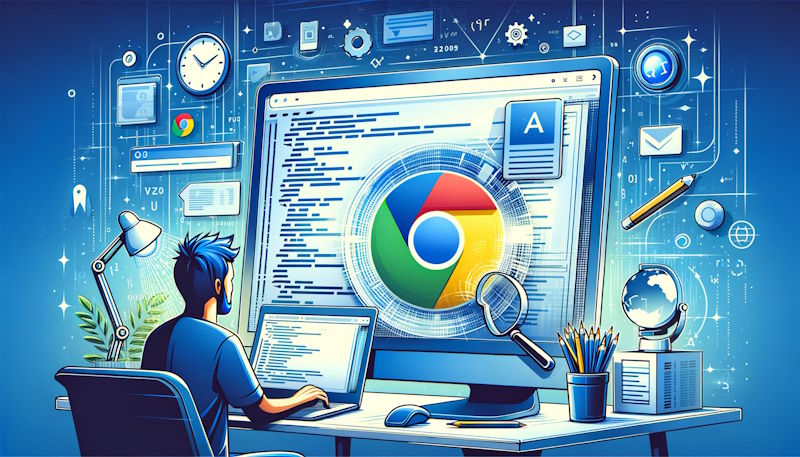Creating Chrome extensions offers a unique opportunity to enhance and personalize the web browsing experience. Whether you're looking to improve productivity, add functionality to websites, or simply make your daily internet activities more enjoyable, knowing how to write Chrome extensions is a valuable skill. This step-by-step guide will walk you through the process of developing your own Chrome extension, from ideation to publishing, ensuring you have a solid foundation to start from.
Understanding the Basics of Chrome Extensions
Chrome extensions are small software programs designed to customize the browsing experience. They enable users to tailor Chrome functionality and behavior to individual needs or preferences. Built using web technologies such as HTML, CSS, and JavaScript, extensions can range from simple utilities to complex applications.
Key Components
- Manifest File: The manifest.json file is the foundation of your extension. It defines the extension's settings, including its name, version, and the permissions it requires to operate.
- Background Scripts: These are used to manage the extension's background processes, such as listening for browser events or performing actions based on specific conditions.
- Content Scripts: Content scripts are injected into web pages and can modify page content, interact with web APIs, or apply CSS styles.
- Popup HTML: This defines the UI that appears when users click on your extension icon in the Chrome toolbar. It's a great place for buttons, links, or other interaction elements.
- Options Page: If your extension has configurable settings, an options page provides a user-friendly interface for customization.
Step 1: Ideation and Planning
Your journey begins with an idea. Identify a need that your extension can address. It could be a tool to boost productivity, a feature that enhances web pages, or anything that improves the user's browsing experience. Planning your extension's features and functionality upfront will streamline the development process.
Step 2: Setting Up Your Project
- Create a Project Directory: Start by creating a folder on your computer to house all your extension's files.
- Write the Manifest File: The manifest.json file is essential. It contains metadata and configurations for your extension. Include details such as the extension's name, version, permissions, and point to other files like background scripts and the popup HTML page.
Step 3: Developing the Extension
- Background and Content Scripts: Develop scripts to add functionality to your extension. Background scripts run in the background, while content scripts run in the context of web pages.
- Designing the UI: Create the popup HTML and options page if applicable. Use HTML and CSS to design these elements, and JavaScript to add interactivity.
Step 4: Testing and Debugging
Testing is crucial. Load your extension into Chrome by navigating to chrome://extensions, enabling Developer Mode, and clicking "Load unpacked" to select your project folder. Use Chrome's Developer Tools to debug and refine your extension.
Step 5: Publishing Your Extension
Once you're satisfied with your extension, it's time to share it with the world. Zip your project directory and upload it to the Chrome Web Store Developer Dashboard. Fill out the required information, including a detailed description and screenshots, then publish your extension following the store's guidelines.
Conclusion
Writing Chrome extensions is not only a great way to solve personal or community browsing issues but also an excellent opportunity to dive deeper into web development. By following this guide, you're well on your way to creating useful, functional, and innovative extensions that enhance the Chrome browsing experience. Remember, the best extensions solve real problems or fulfill genuine needs, so keep your users in mind as you design, develop, and deploy your Chrome extension.