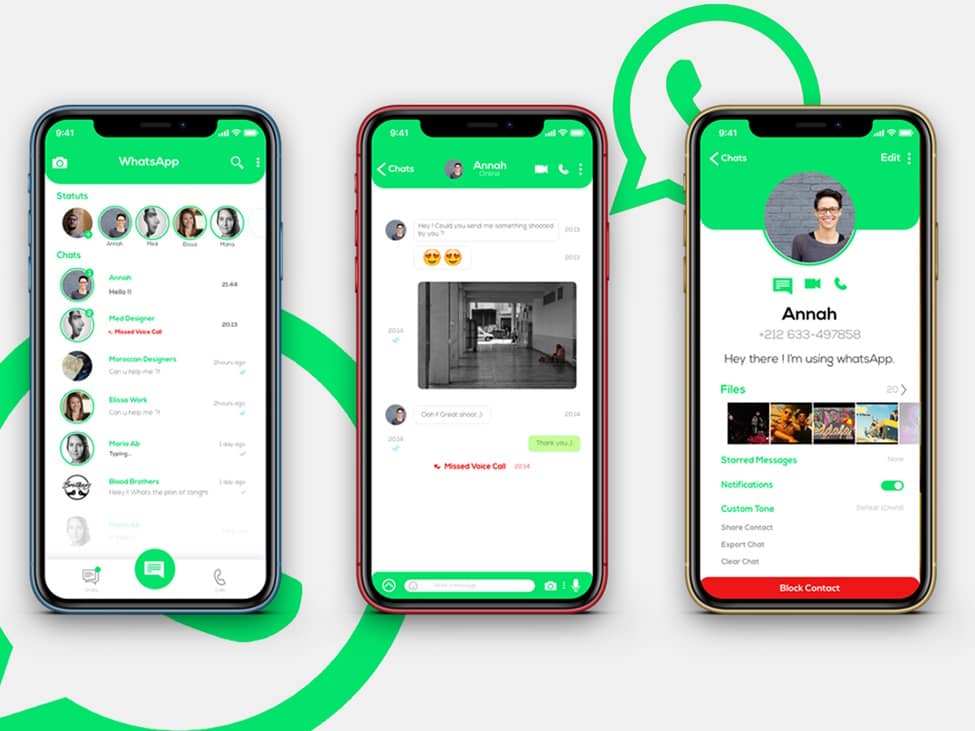Hey there! Are you tired of the same old WhatsApp chat interface? Do you wish you could make your WhatsApp conversations more colorful and fun? Well, guess what? You can! Today, we're going to discuss the exciting world of customizing your WhatsApp chats with themes. It's like giving your favorite messaging app a cool makeover!
Customizing your WhatsApp chats with themes is a great way to express your personality and make your conversations more enjoyable. Whether you love bright colors, cute patterns, or sleek designs, there's a theme out there for you. So, let's get started and learn how to jazz up your WhatsApp!
Why Customize Your WhatsApp Chats?
Before we discuss how-to, let's talk about why you might want to customize your WhatsApp chats. First off, it's fun! Changing the look of your app can make messaging more exciting. Plus, it helps you personalize your experience.
Maybe you want a dark theme to be easier on your eyes at night, or perhaps you just love the color purple and want to see it every time you chat. Whatever your reason, customizing your WhatsApp can make your messaging more "you"!
Built-in WhatsApp Themes
Let's start with the easiest way to change up your WhatsApp look - using the built-in themes. WhatsApp has a few options right in the app that you can use without any extra downloads or tricks. Here's how to use them:
1. Dark Mode:
The dark mode is super popular these days. It's easier on your eyes, especially at night, and it looks pretty cool too! Here's how to turn it on:
- Open WhatsApp
- Tap the three dots in the top right corner (on Android) or go to Settings (on iPhone)
- Go to Chats > Theme
- Select "Dark"
And just like that, your WhatsApp will have a sleek, dark look!
2. Wallpapers:
Another easy way to customize your chats is by changing the wallpaper. You can use one of WhatsApp's pre-installed wallpapers or even use your own photos! Here's how:
- Open a chat
- Tap the three dots in the top right corner (on Android) or the contact's name (on iPhone)
- Select "Wallpaper"
- Choose a wallpaper from the options or select "My Photos" to use your own picture
You can set different wallpapers for different chats, or use the same one for all of them. It's up to you!
3. Font Size:
While not exactly a theme, changing your font size can make a big difference in how your chats look. To do this:
- Go to WhatsApp Settings
- Tap on Chats
- Select "Font Size"
- Choose the size you prefer
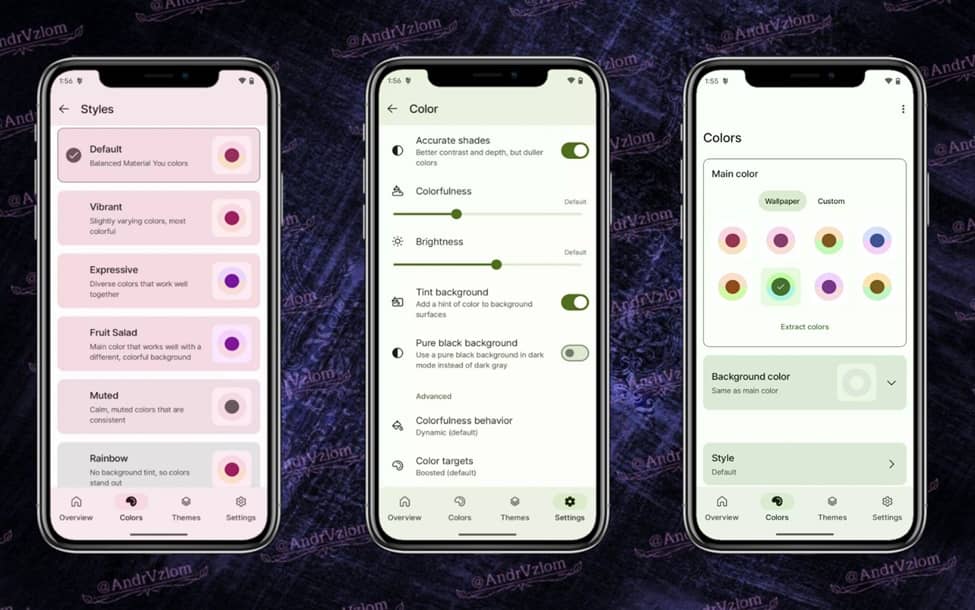
Advanced Customization Options
Now, if you want to take your WhatsApp customization to the next level, there are some more advanced options. These might require a bit more work, but they can make your WhatsApp unique!
1. Custom Color Schemes:
Some versions of WhatsApp allow you to change the color of your chat bubbles and other elements. This feature isn't available for everyone, but if you have it, here's how to use it:
- Go to WhatsApp Settings
- Tap on Chats
- Look for "Theme" or "Color"
- Choose your preferred colors
2. Sticker Packs:
While not exactly a theme, stickers can add a lot of personality to your chats. You can download sticker packs from the WhatsApp store:
- Open a chat
- Tap the sticker icon
- Tap the "+" icon to add new sticker packs
3. Custom Fonts:
Some Android phones let you change the font of your entire system, which will affect WhatsApp too. Check your phone's settings to see if this option is available.
Using Third-Party Apps for More Themes
Want more theme options? Third-party apps like GBWhatsApp offer a wide range of themes to choose from. GBWhatsApp is a popular modified version of WhatsApp that offers extra features, including customizable themes. Here's how to use GBWhatsApp for themes:
- Download GB WhatsApp from a trusted source like gbwadownload.pk
- Open GBWhatsApp and go to Settings
- Tap "Themes" and browse through the available options
They can let you change almost everything about how your WhatsApp looks, from chat bubble colors to header styles.
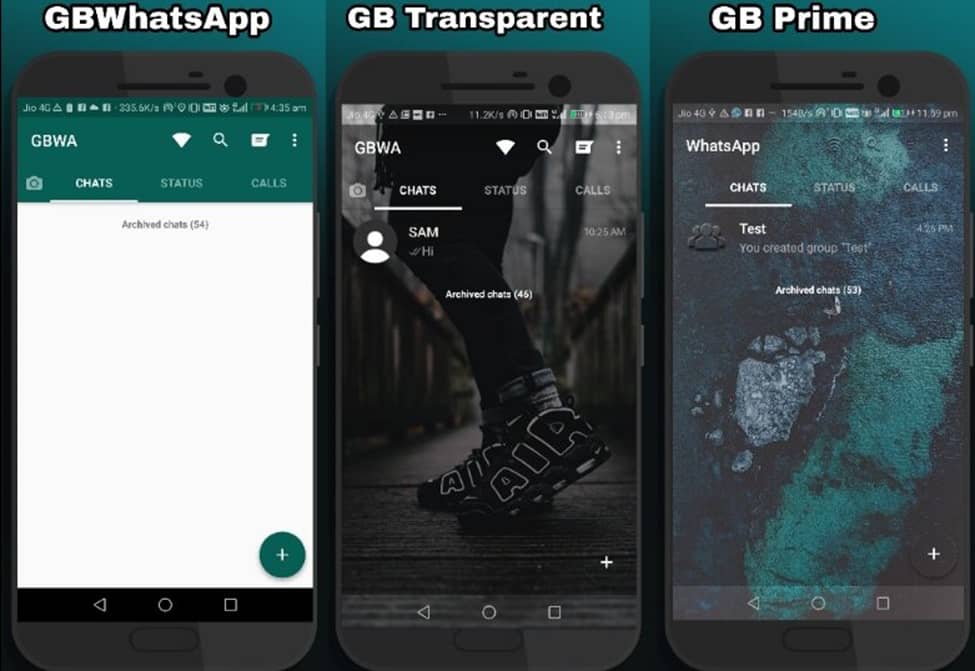
Creating Your Own Theme
If you're feeling really creative, you can try making your own WhatsApp theme! This is a bit more complicated and works best on Android phones. Here's a simple way to get started:
- Choose a Background: Pick a picture you love or create a design using an app like Canva.
- Adjust Chat Bubble Colors: If your version of WhatsApp allows it, change the colors of your chat bubbles to match your background.
- Pick Complementary Fonts: If your phone lets you change fonts, choose one that goes well with your theme.
- Add Stickers: Find or create stickers that match your theme's style.
Remember, the options for creating your own theme might be limited depending on your phone and WhatsApp version. But even small changes can make a big difference!
Tips for Choosing the Right Theme
When you're picking a theme for your WhatsApp, keep these things in mind:
- Readability: Make sure you can still easily read your messages. Super bright colors or busy patterns might look cool, but they can make text hard to read.
- Battery Life: Dark themes can help save battery on some phones, especially if they have OLED screens.
- Your Style: Choose a theme that reflects your personality. Do you love nature? Try a forest background. Are you all about outer space? A starry sky might be perfect!
- Mood: Think about how different colors make you feel. Calm blues and greens might be nice for relaxing chats, while bright colors could be fun for group conversations with friends.
- Contrast: Make sure there's enough contrast between the background and the text. This makes messages easier to read.
You might want a cozy theme for winter and a bright, sunny one for summer. Or maybe you'll want to match your theme to holidays or special events. Changing your theme every so often can keep your WhatsApp experience fresh and exciting.
Conclusion
And there you have it, WhatsApp enthusiasts! Now you know how to customize your WhatsApp chats with themes. From simple changes like switching to dark mode or changing your wallpaper to more creative options like making your theme, there are lots of ways to make your WhatsApp uniquely yours.
As WhatsApp keeps updating, we might see even more cool customization options in the future. So keep an eye out for new features, and don't be afraid to experiment. Happy theming, and may your WhatsApp chats be as colorful and fun as you are!