If you have both an iPhone and a Lenovo laptop, you may need to transfer photos from iPhone to Lenovo laptop for some reasons:
For example, you may want to backup iPhone photos to Lenovo laptop, edit iPhone photos on a bigger screen using a more professional tool, or even better organize iPhone photos, like categorizing your photos into folders.
A Professional iPhone to PC Photos Transfer Tool - FoneTool
FoneTool is a professional tool in data transfer and backup for iOS devices. By using this, you can easily transfer videos, photos, music, and contacts from iPhone to iPhone, from iPhone to computer, and vice versa.In just three simple steps, you'll be able to access the necessary iPhone photos on your Lenovo laptop.
First, let's take a look at the advantages of FoneTool.
- ✓ Transfer additional photographs. FoneTool scans all images on your iPhone, including those in Camera Roll and other folders. You can see and select which iPhone images you want to transfer to your Lenovo PC.
- ✓ No data loss. FoneTool doesn’t delete or overwrite anything on your iPhone. Furthermore, the photographs will be transferred without losing their quality. The transferred live snapshot will be saved in.jpg format on your computer, along with a brief movie.
- ✓ Fast transmission speeds. With a steady connection between iPhone and computer, it just takes 3 seconds to transfer 100 photos from iPhone to PC.
- ✓ Broad compatibility. FoneTool is compatible with iPhones ranging from the iPhone 4 to the current iPhone 14, as well as iPads and iPods. It is compatible with iOS, including iOS 16.
- ✓ Easy to use. FoneTool is designed to be simple. Its user-friendly design ensures that even users with low technical understanding can navigate and utilize the software efficiently. The transfer process is simple, with clear instructions to guide you every step of the way.
- ✓ Security and privacy. FoneTool prioritizes your data's security and privacy. When transferring images, the software ensures that your files are kept private and not accessed by unwanted persons. This is critical when working with personal or sensitive photographs.
Transfer Photos from iPhone to Lenovo Laptop by FoneTool
To import photos from iPhone to Lenovo laptop, you may firstly download this powerful iPhone transfer tool from its official website, and follow the instructions below to make it.
Step 1: Connect iPhone to PC.
Plug your iPhone in to Lenovo laptop using USB. Make sure your iPhone is unlocked and that you've selected trust the computer when requested. FoneTool will automatically detect and display your device on the main screen.
Step 2: Choose iPhone to PC Transfer.
Launch FoneTool and select the Phone Transfer option from its interface. Then, navigate to the iPhone to PC function and select Get Started.
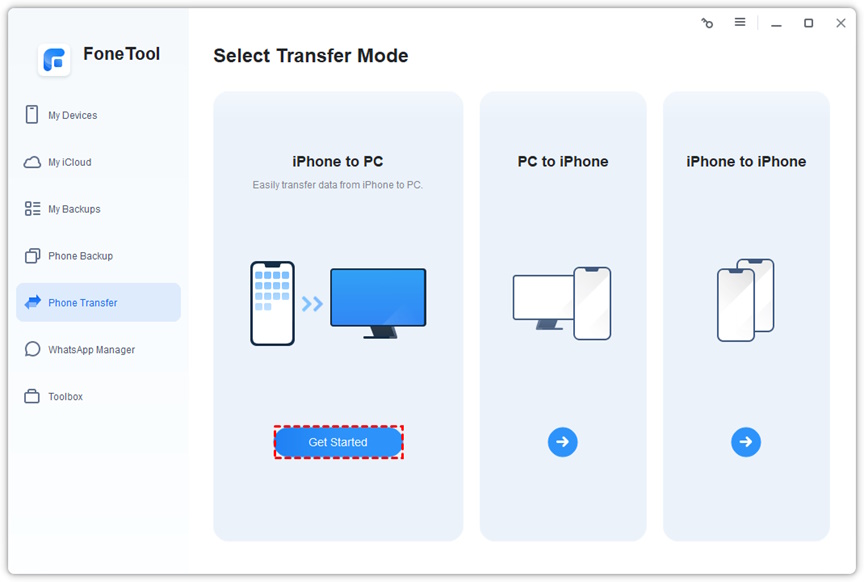
Step 3: Select Photos to Transfer.
Check the Photos icon from the left pane. Now, you can preview all iPhone photos in folder. You can choose the wanted photos you’d like to transfer to PC, and click OK to confirm.
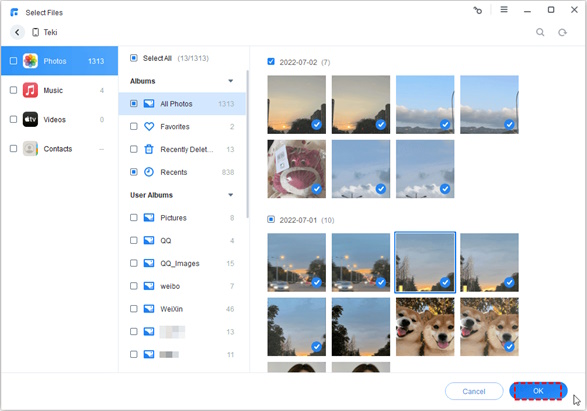
Step 4. Start the Transfer Process
Make sure you’ve chosen all wanted files, and you can choose a destination to save these photos from Transfer Settings. If everything is OK, click Start Transfer, and all photos will be imported to computer in seconds.
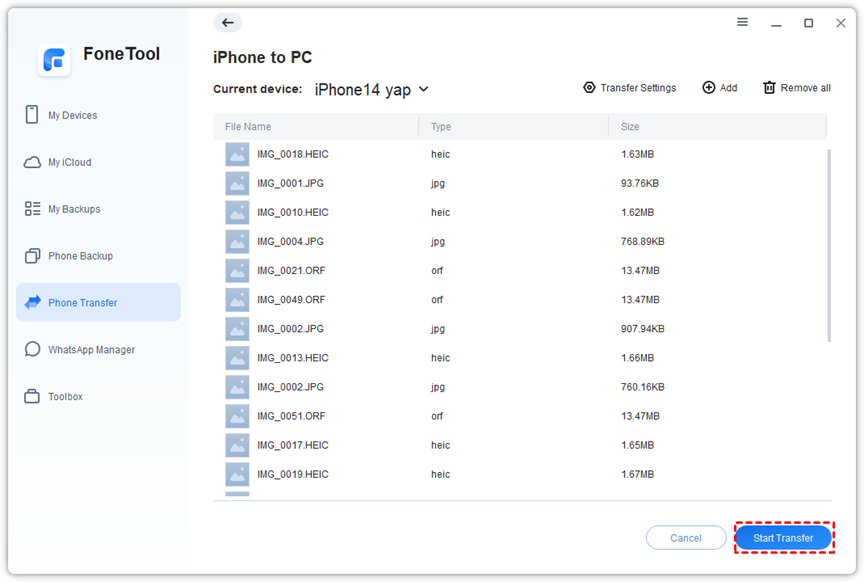
If the photos are Live photos, FoneTool will automatically convert them into a JPG photo file and a video file, and save them in the folder you chose to save the transferred files. You can go to the chosen location on your computer to have a check.
Conclusion
It is not a complicated task to transfer photos from iPhone to Lenovo laptop if you have a reliable transfer tool like FoneTool. Its ease of use, fast transfer speeds, selective transfer capabilities, and strong emphasis on security make it the go-to choice for iPhone users.
Just download FoneTool to your computer, and explorer more other functions in it to help you better organize your iOS data.








