Why need remote desktop software?
Remote desktop software lets you remotely control computer from another computer, making it easier to work remotely, troubleshoot issues, collaborate with others, and manage multiple devices. It's essential for enhancing productivity, flexibility, and convenience.
Free remote desktop software is crucial for those seeking cost-effective solutions to access their computers from afar. It offers essential features at no cost, making it especially useful for individuals or small businesses with limited budgets. Additionally, understanding tools like RDWeb according to Graphon can help users choose secure and efficient remote access methods that best fit their needs.
What's the best free option? Having the right tools makes it easier to access a device remotely. Let's explore how to achieve free remote access to your PC.
AnyViewer: Best free remote desktop software
AnyViewer offers an excellent free remote control software, allowing you to test its features with family and friends without any cost. Whether you need to check in on your parents' tech problems or help a friend set up a new smart device, AnyViewer has you covered, no matter where you are.
Advantages of using AnyViewer's free remote desktop software
Why is AnyViewer considered the best free remote desktop software? Here are the key benefits:
- Immediate Start: Skip the hassle of invoices, package comparisons, or budget planning. Simply download AnyViewer or use it directly to establish a remote PC connection and view your home computer from anywhere.
- No Commitment: You can easily stop using AnyViewer's free version without being tied to a contract, allowing you to explore other free remote PC tools or switch to a more suitable option.
- Tailored Experience: Customize your remote desktop tool with AnyViewer's free version, giving you the flexibility to try different providers and interfaces until you find the perfect fit.
Features of AnyViewer's free remote desktop software
AnyViewer distinguishes itself in the competitive landscape of free remote desktop software by delivering a robust set of features designed to enhance your remote access experience:
- Unattended remote access
- File transfer
- Screen sharing
- Mobile access and control
- Concurrent remote sessions
- Screen wall
- Multi-monitor switching
- Operational shortcuts
- In-session text chat
These enhanced features make AnyViewer a versatile and powerful tool for anyone needing reliable remote desktop access, whether for personal use, professional support, or business management.
How to use AnyViewer for free remote desktop access
To set up unattended remote access with AnyViewer, follow these steps:
Step 1. Download and install
Start by downloading AnyViewer on the remote PC from the official website. Register or sign in with your AnyViewer credentials if you're a new user.
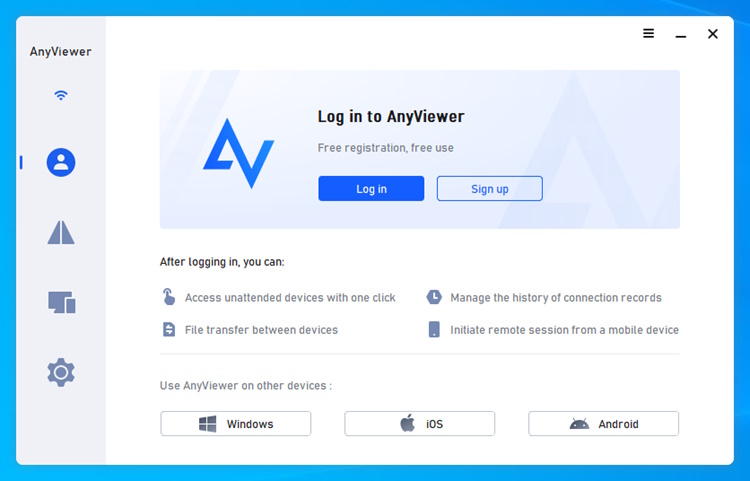
Step 2. Set up your device
Install AnyViewer on your device—be it an Android phone, iPhone, PC, or laptop—and log in with your account credentials.
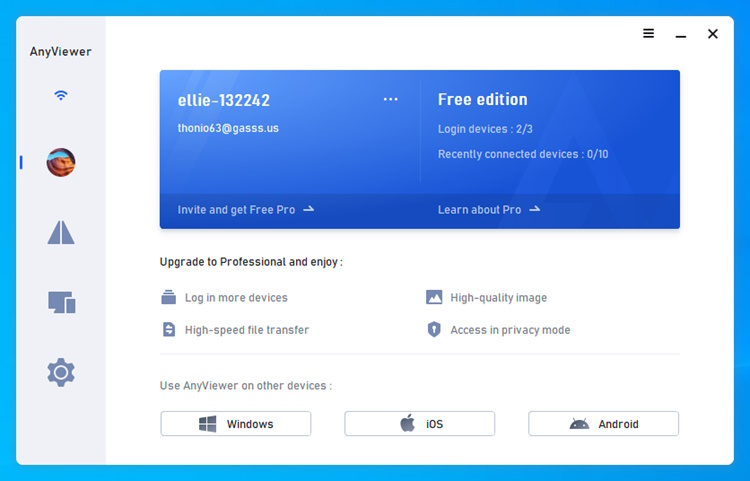
Step 3. Connect remotely
On your local device, navigate to the "My devices" list, select the remote desktop you wish to access, and use the "One-click control" feature for a quick and easy remote session.
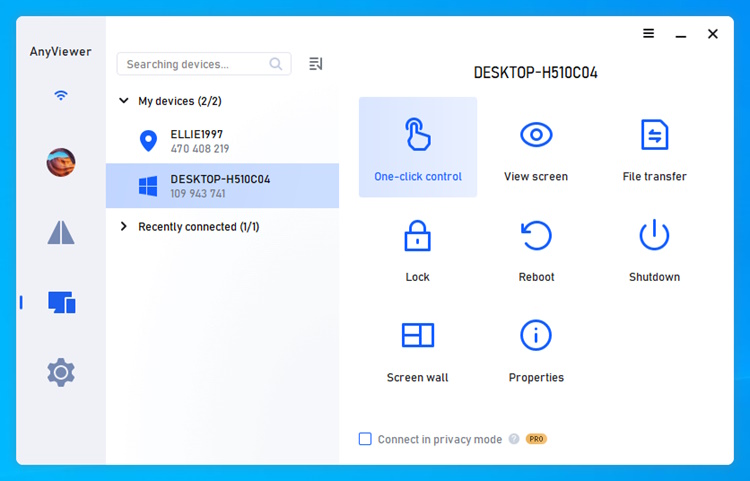
Beyond free remote desktop software
AnyViewer offers numerous free features to cater to diverse remote access needs. It also provides robust solutions for businesses, with customizable options for remote management and access:
- High-Quality Image: Experience superior image clarity with true color and ultra HD modes, perfect for creative professionals needing top-notch remote access.
- Remote Administration: Streamline large-scale device management by aggregating devices, adjusting role permissions, and customizing roles.
- Remote Monitoring: AnyViewer's screen wall feature enables you to view multiple devices simultaneously in a single window. You can monitor their screens in real time and directly control any of the devices as needed.
- Mass Deployment (MSI): AnyViewer's MSI file supports Group Policy (GP)-based batch distribution, ensuring swift setup and smooth integration across multiple machines.
Conclusion
In summary, AnyViewer is a great free option for remote desktop access. It's easy to set up and use, offering features like unattended access, file transfer, and mobile control. Whether you need to help someone or manage your own devices from afar, AnyViewer provides a flexible and cost-free solution. Download it today and start managing your computer remotely with ease.







