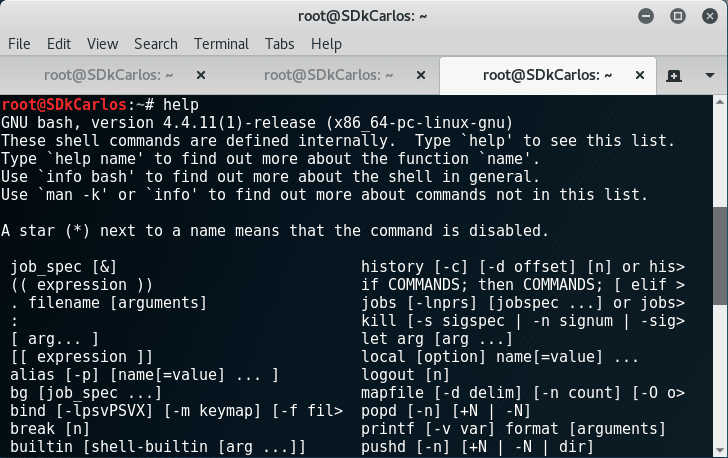If you spend a lot of time at the terminal as every Kali Linux user does, sometimes is the order a great factor to work right. One of the many problems at working with the command line, is to handle the multiple tabs on the desktop, because if you work with a lot of them at the same time, you will end up with a terrible chaos.
The default terminal of Kali Linux, Gnome Terminal Emulator, allows you to organize your workflow with the terminals by creating a tabbable control in which many terminals can be viewed in a single window.
How to use
By default, Gnome Terminal Emulator allows you to handle the tabs through keyboard combinations. So just open a new terminal and try with the following combinations:
Add new tab
To add a new tab press:
Ctrl + Shift + T
Close tab
To close a tab, use the following combination once the desired tab is focused:
Ctrl + Shift + W
Switch tab
To focus another tab in the console, use the following combinations. To switch one tab forward:
Ctrl + Pg Up
To switch one tab backwards:
Ctrl + Pg Dn
Move tab position
With Gnome, you are able to change the position of the focused tab by using the following combinations. To move the tab one position up:
Ctrl + Shift + Pg Up
To move the tab one position down:
Ctrl + Shift + Pg Dn