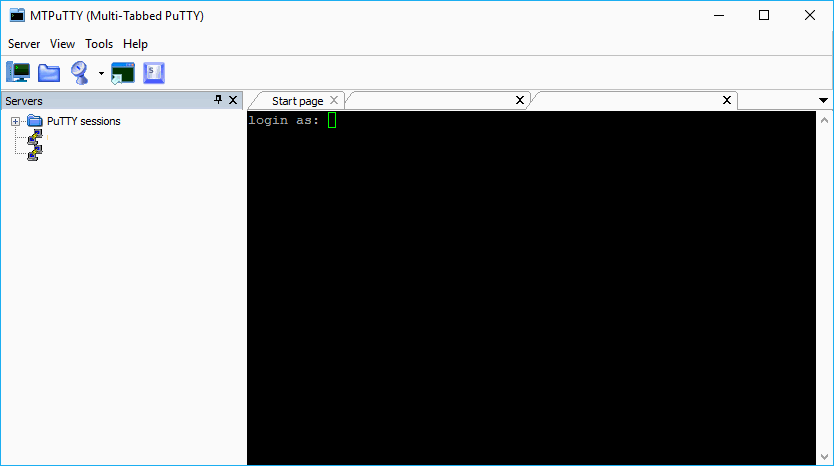Putty is without a doubt one of the most known and useful client programs used for telnet and SSH. Comes in handy when you want to operate a remote or headless system. It is made for Unix and Windows platforms. One of the only disadvantages (very simple however) for programmers in 2017 in Windows is that everytime you start a session with putty for a different server, you will get multiple windows and icons on your taskbar for the same application:
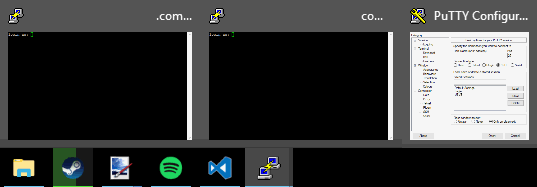
This is not a problem, however for usability still being an inconvenient for many persons (every man to his taste). For those developers that would like to have instead an user interface that implements the same PuTTY tool but with an useful tabbable design, there is TTY (MTPuTTY) Plus.
What is TTY Plus?
MTPuTTY (Multi-Tabbed PuTTY) is an useful, small and free utility that enables the wrapping of unlimited number of PuTTY applications in one tabbed GUI interface. You are still continue using your favorite SSH client, PuTTY, but you are no longer messing around with PuTTY windows each window will be opened in a separate tab instead of a Window:
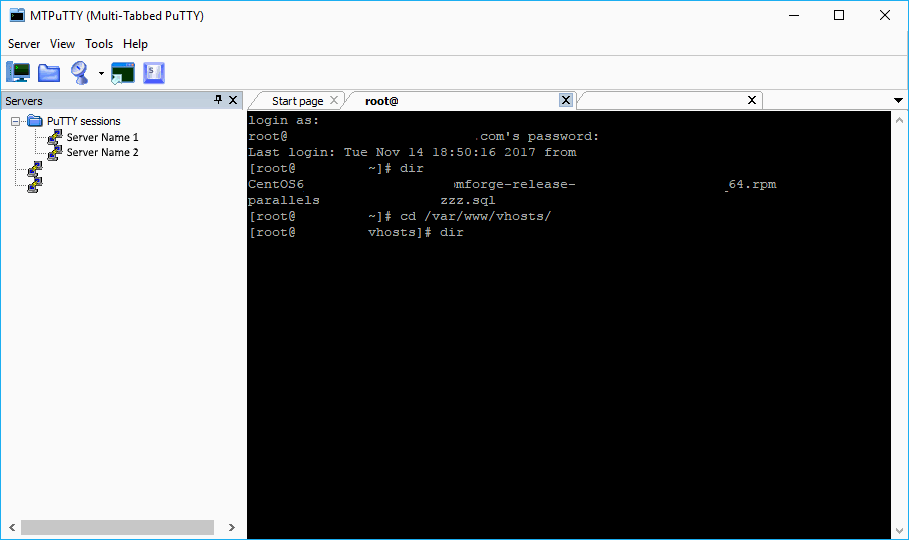
You can open so many sessions as you want and they will be stored in the same way that PuTTY does, the tabs are removable and their position can be changed. For more information about this tool, don't forget to visit their official website here.
How to use?
In Windows if you are using a portable version of PuTTY you can simply download a portable persion of MTPuTTY in the official website and place the executable in the same folder. This will automatically use the configuration of PuTTY and will allow you to use the same stored connections as well:
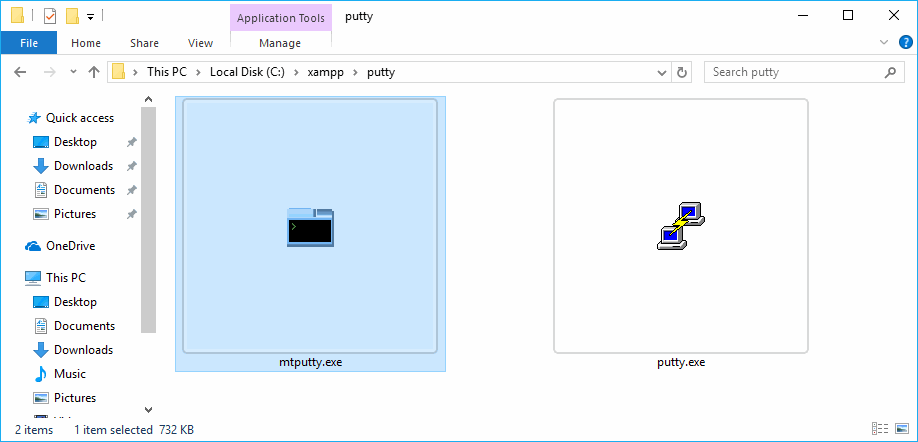
However you wouldn't start Putty, but the MTPuTTY executable instead. The application still uses PuTTY but it isn't included, so you will need the executable of PuTTY as well. If you want to use the non-portable version of MTPuTTY, you can download the installer and then specify the PuTTY location:

Happy remote connections !