SVN Tortoise is without a doubt the preferred option to manage graphically subversion repositories in Windows. The desktop client makes the things pretty easy, you will be able to checkout, update and commit changes in your repository, delete and create directories etc. with a couple of clicks and without needing to know those awful svn commands. One of the most common problems that an user of SVN tortoise can have is the problem with the password management:
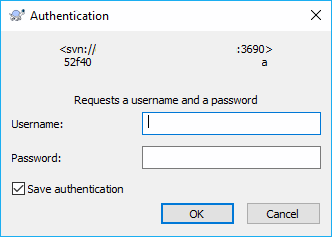
Usually, the save authentication checkbox is always checked and we can accidentally store our password in the system of another person. The problem itself is that not everybody knows how to delete the stored credentials, so we'll show you in this article 2 ways to do it easily.
A. Clear Authentication data with the SVN Client
If you want to delete stored passwords in SVN Tortoise, the easiest way is using the graphical interface by simply accessing the settings of TortoiseSVN, then select the Saved Data option in the options tree:
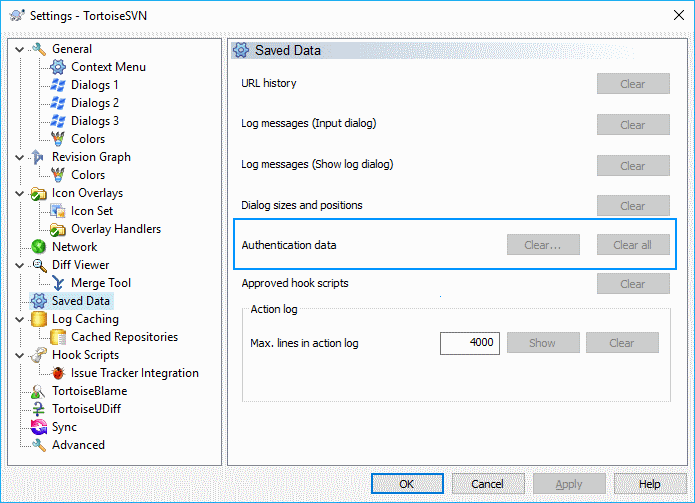
Here you will find the Authentication data option and 2 buttons to delete respectively the credentials that you want or all of them.
B. Clear Authentication data manually
If you are unable to use the UI of SVN for any reason, you can still delete the authentication data manually. The first thing that you need to do is to find the auth folder in the subversion directory that can be found tipically in the %appdata%\Subversion\auth e.g C:\Users\<your-username>\AppData\Roaming\Subversion\auth.
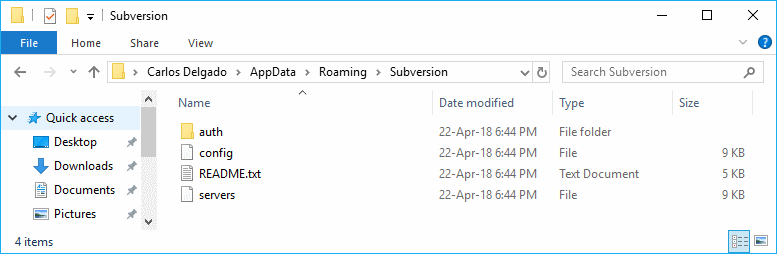
Finally, select the auth folder and delete it. This will delete any stored password in the application so you don't have to worry more about the problem of having the password of your repository compromised in another system.








