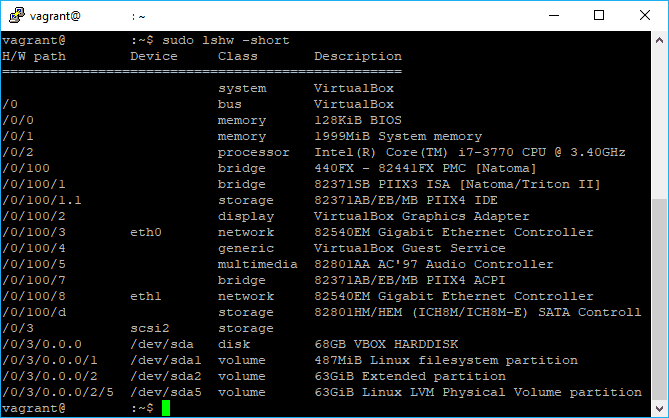As an administrator of servers, you will need to provide reports and check as well if the providen server met the required conditions to run some applications. Unlike operative systems with graphical interfaces, in Ubuntu there's no pre-installed tool to know the specifications of the computer that is running the OS, however there's an awesome tool named lswh that allows you to retrieve a lot of information about the hardware of the server with pretty short commands.
In this article, we'll teach you how to use lshw to know more about the hardware of your server in Ubuntu 16.04.
1. Install lshw (HardWare LiSter for Linux)
lshw is a small tool to provide detailed information on the hardware configuration of the machine. It can report exact memory configuration, firmware version, mainboard configuration, CPU version and speed, cache configuration, bus speed, etc. on DMI-capable x86 or EFI (IA-64) systems and on some ARM and PowerPC machines (PowerMac G4 is known to work). The information can be output in plain text, XML or HTML. It currently supports DMI (x86 and EFI only), OpenFirmware device tree (PowerPC only), PCI/AGP, ISA PnP (x86), CPUID (x86), IDE/ATA/ATAPI, PCMCIA (only tested on x86), USB and SCSI.
To install this package on your ubuntu system, run the following command:
sudo apt-get install lshwAfter the installation you will be able to list all the specifications of your server eitherin HTML format or plain text. For more information about this project, visit the official repository here.
2. Generate inline short specs list
The prefered way for almost every user of this tool, is a short list with the description and values of the components of our interest, namely the processor, RAM, storage capacity and network information. lshw allows you to see such description with the following command:
sudo lshw -shortThat will generate an output similar to:
H/W path Device Class Description
==================================================
system VirtualBox
/0 bus VirtualBox
/0/0 memory 128KiB BIOS
/0/1 memory 1999MiB System memory
/0/2 processor Intel(R) Core(TM) i7-3770 CPU @ 3.40GHz
/0/100 bridge 440FX - 82441FX PMC [Natoma]
/0/100/1 bridge 82371SB PIIX3 ISA [Natoma/Triton II]
/0/100/1.1 storage 82371AB/EB/MB PIIX4 IDE
/0/100/2 display VirtualBox Graphics Adapter
/0/100/3 eth0 network 82540EM Gigabit Ethernet Controller
/0/100/4 generic VirtualBox Guest Service
/0/100/5 multimedia 82801AA AC'97 Audio Controller
/0/100/7 bridge 82371AB/EB/MB PIIX4 ACPI
/0/100/8 eth1 network 82540EM Gigabit Ethernet Controller
/0/100/d storage 82801HM/HEM (ICH8M/ICH8M-E) SATA Controll
/0/3 scsi2 storage
/0/3/0.0.0 /dev/sda disk 68GB VBOX HARDDISK
/0/3/0.0.0/1 /dev/sda1 volume 487MiB Linux filesystem partition
/0/3/0.0.0/2 /dev/sda2 volume 63GiB Extended partition
/0/3/0.0.0/2/5 /dev/sda5 volume 63GiB Linux LVM Physical Volume partition
3. Generate general specs list as HTML
If for you isn't enough a short description on the CLI, lshw is able to generate an HTML based report with the a detailed description of all the components of your ubuntu based server, just set the output format to html and pipe its content into a HTML file:
sudo lshw -html > server_specs.htmlThe content of the server_specs.html file will then look something like:
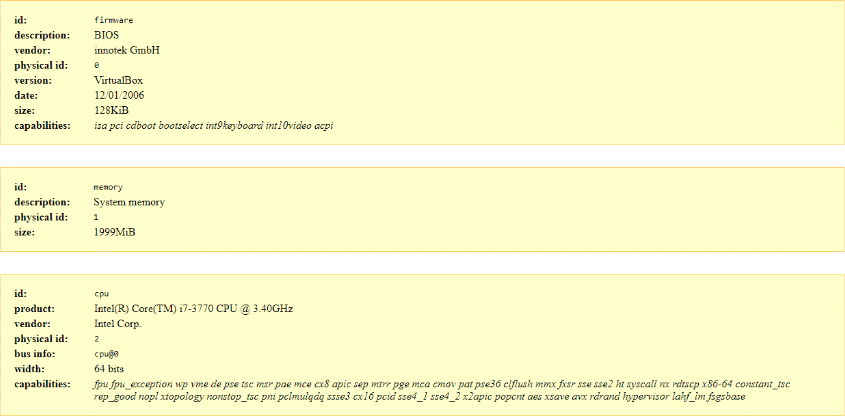
This option is pretty useful when you have to provide a detailed description for someone that doesn't have access to the server. You can simply print the file or send it to someone else.
4. Generate specific component description
If you want detailed description about a specific component of your system, simply filter the output specifyng the component that you want with the -c argument:
sudo lshw -C [component name]For example:
Network
To display information about the network interface use:
sudo lshw -C networkThis will generate an output similar to:
*-network:0
description: Ethernet interface
product: 82540EM Gigabit Ethernet Controller
vendor: Intel Corporation
physical id: 3
bus info: pci@0000:00:03.0
logical name: eth0
version: 02
serial: 08:00:27:e8:bf:1b
size: 1Gbit/s
capacity: 1Gbit/s
width: 32 bits
clock: 66MHz
capabilities: pm pcix bus_master cap_list ethernet physical tp 10bt 10bt- fd 100bt 100bt-fd 1000bt-fd autonegotiation
configuration: autonegotiation=on broadcast=yes driver=e1000 driverversio n=7.3.21-k8-NAPI duplex=full ip=10.0.2.15 latency=64 link=yes mingnt=255 multica st=yes port=twisted pair speed=1Gbit/s
resources: irq:19 memory:f0000000-f001ffff ioport:d010(size=8)
*-network:1
description: Ethernet interface
product: 82540EM Gigabit Ethernet Controller
vendor: Intel Corporation
physical id: 8
bus info: pci@0000:00:08.0
logical name: eth1
version: 02
serial: 08:00:27:69:a2:01
size: 1Gbit/s
capacity: 1Gbit/s
width: 32 bits
clock: 66MHz
capabilities: pm pcix bus_master cap_list ethernet physical tp 10bt 10bt- fd 100bt 100bt-fd 1000bt-fd autonegotiation
configuration: autonegotiation=on broadcast=yes driver=e1000 driverversio n=7.3.21-k8-NAPI duplex=full ip=192.168.33.10 latency=64 link=yes mingnt=255 mul ticast=yes port=twisted pair speed=1Gbit/s
resources: irq:16 memory:f0820000-f083ffff ioport:d240(size=8)Storage (partitions)
To display information about the storage capacity and partitions in your system use:
sudo lshw -C volumeThis will generate an output similar to:
*-volume:0
description: Linux filesystem partition
vendor: Linux
physical id: 1
bus info: scsi@2:0.0.0,1
logical name: /dev/sda1
logical name: /boot
version: 1.0
serial: 9ff6ec2f-4052-4861-a546-f31e7a95c11b
size: 487MiB
capacity: 487MiB
capabilities: primary bootable extended_attributes large_files ext2 initialized
configuration: filesystem=ext2 lastmountpoint=/boot modified=2018-07-01 19:24:44 mount.fstype=ext2 mount.options=rw,relatime,block_validity,barrier,user_xattr,acl mounted=2018-07-01 19:24:44 state=mounted
*-volume:1
description: Extended partition
physical id: 2
bus info: scsi@2:0.0.0,2
logical name: /dev/sda2
size: 63GiB
capacity: 63GiB
capabilities: primary extended partitioned partitioned:extended
*-logicalvolume
description: Linux LVM Physical Volume partition
physical id: 5
logical name: /dev/sda5
serial: eSLg7t-nBsZ-fJT4-gDq4-s70Z-1Cg5-rIwDUX
size: 63GiB
capacity: 63GiB
capabilities: multi lvm2Processor
To display information about the processor use:
sudo lshw -C processorThis will generate an output similar to:
*-cpu
product: Intel(R) Core(TM) i7-3770 CPU @ 3.40GHz
vendor: Intel Corp.
physical id: 2
bus info: cpu@0
width: 64 bits
capabilities: fpu fpu_exception wp vme de pse tsc msr pae mce cx8 apic sep mtrr pge mca cmov pat pse36 clflush mmx fxsr sse sse2 ht syscall nx rdtscp x86-64 constant_tsc rep_good nopl xtopology nonstop_tsc pni pclmulqdq ssse3 cx16 pcid sse4_1 sse4_2 x2apic popcnt aes xsave avx rdrand hypervisor lahf_lm fsgsbaseSound
To display information about the sound card use:
sudo lshw -C soundThis will generate an output similar to:
*-multimedia
description: Multimedia audio controller
product: 82801AA AC'97 Audio Controller
vendor: Intel Corporation
physical id: 5
bus info: pci@0000:00:05.0
version: 01
width: 32 bits
clock: 33MHz
capabilities: bus_master
configuration: driver=snd_intel8x0 latency=64
resources: irq:21 ioport:d100(size=256) ioport:d200(size=64)Memory
To display information about the RAM memory use:
sudo lshw -C memoryThis will generate an output similar to:
*-firmware
description: BIOS
vendor: innotek GmbH
physical id: 0
version: VirtualBox
date: 12/01/2006
size: 128KiB
capabilities: isa pci cdboot bootselect int9keyboard int10video acpi
*-memory
description: System memory
physical id: 1
size: 1999MiBAs mentioned at the beginning of the article, lshw is a pretty nice utility with a lot of options, so you will be able to learn more about it in the man page for this tool as well.
Happy coding !