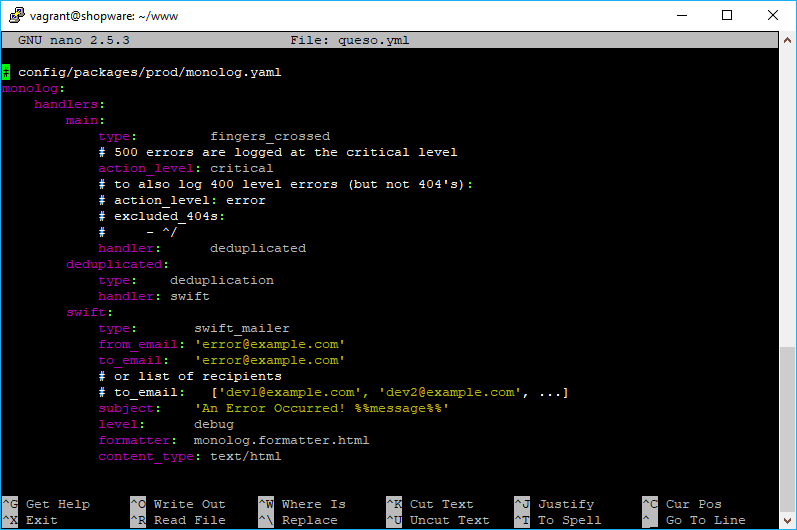GNU nano is a simple terminal-based text editor. Though not as powerful as Emacs or Vim, it is easy to learn and use. A lot of developers prefer this editor as it's very simple to use and pretty useful when you only want to edit a single file quickly on your server.
One of those files that you need to change often in this kind of editor are configuration file, like yaml files. Nano offers syntax highlighting for many file types, however not for yaml files. If you want to highlight this kind of files as well, you will need to follow an extra step. In this article, we'll show you how to highlight yaml files on nano in Ubuntu.
1. List available Nano Syntax Highlight Files
As first step, discover which languages are available in nano to highlight its syntax with the following command:
ls /usr/share/nano/This will list all the nano syntax highlighting files in the given directory:
root@server:~$ ls /usr/share/nano/
asm.nanorc fortran.nanorc man.nanorc ocaml.nanorc ruby.nanorc
awk.nanorc gentoo.nanorc mgp.nanorc patch.nanorc sh.nanorc
c.nanorc groff.nanorc mutt.nanorc perl.nanorc tcl.nanorc
cmake.nanorc html.nanorc nano-menu.xpm php.nanorc tex.nanorc
css.nanorc java.nanorc nanorc.nanorc pov.nanorc xml.nanorc
debian.nanorc makefile.nanorc objc.nanorc python.nanorcIf you don't find the yaml.nanorc file, then you can install it with the next step.
2. Create YAML Nano Syntax Highlighting File
In order to provide syntax highlighting to your file, if the default file doesn't exist, you need to create the syntax highlighting file for this language. This file is the yaml.nanorc file and you need to create it in the mentioned directory. Run nano to create the file:
sudo nano /usr/share/nano/yaml.nanorcand paste the following content:
# Supports `YAML` files
syntax "YAML" "\.ya?ml$"
header "^(---|===)" "%YAML"
## Keys
color magenta "^\s*[\$A-Za-z0-9_-]+\:"
color brightmagenta "^\s*@[\$A-Za-z0-9_-]+\:"
## Values
color white ":\s.+$"
## Booleans
icolor brightcyan " (y|yes|n|no|true|false|on|off)$"
## Numbers
color brightred " [[:digit:]]+(\.[[:digit:]]+)?"
## Arrays
color red "\[" "\]" ":\s+[|>]" "^\s*- "
## Reserved
color green "(^| )!!(binary|bool|float|int|map|null|omap|seq|set|str) "
## Comments
color brightwhite "#.*$"
## Errors
color ,red ":\w.+$"
color ,red ":'.+$"
color ,red ":".+$"
color ,red "\s+$"
## Non closed quote
color ,red "['\"][^['\"]]*$"
## Closed quotes
color yellow "['\"].*['\"]"
## Equal sign
color brightgreen ":( |$)"Visit the official repository of Nano Highlight, a spiffy collection of nano syntax highlighting files for more information and languages available for nano. This file will be automatically added into nano and will highlight yaml files. Save changes and proceed with the last step.
3. Create Test Yaml File to see results
As final step, you need to test wheter the highlight works or not. Proceed to create a test file with nano and write some YAML on it, for example:
# app/config/config_prod.yml
imports:
- { resource: config.yml }
monolog:
handlers:
main:
type: fingers_crossed
action_level: critical
handler: grouped
grouped:
type: group
members: [streamed, deduplicated]
streamed:
type: stream
path: '%kernel.logs_dir%/%kernel.environment%.log'
level: debug
deduplicated:
type: deduplication
handler: swift
swift:
type: swift_mailer
from_email: '[email protected]'
# Or multiple receivers:
# to_email: ['[email protected]', '[email protected]']
to_email: '[email protected]'
subject: 'An Error Occurred! %%message%%'
level: debug
formatter: monolog.formatter.html
content_type: text/htmlSave the file, edit it again and you will now see the YAML code highlighted.
Happy coding !