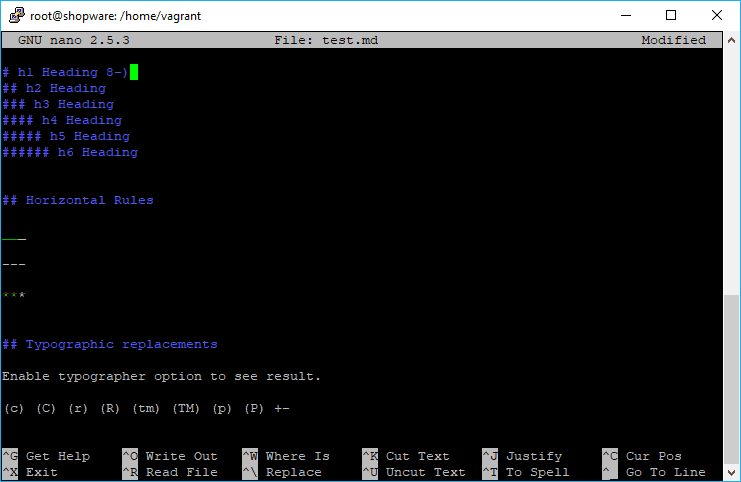GNU nano is a simple terminal-based text editor. Though not as powerful as Emacs or Vim, it is easy to learn and use. A lot of developers prefer this editor as it's very simple to use and pretty useful when you only want to edit a single file quickly on your server.
One of those files that you need to change often in this kind of editor are configuration file, like markdown files. Nano offers syntax highlighting for many file types, however not for Markdown files. If you want to highlight this kind of files as well, you will need to follow an extra step. In this article, we'll show you how to highlight Markdown files on nano in Ubuntu.
1. List available Nano Syntax Highlight Files
As first step, discover which languages are available in nano to highlight its syntax with the following command:
ls /usr/share/nano/This will list all the nano syntax highlighting files in the given directory:
root@server:~$ ls /usr/share/nano/
asm.nanorc fortran.nanorc man.nanorc ocaml.nanorc ruby.nanorc
awk.nanorc gentoo.nanorc mgp.nanorc patch.nanorc sh.nanorc
c.nanorc groff.nanorc mutt.nanorc perl.nanorc tcl.nanorc
cmake.nanorc html.nanorc nano-menu.xpm php.nanorc tex.nanorc
css.nanorc java.nanorc nanorc.nanorc pov.nanorc xml.nanorc
debian.nanorc makefile.nanorc objc.nanorc python.nanorcIf you don't find the markdown.nanorc file, then you can install it with the next step.
2. Create Markdown Nano Syntax Highlighting File
In order to provide syntax highlighting to your file, if the default file doesn't exist, you need to create the syntax highlighting file for this language. This file is the markdown.nanorc file and you need to create it in the mentioned directory. Run nano to create the file:
sudo nano /usr/share/nano/markdown.nanorcand paste the following content:
syntax "markdown" "\.md$" "\.markdown$"
## Quotations
color cyan "^>.*"
## Emphasis
color green "_[^_]*_"
color green "\*[^\*]*\*"
## Strong emphasis
color brightgreen "\*\*[^\*]*\*\*"
color brightgreen "__[\_]*__"
## Underline headers
color brightblue "^====(=*)"
color brightblue "^----(-*)"
## Hash headers
color brightblue "^#.*"
## Linkified URLs (and inline html tags)
color brightmagenta start="<" end=">"
## Links
color brightmagenta "\[.*\](\([^\)]*\))?"
## Link id's:
color brightmagenta "^\[.*\]:( )+.*"
## Code spans
color brightyellow "`[^`]*`"
## Links and inline images
color brightmagenta start="!\[" end="\]"
color brightmagenta start="\[" end="\]"
## Lists
color yellow "^( )*(\*|\+|\-|[0-9]+\.) "Visit the official repository of Nano Highlight, a spiffy collection of nano syntax highlighting files for more information and languages available for nano. This file will be automatically added into nano and will highlight markdown files. Save changes and proceed with the last step.
3. Create Test Markdown File to see results
As final step, you need to test wheter the highlight works or not. Proceed to create a test file with nano and write some Markdown based content on it, for example:
# h1 Heading 8-)
## h2 Heading
### h3 Heading
#### h4 Heading
##### h5 Heading
###### h6 Heading
## Horizontal Rules
___
---
***
## Typographic replacements
Enable typographer option to see result.
(c) (C) (r) (R) (tm) (TM) (p) (P) +-
test.. test... test..... test?..... test!....
!!!!!! ???? ,, -- ---
"Smartypants, double quotes" and 'single quotes'
## Emphasis
**This is bold text**
__This is bold text__
*This is italic text*
_This is italic text_
~~Strikethrough~~Save the file, edit it again and you will now see the markdown syntax highlighted.
Happy coding !