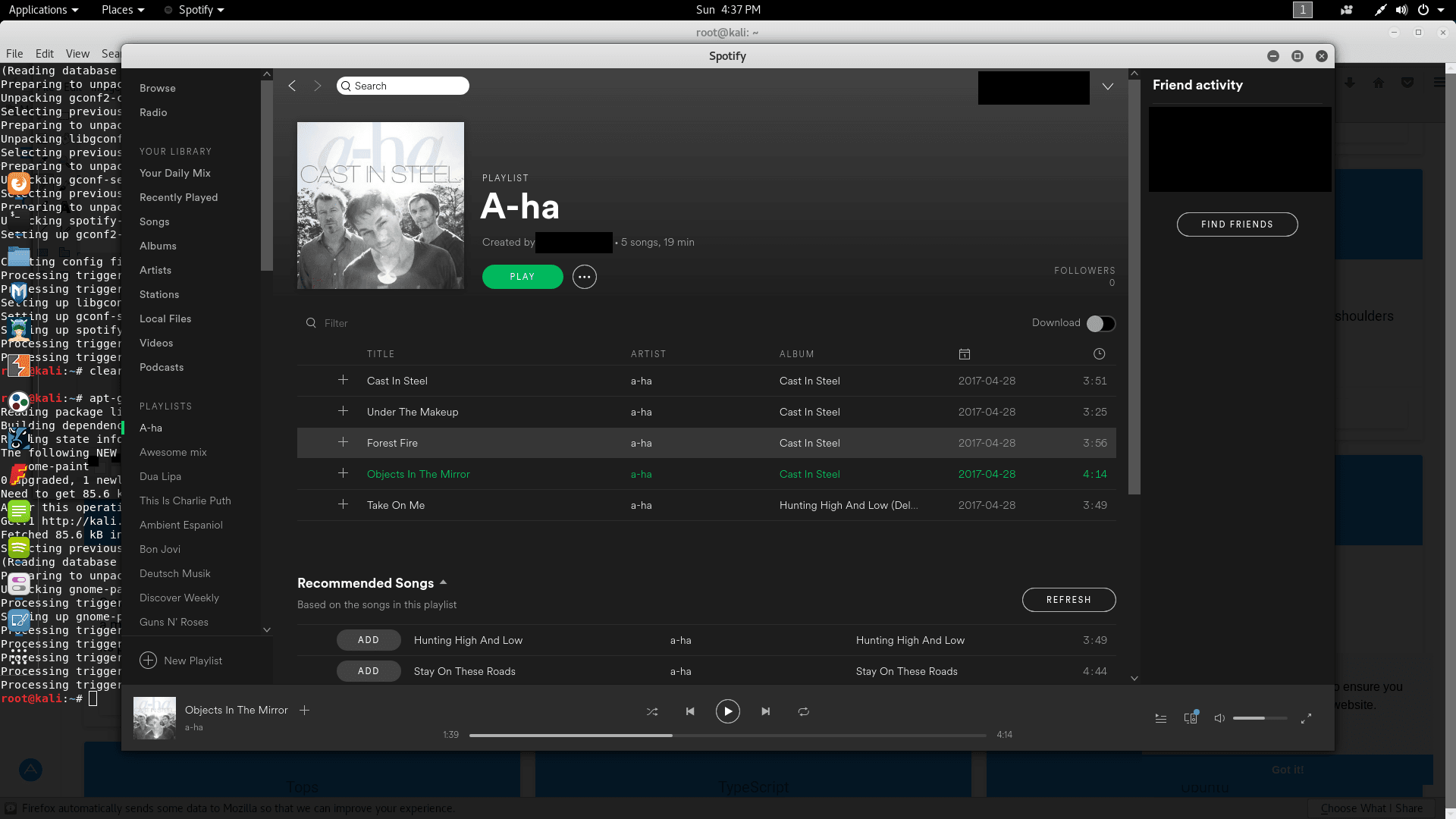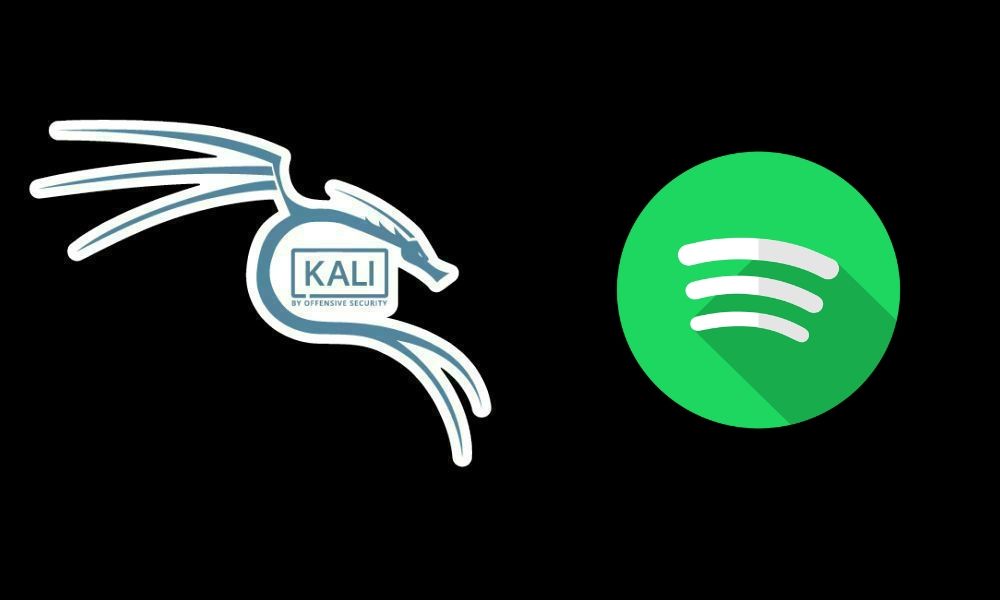Although you can use Spotify on the browser, the desktop version is usually faster and easier to use, however opinions may vary. If you want to install the desktop version of Spotify on Kali Linux, you will need to follow some steps in order to achieve it as you won't be able to install it using a single command.
In this article, we'll show you how to install the desktop client of Spotify on your Kali Linux distro.
Important
If the process shown on this article doesn't work, follow the debian installation steps of the official Spotify website here.
1. Register Spotify repository signing keys
Authentication keys are usually obtained from the maintainer of the software repository. The maintainer will often place a copy of the authentication key on a public key server. The key for the spotify repository can then be installed running the following command on the terminal:
sudo apt-key adv --keyserver hkp://keyserver.ubuntu.com:80 --recv-keys 931FF8E79F0876134EDDBDCCA87FF9DF48BF1C902. Add Spotify Repository
Add the spotify repository to your system with the following command:
echo deb http://repository.spotify.com stable non-free | sudo tee /etc/apt/sources.list.d/spotify.list3. Update list of packages
After registering the repository of Spotify, update the list of packages of the system with the following command:
sudo apt-get update4. Install Spotify
Finally after registering the signing keys of Spotify and the repository, install the desktop client with the following command in the terminal:
sudo apt-get install spotify-clientThis will confirm the installation on the command line answering yes to all the questions.
5. Run Spotify
After installing Spotify with the previous step, you will find an icon of the application on the installed applications of the System. Just start the app from the executable and that's it, you can now use the desktop version of Spotify on your Kali Linux distro: