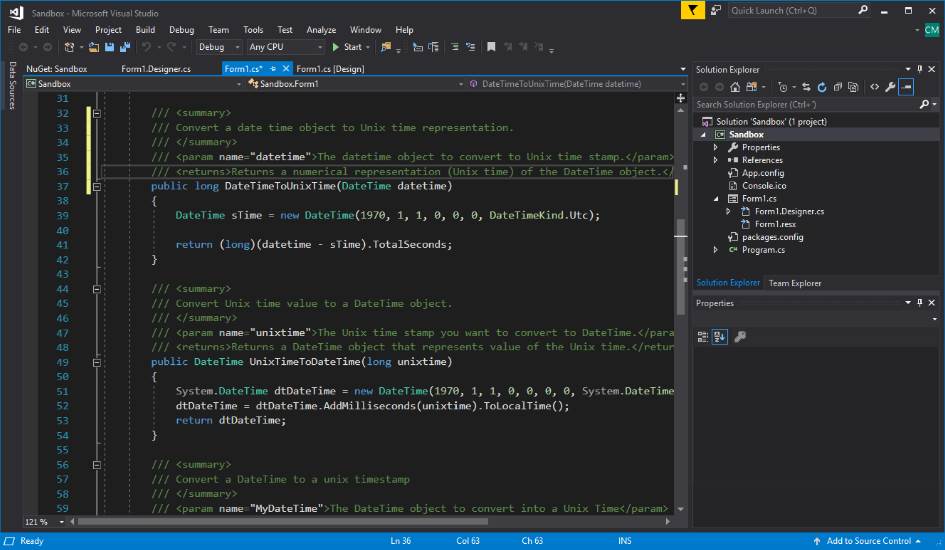Visual Studio Community 2017 RC is a free, fully featured, and extensible IDE for individual developers, open source projects, education and academic research. You can create applications for Android, iOS, Windows and the web. This IDE is widely used by .NET developers, that usually as any other developer of other programming languages, have color preferences. By default, Visual Studio ships with a light theme, a color scheme that is absolutely horrible for developers that work in the night.
In this little article, we'll show you quickly how to change the theme of Visual Studio Community 2017 to a darker one.
How to change to a custom theme
To get started, open Visual Studio and access the options in the start page. Go to Tools > Options:

Then select the Environment view and the General tab:
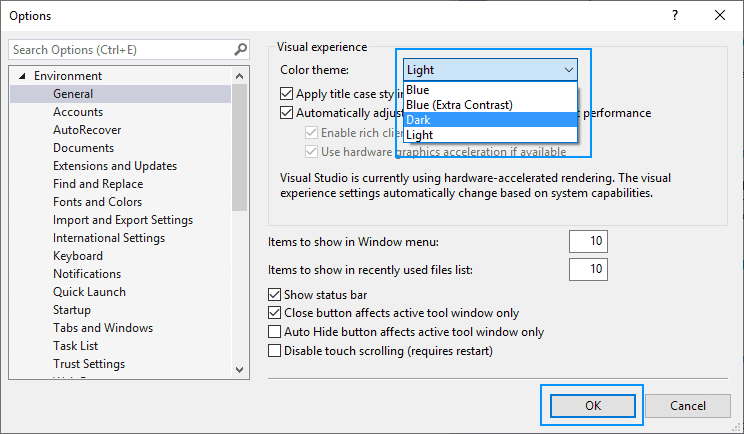
Accept the new theme clicking on OK. When you do this, it will took a while to Visual Studio to change definitely the theme. After loading a little bit, you will see your new dark design. There are other themes, like the Blue one:
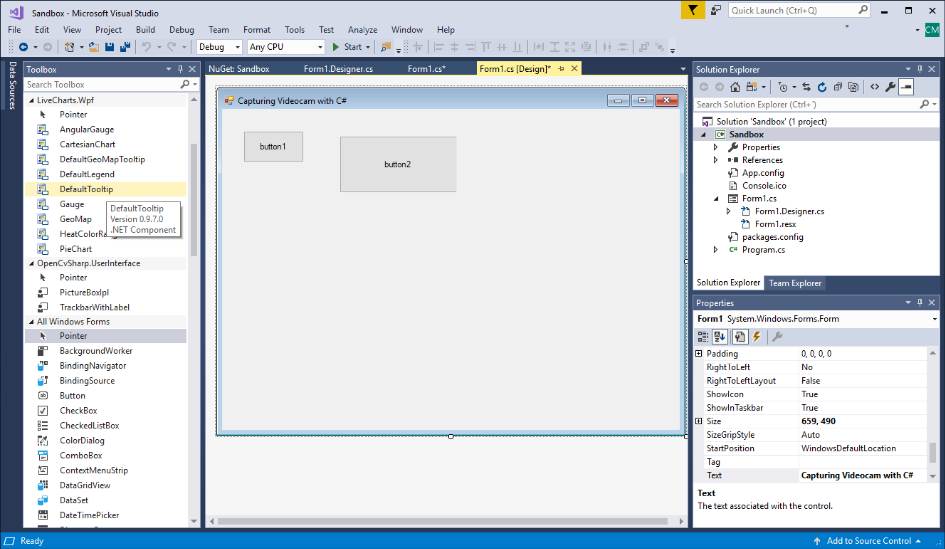
Happy coding !