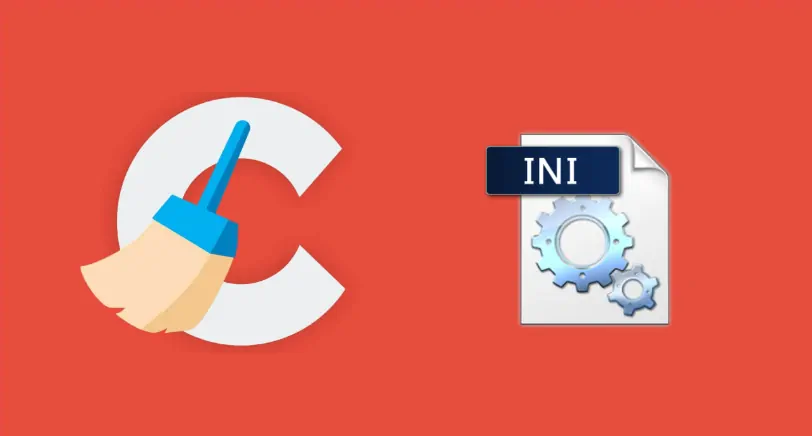As you may know, only the paid version of CCleaner includes the automatic updates of the program. For the rest of the users, CCleaner will always have the version that you manually installed for last time, it notices you when the program is out of date though. The CCleaner offers more cleaning possibilities to the user than the free version does. However, as a programmer, we like to automatize everything and optimize it so much as possible, even though when it seems unnecesary.
By default, CCleaner allow you to clean really limited stuff, you can see this on the custom clean menu and then going to the Applications tab:
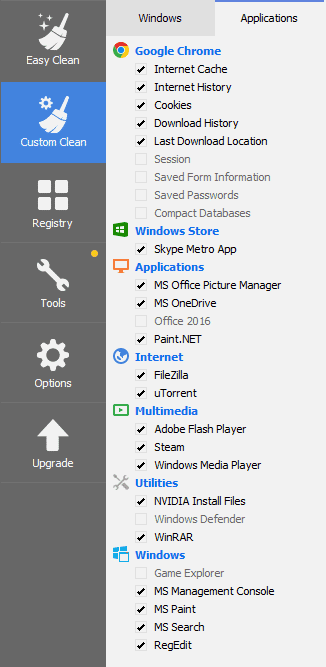
For a normal user, this tends to be enough, but, what about weirdos like us !? In this tutorial we will explain you how to extend these cleaning routines using the Winapp2.ini configuration file and how to install it in CCleaner for Windows.
Download Winapp2.ini and enable it in CCleaner
In order to maximize all the stuff that CCleaner should be able to clean, we will need to download the Winapp2.ini configuration file that indicates more keys that CCleaner should checkup during the cleaning process. Winapp2 is basically a database of extended cleaning routines for popular Windows PC based maintenance software.
You can obtain the Winapp2.ini file from the official repository at Github here. This ini file needs to be placed inside the CCleaner installation directory (usually C:\Program Files\CCleaner):
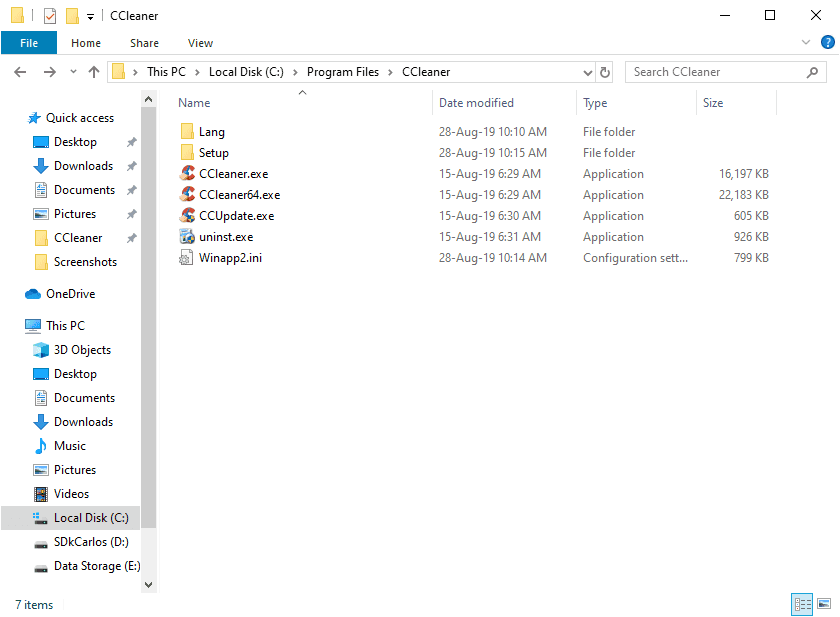
After placing the file in the directory, you will be able to initialize CCleaner with the new configuration just like always. Note that CCleaner may take a while to initialize according to the specs of your computer because of the entries in the configuration file. Once the application starts, you will see a lot of new entries that you will be able to clean through this app:
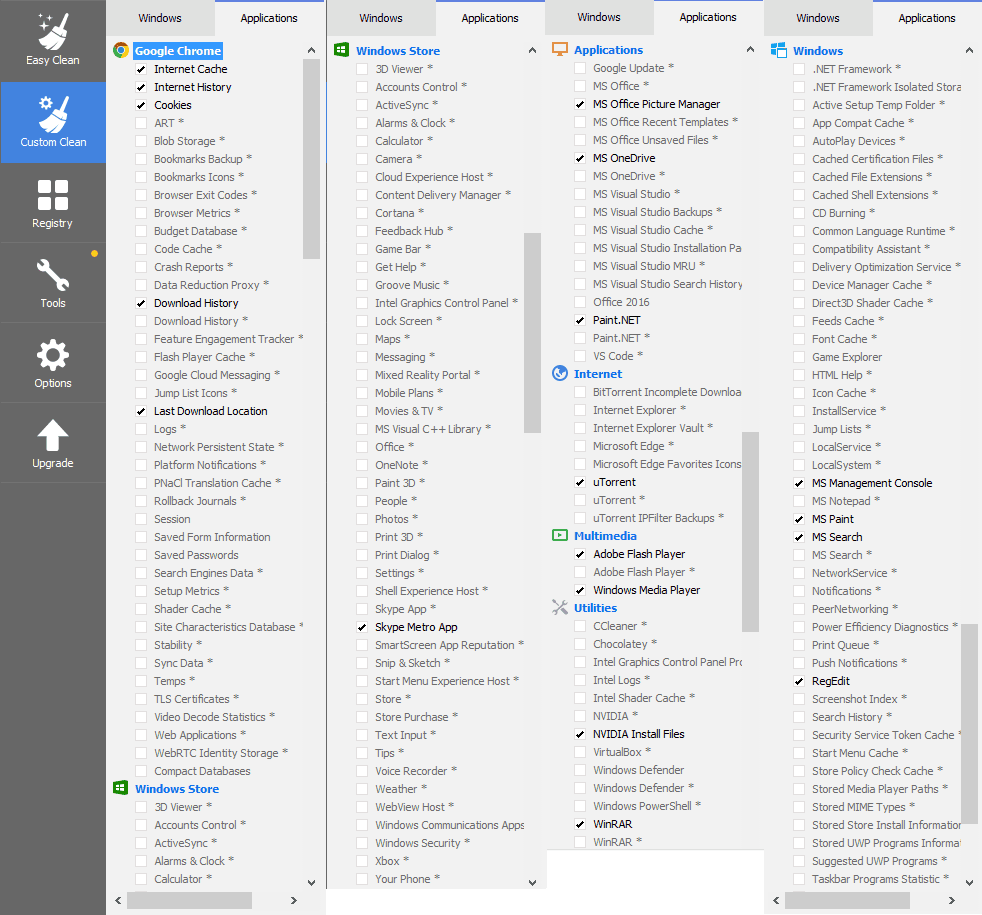
CCleaner startup too slow?
As the INI file contains 2,173 entries, you may want to remove the entries that you don't need, because in some systems, CCleaner will take a while to start until all the entries have been loaded (up to 20 seconds).
You can rely on the Winapp2ool and use the trim function to remove unneeded entries in Winapp2.ini. The Winapp2ool has its own readme here. You can download it an place it in the same directory of the Winapp2.ini and proceed to filter the entries that you don't need:
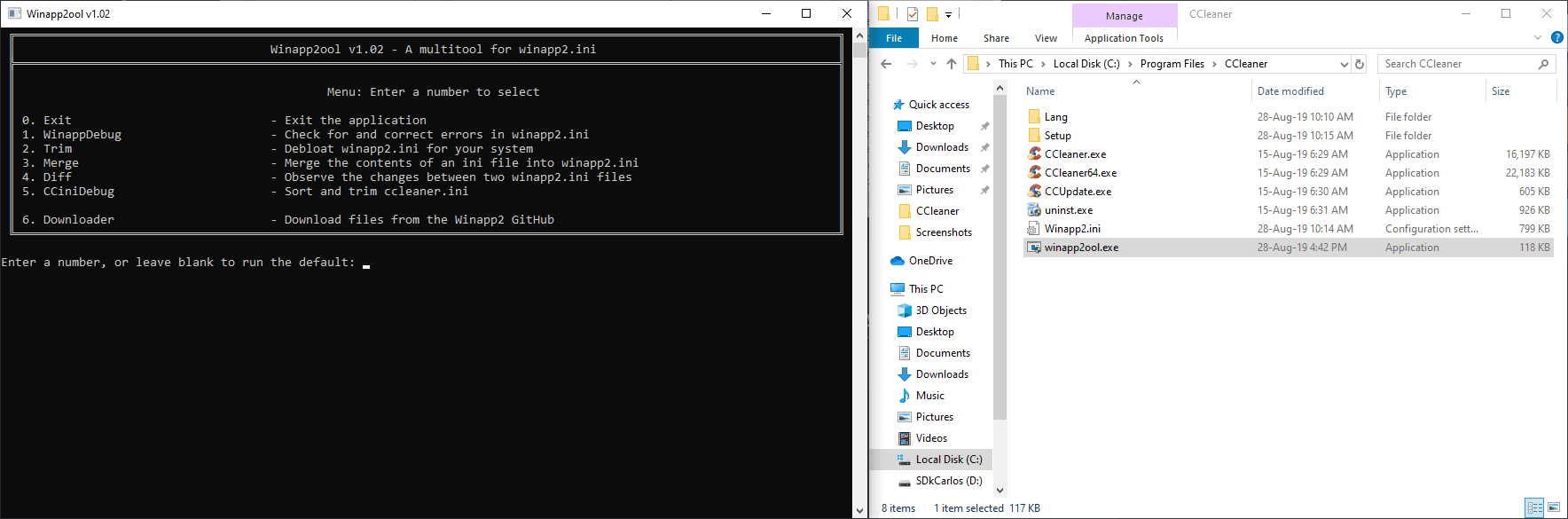
Happy cleaning !