There are a lot of features missing in applications like Facebook Messenger. For example, in the mobile app of Messenger, when you receive a voice note, you won't be able to download it to your device, you can only forward it to another chat in the same application, you can't even send the voice note to another application in the same device, for example, WhatsApp.
In case that you need urgently to do something like that, then you are screwed if you don't have a computer nearby to follow the steps that we are going to explain in this article. This article isn't entirely focused on programmers, as they would probably deduct this easily, however, if you are not a programmer, you will find this tutorial really useful for what you want to achieve today, just download a voice note from Messenger.
Requirements
Open your Facebook account in Google Chrome and keep it open. Don't worry about your security! We won't inject any code in the console or something that may be suspicious, we will only explain to you how to get the audio resource that you want from a voice note.
1. Open the Chrome Developer Tools
Now, as mentioned, we require Google Chrome for this tutorial to work, it works with any other browser as well, but you may need to identify the Network tab differently. Open the Developer Tools of the current page, pressing F12 on your Keyboard, or alternatively, do right-click on anywhere on the page and click on Inspect Element, this will open the developer tools panel. It is docked to the current window, in this case, the Facebook website.
After opening this panel, select the Network tab:
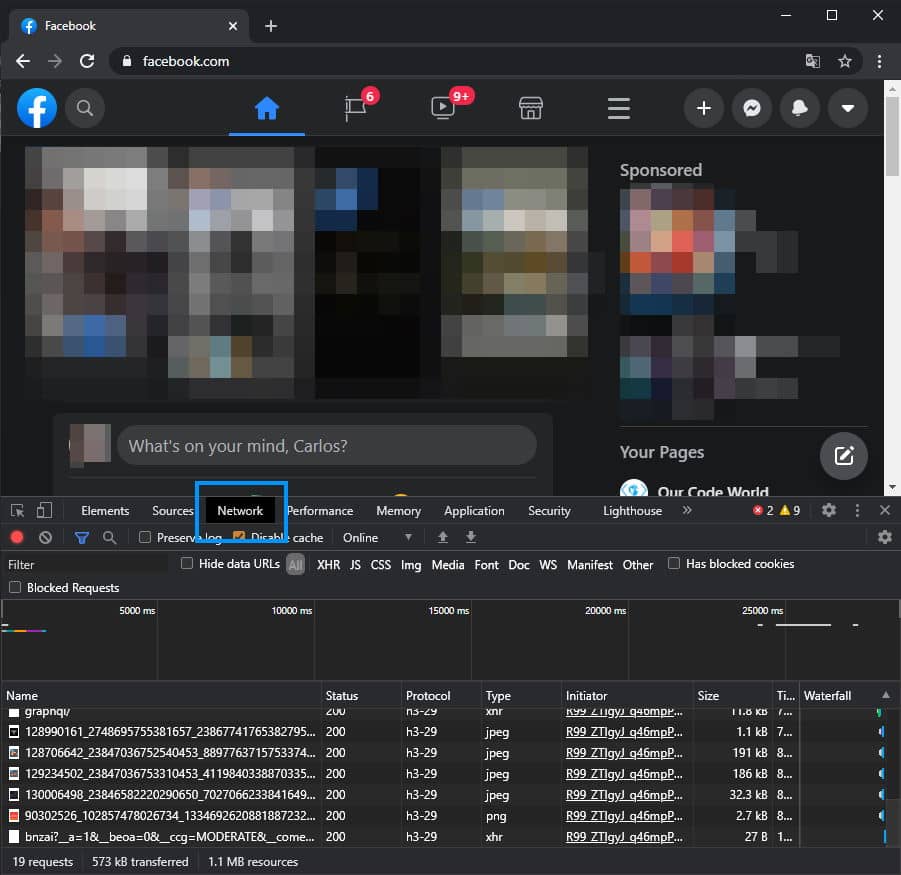
In this tab, all the network activity of the current application will be logged. This means, that every image, or any other resource that the application may need from the Facebook servers, will be listed in this panel (including the voice note that we need).
2. Clear Network Panel Output
Before playing the voice note on Messenger, be sure to clear the output of the network panel. Our audio resource will be listed here, so we don't want it to be cached or that appears when we don't want it. Click as well the "Disable cache" option, this will prevent the application from caching the resources in the browser while we extract the voice note, it will be easier to identify the resource that we want:
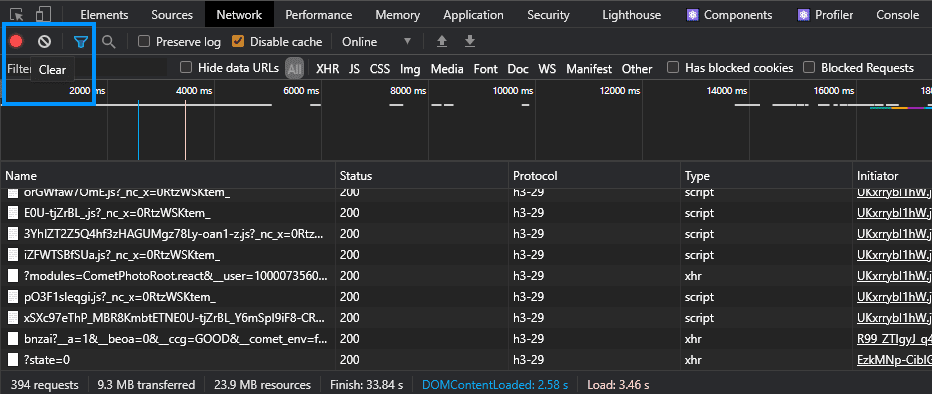
After clearing the output that we don't need, it's time to open messenger and search for the chat we want.
3. Select a Chat with the voice note
Be sure that messenger is not open till this point (close everything and reload the page if necessary), otherwise, it may be difficult for you to identify which resource is the voice note. Now, proceed to open the chat where you have the voice note that you want to download and play the voice note.
This will force the browser to request the voice note and all the resources will be logged in the network tab. Now, check on the Network tab of the developer tools and filter the Media resources. In the list you will find that some media resources were requested, where you will probably find the voice note file that you wanted:
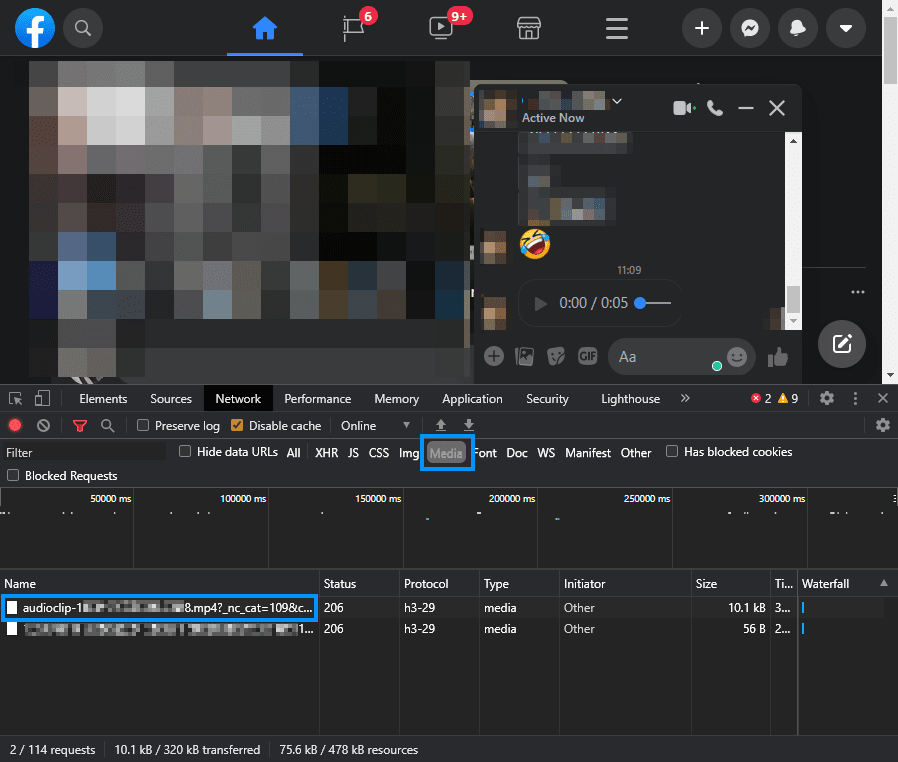
Note: if you still have no results on the media tab, you may probably have had the Messenger opened and the resource was already downloaded and cached previously. If so, please reload the page and repeat the entire process and remember to close all the messenger components before reloading the page.
After identifying the voice note with the audio clip pattern, you may simply double click on the resource (in the name) and it will be opened in a new tab of the browser. As the current format of voice clips is mp4 files, it will be automatically downloaded in the browser so you can do with the file whatever you need.
Happy coding ❤️!








