To handle the lifecycle of a file (CRUD), we will use the dialog and filesystem components.
The dialog module provides APIs to show native system dialogs, such as opening files or alerting, so web applications can deliver the same user experience as native applications and Node.js file system.
Loading required dependencies
We need to load the following dependencies in order to execute the tasks that we want to achieve as save, open delete etc ... including the Operative System dialogs.
var remote = require('remote'); // Load remote compnent that contains the dialog dependency
var dialog = remote.require('dialog'); // Load the dialogs component of the OS
var fs = require('fs'); // Load the File System to execute our common tasks (CRUD)Note
In the latest versions of Electron (>= 1), use the following snippet instead to access the dialogs.
var app = require('electron').remote;
var dialog = app.dialog;
// Or with ECMAScript 6
const {dialog} = require('electron').remote;Creating a file
To create a file we will use the File System and in this case, the native save file dialog of the system (to retrieve the path). You can use
let content = "Some text to save into the file";
// You can obviously give a direct path without use the dialog (C:/Program Files/path/myfileexample.txt)
dialog.showSaveDialog((fileName) => {
if (fileName === undefined){
console.log("You didn't save the file");
return;
}
// fileName is a string that contains the path and filename created in the save file dialog.
fs.writeFile(fileName, content, (err) => {
if(err){
alert("An error ocurred creating the file "+ err.message)
}
alert("The file has been succesfully saved");
});
}); 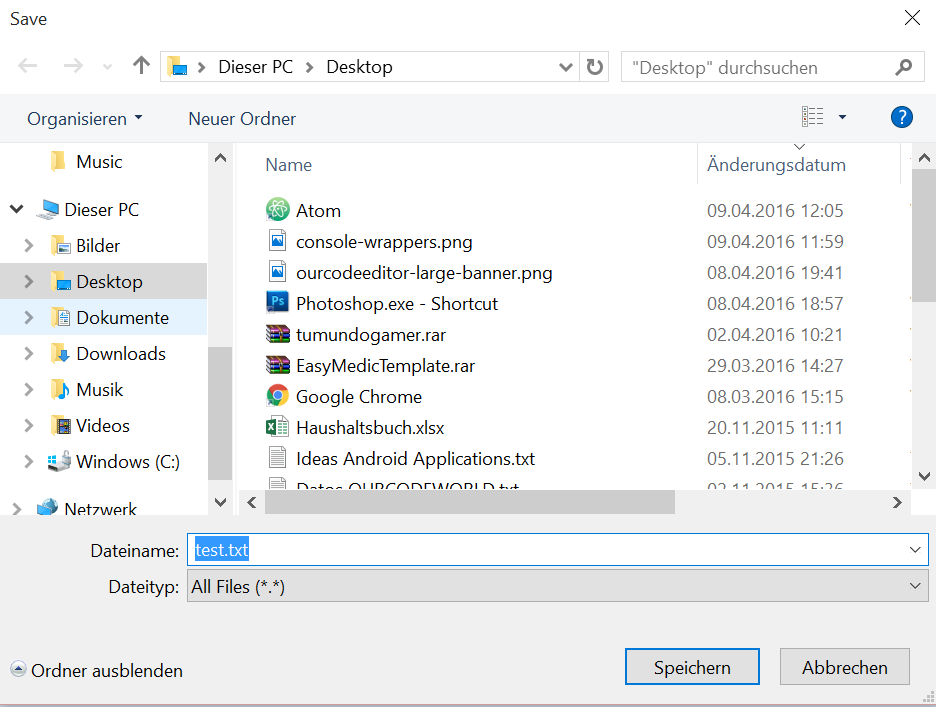
Read file content
To read a file path we will use the File System too and the the native read file dialog.
dialog.showOpenDialog((fileNames) => {
// fileNames is an array that contains all the selected
if(fileNames === undefined){
console.log("No file selected");
return;
}
fs.readFile(filepath, 'utf-8', (err, data) => {
if(err){
alert("An error ocurred reading the file :" + err.message);
return;
}
// Change how to handle the file content
console.log("The file content is : " + data);
});
});
// Note that the previous example will handle only 1 file, if you want that the dialog accepts multiple files, then change the settings:
// And obviously , loop through the fileNames and read every file manually
dialog.showOpenDialog({
properties: [
'openFile', 'multiSelections', (fileNames) => {
console.log(fileNames);
}
]
});
Update existing file content
To update an existing file, we need only the filepath (you can retrieve it if you want with the filedialog again or use a previous saved filepath) using the following code:
var filepath = "C:/Previous-filepath/existinfile.txt";// you need to save the filepath when you open the file to update without use the filechooser dialog againg
var content = "This is the new content of the file";
fs.writeFile(filepath, content, (err) => {
if (err) {
alert("An error ocurred updating the file" + err.message);
console.log(err);
return;
}
alert("The file has been succesfully saved");
});Delete a file
To delete a file you only the need the path to the file and use the exists and unlink method. The exists method checks if the file exists, then procceed to delete the file with the unlink method.
var filepath = "C:/Path-toFile/file.txt";// Previously saved path somewhere
if (fs.existsSync(filepath)) {
fs.unlink(filepath, (err) => {
if (err) {
alert("An error ocurred updating the file" + err.message);
console.log(err);
return;
}
console.log("File succesfully deleted");
});
} else {
alert("This file doesn't exist, cannot delete");
}Pretty easy isn't?
Selecting a folder
You can select a folder with the dialog in order to retrieve the folder path:
dialog.showOpenDialog({
title:"Select a folder",
properties: ["openDirectory"]
}, (folderPaths) => {
// folderPaths is an array that contains all the selected paths
if(fileNames === undefined){
console.log("No destination folder selected");
return;
}else{
console.log(folderPaths);
}
});Complete working example
The following html file can be used to test in your project to understand how the file system works. The code will generate a simple crud UI.
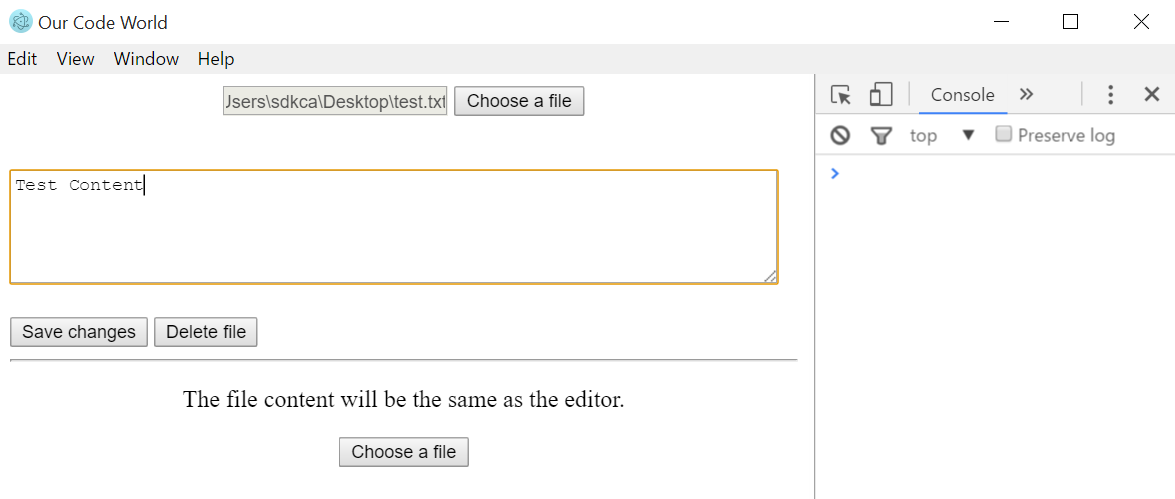
<!DOCTYPE html>
<html>
<head>
<title>Our Code World</title>
<meta charset="UTF-8">
<meta name="viewport" content="width=device-width, initial-scale=1.0">
</head>
<body>
<div>
<div style="text-align:center;">
<input type="text" placeholder="Please select a file" id="actual-file" disabled="disabled"/>
<input type="button" value="Choose a file" id="select-file"/>
</div>
<br><br>
<textarea id="content-editor" rows="5"></textarea><br><br>
<input type="button" id="save-changes" value="Save changes"/>
<input type="button" id="delete-file" value="Delete file"/>
</div>
<hr>
<div style="text-align:center;">
<p>
The file content will be the same as the editor.
</p>
<input type="button" value="Choose a file" id="create-new-file"/>
</div>
<script>
var remote = require('remote');
var dialog = remote.require('dialog');
var fs = require('fs');
document.getElementById('select-file').addEventListener('click',function(){
dialog.showOpenDialog(function (fileNames) {
if(fileNames === undefined){
console.log("No file selected");
}else{
document.getElementById("actual-file").value = fileNames[0];
readFile(fileNames[0]);
}
});
},false);
document.getElementById('save-changes').addEventListener('click',function(){
var actualFilePath = document.getElementById("actual-file").value;
if(actualFilePath){
saveChanges(actualFilePath,document.getElementById('content-editor').value);
}else{
alert("Please select a file first");
}
},false);
document.getElementById('delete-file').addEventListener('click',function(){
var actualFilePath = document.getElementById("actual-file").value;
if(actualFilePath){
deleteFile(actualFilePath);
document.getElementById("actual-file").value = "";
document.getElementById("content-editor").value = "";
}else{
alert("Please select a file first");
}
},false);
document.getElementById('create-new-file').addEventListener('click',function(){
var content = document.getElementById("content-editor").value;
dialog.showSaveDialog(function (fileName) {
if (fileName === undefined){
console.log("You didn't save the file");
return;
}
fs.writeFile(fileName, content, function (err) {
if(err){
alert("An error ocurred creating the file "+ err.message)
}
alert("The file has been succesfully saved");
});
});
},false);
function readFile(filepath) {
fs.readFile(filepath, 'utf-8', function (err, data) {
if(err){
alert("An error ocurred reading the file :" + err.message);
return;
}
document.getElementById("content-editor").value = data;
});
}
function deleteFile(filepath){
fs.exists(filepath, function(exists) {
if(exists) {
// File exists deletings
fs.unlink(filepath,function(err){
if(err){
alert("An error ocurred updating the file"+ err.message);
console.log(err);
return;
}
});
} else {
alert("This file doesn't exist, cannot delete");
}
});
}
function saveChanges(filepath,content){
fs.writeFile(filepath, content, function (err) {
if(err){
alert("An error ocurred updating the file"+ err.message);
console.log(err);
return;
}
alert("The file has been succesfully saved");
});
}
</script>
</body>
</html>Have fun !








