In the last days, I found an interesting YouTube channel that publishes the 8-bit version of any song out there and wondered of they do that. Well, for the quality of the channel the process is surely pretty complex and requires musical experience to compose the mentioned version of the songs. As a programmer, I can't do that, but there's an interesting open-source utility that does this automatically for you, GXSCC, a windows compatible desktop application that allows you to play a MIDI file as 8-bit audio.
In this short article, you will find how to easily convert any midi file to an 8-bit melody using the GXSCC utility in Windows.
1. Download GXSCC Mirror
GXSCC is a wonderful program that emulates a Famicom (NES) or SCC sound chip in order to play MIDIs. Since you can find MIDIs of basically any song in existence with five minutes in Google, it can effectively make any MIDI file into chiptunes (aka "8-bit music"). However, the only official link is on somebody's Japanese Geocities site last updated in 2001. To download this mirror, you can visit the website here.
Click on Download GXSCC (portable zip file), which will contain the zip with the executable of the utility.
2. Get a midi file
In order to create the 8-Bits-like melody with this application, you will need the midi version of the song. You can search on Google for free MIDI files of your favorite songs and download at least one of them to test the application (.mid or .midi files are allowed).
3. Make chiptunes (8-bits melody) from MIDIs
Open the downloaded zip and extract the content (3 files) in the same directory and run the gxscc.exe file that will launch the following window:
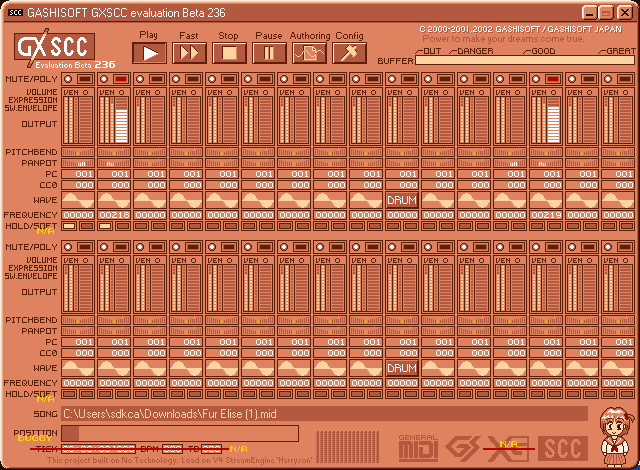
GXSCC has a few different modes for synthesis, changing the waveforms of the resulting audio. This changes the way it sounds without changing the pitch of the audio. Here's a list of what they do:
- For the MIDI to sound as if it was played with an SCC chip, use "SCC like Set".
- For the MIDI to sound as if it was played on an NES, use "Famicom like Set".
- For a more Game Boy-like sound, use "All PulsedSquare Set" or "All Square Set".
- For a less "harsh" but still NES-esque sound, use "All Triangle Set".
- For a more piano- or organ-like sound, use "All HyperSin Set".
- For a more muted version of a piano or organ, use "All Steal Set".
- For a pure sine wave, use "All Sin Set".
It will take 1 second for the sound to switch to the new waveform. You will be able to export the melody as a WAV file by clicking on "Authoring" and confirming the file export.
Have fun ❤️!








