After trying to install Apache Netbeans as everyone would do in Mac through the official installer on the apache website, I faced a common issue that seems to be happening to everyone in Macs with Big Sur and the apple silicon. Even though the latest version of the Java Development Kit is installed properly in the machine (/usr/libexec/java_home -V):
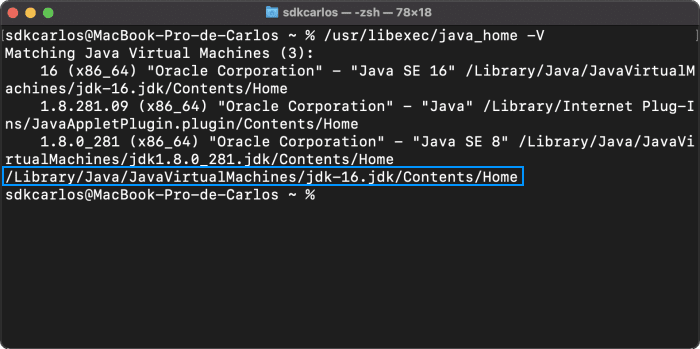
If I try to run the installer in the pkg of Netbeans, the following error appears:
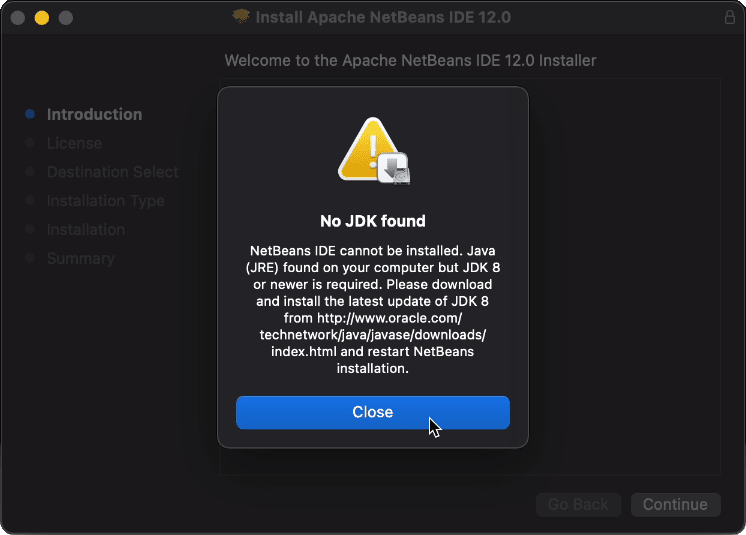
claiming that the Java Development Kit isn't installed, even though with the previous command, I showed that it's installed. The problem, in this case, is the way in which you are installing Netbeans on your Big Sur system.
1. Install Homebrew if it's not installed
In case that you don't have Homebrew installed on your Mac, you need to follow this tutorial that we wrote on how to install Homebrew. After installing homebrew, you may proceed with the next steps. After installing, you may verify the version of homebrew with the following command:
brew -vOr if you are using an ARM-based Mac (M1), with the following one:
arch -x86_64 brew -v2. Install the latest JDK
After knowing that Homebrew is installed, you need to install the latest JDK on your Mac. You can download it from the official oracle website here. In our case, JDK 16 did the trick, however, if you face any problem with that one, download the JDK 8 instead.
3. Install Apache Netbeans
Finally, you should be able to install Netbeans easily using a simple instruction instead of downloading Netbeans from the apache website. Run the following command to start with the installation of Netbeans:
brew install netbeansOr if you are using an ARM-based Mac (M1), with the following one:
arch -x86_64 brew install netbeansAnd that's it, once the execution of the instruction finishes, you should be able to launch Netbeans from the launchpad just like any other program:
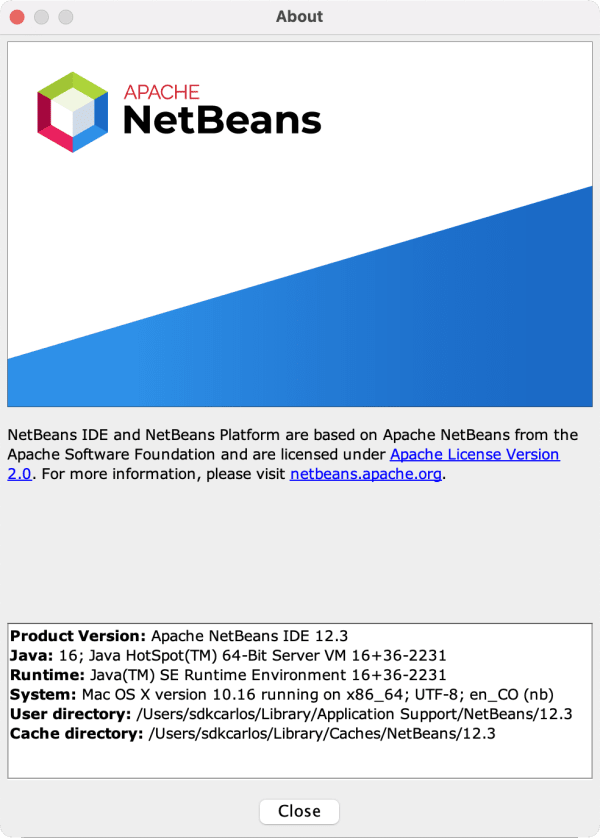
Happy coding ❤️!








