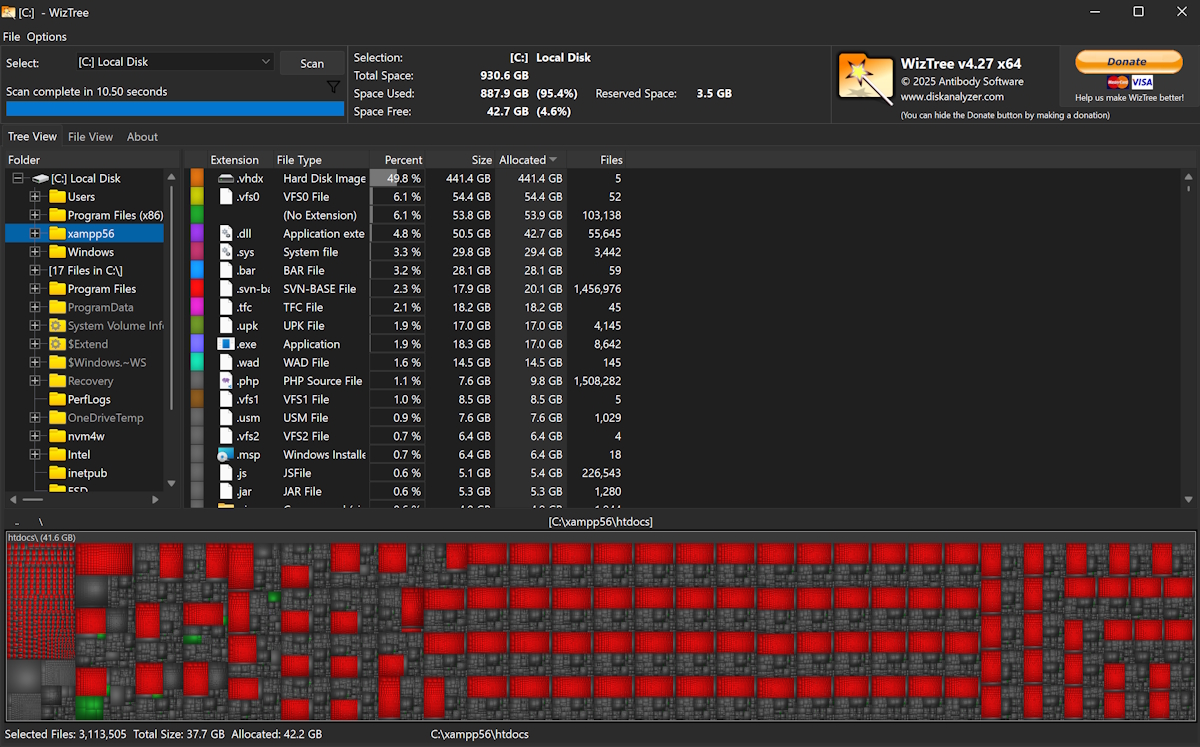Have you ever wondered where all your disk space went? One moment your hard drive seems fine, and the next week it's flashing that dreaded “low disk space” warning:
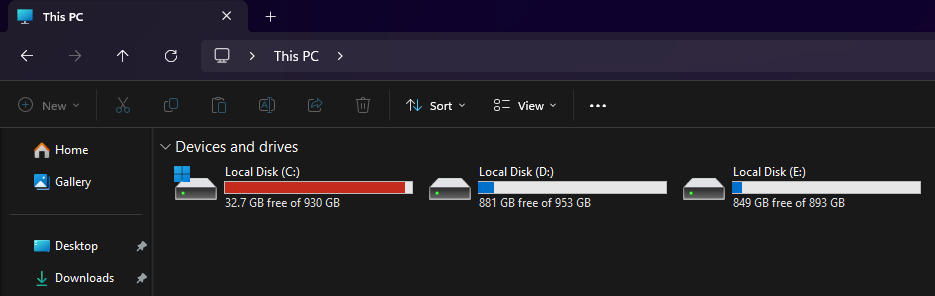
Finding the real culprits, those hidden gigabytes buried deep inside your folders, can feel like searching for a needle in a digital haystack. As a Developer, I know there are plenty of files that I don't need anymore, and they're pretty heavy; the problem is how to identify them and delete them.
That's where WizTree comes in handy. WizTree is a powerful, lightning-fast disk space analyzer designed for Windows users who want to take control of their storage. With its intuitive visual interface and incredible scanning speed, it reveals exactly which files and folders are consuming the most space on your drive. Whether you’re cleaning up your personal computer or managing large amounts of data at work, WizTree helps you understand your storage habits and make smarter decisions about what to keep and what to delete.
How to use WizTree and how it works
Using WizTree is remarkably simple, which is one of the reasons it has become so popular among Windows users. The app combines speed, accuracy, and a visual approach to make disk analysis effortless.
1. Download and Launch
Visit Disk Analyzer Wiztree and download the latest version. Run the installer (or the portable version if you prefer not to install anything). Launch WizTree after the installation, and it will automatically detect your available drives.
2. Scan Your Drive
Select the drive you want to analyze from the dropdown menu. Click "Scan", and within seconds, WizTree will list every folder and file on that drive, sorted by size.
The top pane shows folders in a detailed list view, while the bottom pane displays a treemap visualization where each rectangle represents a file, sized proportionally to its space usage.
3. Explore and Clean Up
Click on any folder to drill down and instantly see what’s taking up space. Large files stand out clearly on the treemap, making it easy to spot videos, backups, or forgotten archives. You can right-click items to open them in Explorer, delete them, or copy their paths.
Why is WizTree so fast?
When I tested multiple tools to analyze the available space on my disks, I noticed that most of them were slow, reason why I started testing multiple tools, and ended up discovering WizTree. With a 1 TB hard disk, WizTree only needed 11 seconds to give me the results on my PC:

There are 3 main reasons why WizTree is extremely efficient:
1. WizTree Reads the Master File Table Directly (MFT)
On NTFS-formatted drives (which most Windows systems use), every file and folder is indexed in a special system file called the Master File Table (MFT). WizTree accesses this table directly at the disk level, just like Windows itself does, allowing it to instantly gather information about all files and their sizes without having to open or scan each directory individually. As a result, scanning a large drive (even terabytes in size) can take just a few seconds.
2. Avoids the Windows File System API
Most tools, like WinDirStat or TreeSize, rely on the Windows file system API, which reads file information through standard OS calls. These are safe but much slower because they go through extra system layers. WizTree bypasses this overhead by interacting directly with the drive structure.
This provides near-instant access to metadata, including file size, path, and last modified date.
3. Efficient Memory and Caching
Besides the core logic, WizTree uses optimized memory structures to store the file data it reads from the MFT.
-
It keeps everything in RAM for ultra-fast sorting and visualization.
-
This enables features such as instant sorting by file size or type with no lag, even on drives containing millions of files.
User Interface and Visualization
One of the reasons WizTree stands out among disk analyzers is its clean, efficient, and information-rich user interface. From the moment you open the app, everything you need is visible at a glance: a file list, a directory tree, and an interactive visualization panel that helps you immediately identify what’s consuming the most space on your drive.
The upper section of the interface displays a sortable list of folders and files arranged by size, percentage, number of items, and modification date. This makes it easy to navigate through your directories, expand or collapse folders, and drill down to locate large or unnecessary files. You can also sort columns instantly, filter results, and open any item directly in Windows Explorer with a simple right-click.
The lower section of the UI features WizTree’s signature Treemap Chart, a rectangular, space-filling visualization where each block represents a file, and its area corresponds to the file’s size on disk. Larger rectangles indicate larger files, while smaller ones represent smaller files. Each block is also color-coded by file type, allowing you to distinguish between documents, media files, executables, and other categories at a glance.
This Treemap design isn’t just visually appealing; it's incredibly functional. It provides a quick and intuitive way to understand your storage distribution, spot unusually large files, or detect duplicate data without scrolling through endless folder lists. With the ability to zoom, hover for details, and click to navigate, WizTree turns complex disk usage data into a clear visual story of how your storage is being used.
Licensing and pricing
WizTree is free for personal, non-commercial use, meaning individual users can download and run it without charge under the condition that it is used on a single user’s devices and not for business purposes. For commercial or business use, however, the licensing model shifts: businesses must purchase a “Supporter Code” (or a business-site license) based on the number of staff at the location, with pricing starting at roughly US $25 for an individual or very small organization and scaling upward for larger enterprises.
There is also an option called the “Distribution License” for embedding WizTree in other applications or redistributing it externally; this subscription is priced at around
https://diskanalyzer.com/. Licenses are generally perpetual for the version year purchased, and renewal may be required to continue receiving upgrades beyond a certain date.
Conclusions
WizTree stands out as one of the fastest and most efficient disk space analyzers available for Windows users. Its unique ability to read the Master File Table directly gives it a level of speed and accuracy that few other tools can match. Whether you’re troubleshooting low disk space, organizing your files, or simply curious about what’s taking up all that room, WizTree offers the perfect balance of power, simplicity, and speed. Once you try it, you may never look at your file system the same way again.