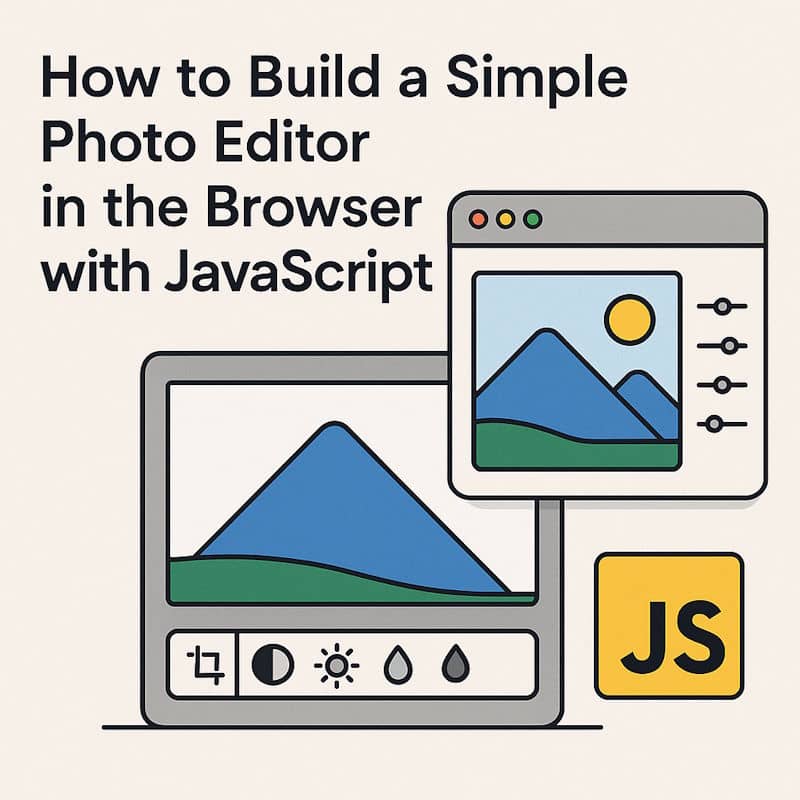The web platform has grown powerful enough to handle tasks like image editing directly inside the browser. With the HTML5 Canvas API and some JavaScript, you can create your own lightweight photo editor. This kind of tool lets users upload a photo, apply simple effects, rotate it, and save the result—without any need for desktop software.
In this tutorial, we’ll build a small editor that demonstrates these capabilities. It won’t replace Photoshop, but it will give you a solid foundation for browser-based image editing. The steps we’ll cover are:
- Setting up the page structure
- Loading an image into Canvas
- Applying a grayscale filter
- Rotating the image
- Exporting the edited result
Along the way, you’ll see how many real-world tools are built on the same principles. For example, projects that let you add a name or date to a photo or even overlay one photo on another use the same Canvas operations under the hood.
Step 1: Setting Up the Page
Before we can edit anything, we need a structure for our editor. At minimum, this means an input for file uploads, a <canvas> element to display and manipulate the image, and buttons that trigger editing actions.
<input type="file" id="upload" accept="image/*">
<canvas id="canvas"></canvas>
<br>
<button onclick="applyGrayscale()">Grayscale</button>
<button onclick="rotate()">Rotate</button>
<button onclick="downloadImage()">Download</button>This HTML does not yet do anything, but it defines how users will interact with the editor.
Step 2: Loading an Image
The first real task is displaying the uploaded photo. The browser gives us the FileReader API to read the file as a data URL. That URL can then be used as the source of an image object. Finally, we draw that image onto the canvas.
const canvas = document.getElementById("canvas");
const ctx = canvas.getContext("2d");
const upload = document.getElementById("upload");
let img = new Image();
upload.addEventListener("change", (e) => {
const file = e.target.files[0];
const reader = new FileReader();
reader.onload = function(event) {
img.onload = function() {
canvas.width = img.width;
canvas.height = img.height;
ctx.drawImage(img, 0, 0);
}
img.src = event.target.result;
}
reader.readAsDataURL(file);
});When the user picks an image, it now appears on the canvas. This step is crucial because once the photo is drawn on the canvas, we can start modifying it with JavaScript.
Step 3: Applying a Grayscale Filter
Filters work by changing the color values of individual pixels. Canvas provides access to all pixel data through the getImageData() method. Each pixel has four values: red, green, blue, and alpha (opacity). By averaging the red, green, and blue channels, we can convert the photo to black and white.
function applyGrayscale() {
const imageData = ctx.getImageData(0, 0, canvas.width, canvas.height);
const data = imageData.data;
for (let i = 0; i < data.length; i += 4) {
const avg = (data[i] + data[i + 1] + data[i + 2]) / 3;
data[i] = data[i + 1] = data[i + 2] = avg;
}
ctx.putImageData(imageData, 0, 0);
}This simple function demonstrates the power of direct pixel manipulation. Once you understand this, you can experiment with other filters like invert colors, sepia, or brightness adjustments.
Step 4: Rotating the Image
Rotation is another common editing action. The challenge here is that rotating an image changes its dimensions. For example, turning a portrait photo sideways makes it wider than tall. To handle this, we copy the canvas into a temporary canvas, adjust the dimensions of the main canvas, and then redraw the image with a rotated context.
function rotate() {
const tempCanvas = document.createElement("canvas");
const tempCtx = tempCanvas.getContext("2d");
tempCanvas.width = canvas.width;
tempCanvas.height = canvas.height;
tempCtx.drawImage(canvas, 0, 0);
canvas.width = tempCanvas.height;
canvas.height = tempCanvas.width;
ctx.save();
ctx.translate(canvas.width / 2, canvas.height / 2);
ctx.rotate(Math.PI / 2);
ctx.drawImage(tempCanvas, -tempCanvas.width / 2, -tempCanvas.height / 2);
ctx.restore();
}Each click rotates the photo 90 degrees clockwise. This approach can be extended to flip or scale images as well.
Step 5: Exporting the Result
An editor would not be useful if users couldn’t save their work. Fortunately, Canvas provides the toDataURL() method, which generates an image file from the current canvas contents. We can use this to trigger a download.
function downloadImage() {
const link = document.createElement("a");
link.download = "edited-photo.png";
link.href = canvas.toDataURL("image/png");
link.click();
}This lets users download their edited photo instantly, without ever sending the image to a server.
Complete Working Example
Here is a self-contained example that brings all the steps together. Save this code as editor.html, open it in your browser, and you’ll have a working photo editor.
<!DOCTYPE html>
<html>
<head>
<title>Simple Photo Editor</title>
<style>
canvas {
border: 1px solid #ccc;
margin-top: 10px;
max-width: 100%;
}
button {
margin: 5px;
}
</style>
</head>
<body>
<h2>Simple Photo Editor with JavaScript</h2>
<input type="file" id="upload" accept="image/*">
<br>
<canvas id="canvas"></canvas>
<br>
<button onclick="applyGrayscale()">Grayscale</button>
<button onclick="rotate()">Rotate</button>
<button onclick="downloadImage()">Download</button>
<script>
const canvas = document.getElementById("canvas");
const ctx = canvas.getContext("2d");
const upload = document.getElementById("upload");
let img = new Image();
upload.addEventListener("change", (e) => {
const file = e.target.files[0];
const reader = new FileReader();
reader.onload = function(event) {
img.onload = function() {
canvas.width = img.width;
canvas.height = img.height;
ctx.drawImage(img, 0, 0);
}
img.src = event.target.result;
}
reader.readAsDataURL(file);
});
function applyGrayscale() {
const imageData = ctx.getImageData(0, 0, canvas.width, canvas.height);
const data = imageData.data;
for (let i = 0; i < data.length; i += 4) {
const avg = (data[i] + data[i + 1] + data[i + 2]) / 3;
data[i] = data[i + 1] = data[i + 2] = avg;
}
ctx.putImageData(imageData, 0, 0);
}
function rotate() {
const tempCanvas = document.createElement("canvas");
const tempCtx = tempCanvas.getContext("2d");
tempCanvas.width = canvas.width;
tempCanvas.height = canvas.height;
tempCtx.drawImage(canvas, 0, 0);
canvas.width = tempCanvas.height;
canvas.height = tempCanvas.width;
ctx.save();
ctx.translate(canvas.width / 2, canvas.height / 2);
ctx.rotate(Math.PI / 2);
ctx.drawImage(tempCanvas, -tempCanvas.width / 2, -tempCanvas.height / 2);
ctx.restore();
}
function downloadImage() {
const link = document.createElement("a");
link.download = "edited-photo.png";
link.href = canvas.toDataURL("image/png");
link.click();
}
</script>
</body>
</html>Conclusion
With just a few dozen lines of JavaScript, you now have a working photo editor that runs entirely in the browser. It demonstrates how to load an image, manipulate pixels, rotate the canvas, and export results. This same foundation can be extended to build advanced tools like crop utilities, text overlays, or even multi-layered editors.
Many practical online editors use exactly these techniques behind the scenes. By understanding them, you can adapt the approach to your own projects and create tools tailored to your needs.