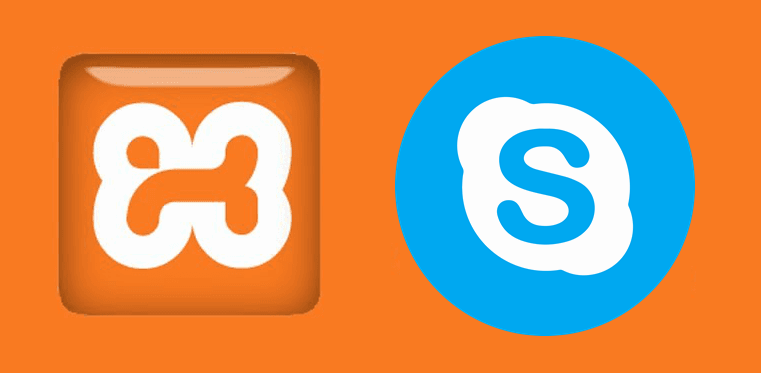When you start to work with PHP projects, Xampp is the best option to setup virtuals hosts locally. Apache Friends offers XAMPP, which is a completely free, easy to install Apache distribution containing MariaDB, PHP, and Perl. The XAMPP open source package has been set up to be incredibly easy to install and to use. Although it's pretty to use it, there are sometimes exception. If you are implementing Xampp for first time and you face the following exception message on the XAMPP control panel will show 'Status change detected: running' to 'stopped' immediately and will show the following output:
Problem detected!
Port 80 in use by "C:\Program Files (x86)\Skype\Phone\Skype.exe" with PID XXXXX!
Apache WILL NOT start without the configured ports free!
You need to uninstall/disable/reconfigure the blocking application
or reconfigure Apache and the Control Panel to listen on a different portThis was an old error in XAMPP that forced you to quit skype while you work on your projects, however there are a lot of developers that need to work with Skype at the same time. Today, this error is solved automatically by XAMPP and you should be able to use at the same time both applications, however in some computers this error still present.
Solution
In case that the Apache service really doesn't start with the latest version of XAMPP while Skype is running, then you will need to change some configuration on Skype. There are other solutions that can be made on the configuration of Apache but that's a lot of stuff and it can be made wrong, therefore to make it easy for you, because hey, you just want to work on your project, we'll change an option on the Skype settings.
The first you need to to is to access the Options menu in Skype, by default accesible at the top toolbar of the window (alternatively press CTRL + ,):
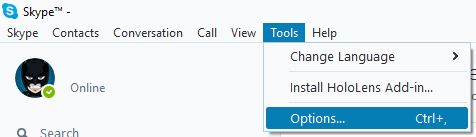
Then the options window will appear, in this window you need to go to the Advanced Tab and then uncheck the "Use port 80 and 443 for additional incoming connection" option:
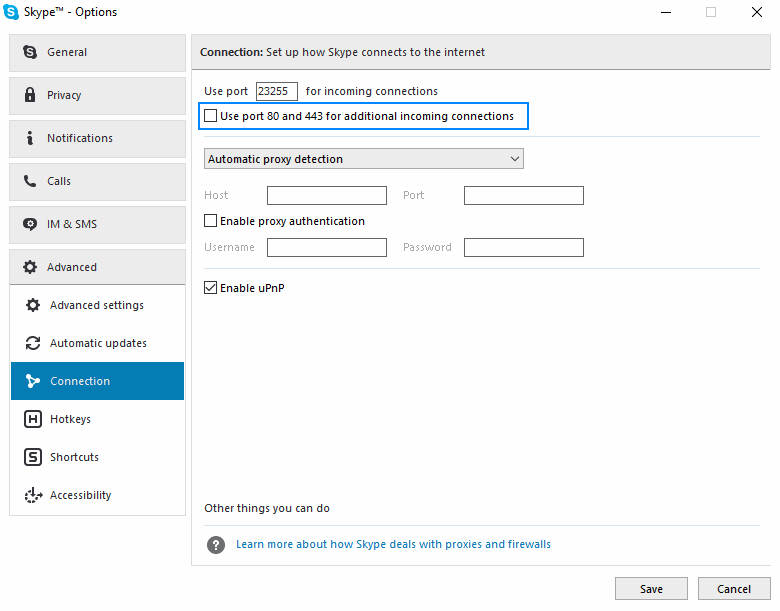
Finally close skype (not in taskbar, really closed) and restart the Xampp Panel Control too and try to start the Apache service once again. Everything should work correctly now ! As you can see this solution is easier in comparison to others where you need to mess up with configuration files of Xampp etc. Besides it works in the same way.
Happy coding !