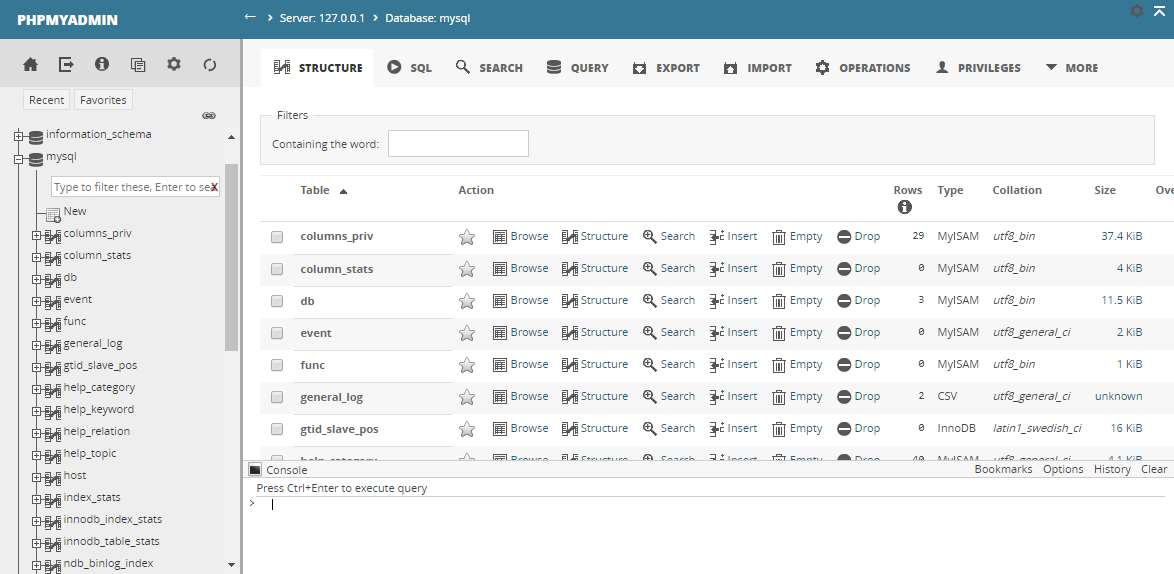Working everyday with the same tools can be very boring, so alternating them can be pretty useful and funny. Is worth to say as well that you won't be able to change the tools that you use for some reason, however most of them allow you to customize them as you wish. For example, the graphical interface to manage MySQL, PHPMyAdmin offers an alternative of themes that you can download and install easily. In this article, we'll show you where to find and install custom UI Theme for the PHPMyAdmin interface.
1. Verify PHPMyAdmin version
Is very important to note that using an incompatible version can cause view issues, so be sure to know which version of PHPMyAdmin do you have before downloading some custom theme from the official website. You can check this is in the homepage of PHPMyAdmin at the right bottom side:
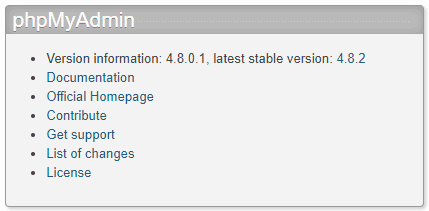
In our case, we have the 4.8 version, so we can only download themes available for this version if we don't want troubles later.
2. Download a custom theme
You can find official themes that are totally compatible with PHPMyAdmin in their official website here. In this website you will have a very simple slider with all the versions of PHPMyAdmin that have custom themes. Select the one that matches with your version from the list and a new list of themes will appear, from this list select the theme that you like. In our case, we would like to use the Fallen 0.7 theme so we need to verify if it offers compatibility with our version and if there's a zip file with the source files:
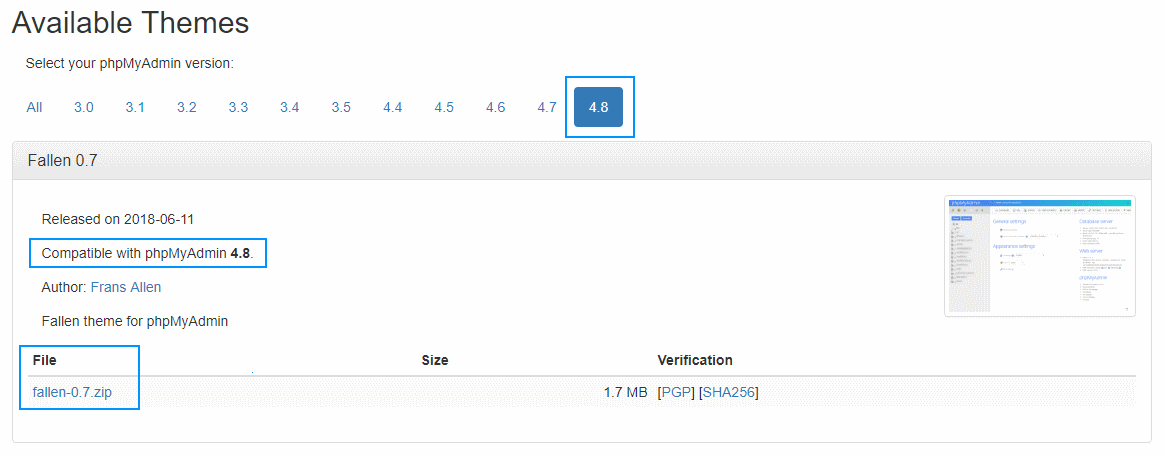
As next, download the zip and keep it safe as we'll need the folder that it contains to install the theme in PHPMyAdmin in the next step.
3. Install and enable custom theme
To install and enable a downloaded theme, the only thing that you need to is to extract the content of the zip file into the themes directory of the PHPMyAdmin installation path, for example with Xampp this folder would be /xampp/phpMyAdmin/themes or in linux based OS /usr/share/phpmyadmin/themes, however this can vary, so be sure to locate first the installation path of PHPMyAdmin. As next extract the content of the zip inside the themes folder:
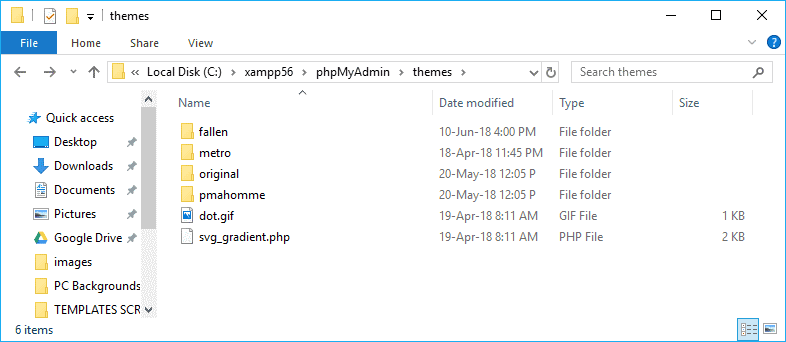
This will automatically add a new theme into your PHPMyAdmin themes collection that you can immediately see in the PHPMyAdmin Theme selector:
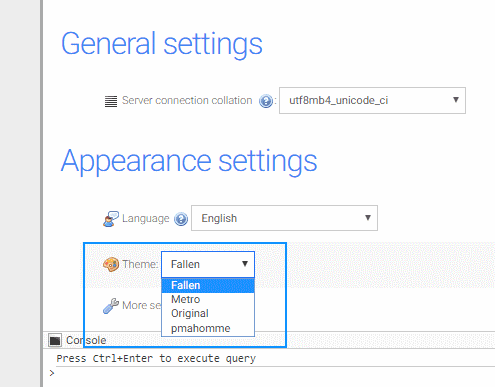
Just change the select and voila ! A new fresh UI for your PHPMyAdmin!
Happy coding !