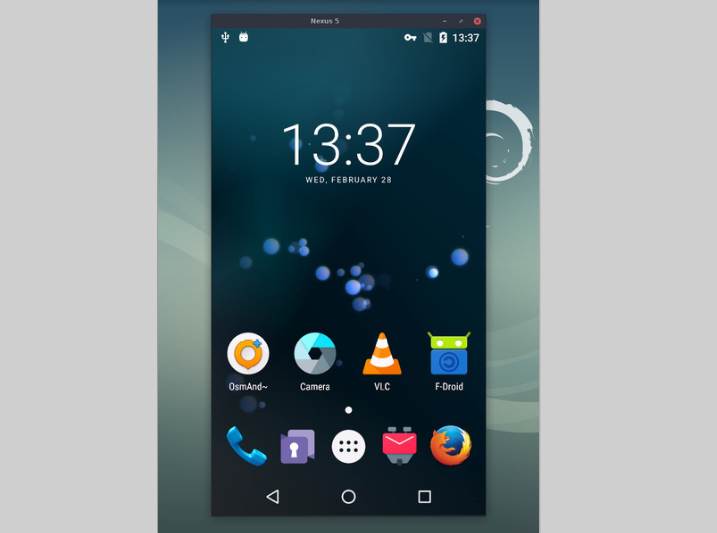SCRCPY provides display and control of Android devices connected on USB (or over TCP/IP) graphically with a mouse and your keyboard. It does not require any root access and works on GNU/Linux, Windows and MacOS.
For this application to work correctly, you will need on your device at least the Android API 21 (Android 5.0, Lollipop). Make sure you enabled adb debugging on your device(s) and that's it, SCRCPY by itself includes an ADB instance that is executed when the application is started and there's a device connected on your computer. On some devices, you also need to enable an additional option to control it using keyboard and mouse. For more information about this project, please visit the official repository at Github here.
Using in Windows
For Windows, for simplicity, there are prebuilt archives with all the dependencies (including adb):
scrcpy-win32-v1.8.zip
(SHA-256: c0c29ed1c66deaa73bdadacd09e598aafb3a117929cf7a314cce1cc45e34de53)scrcpy-win64-v1.8.zip
(SHA-256: 9cc980d07bd8f036ae4e91d0bc6fc3281d7fa8f9752d4913b643c0fb72a19fb7)
In our case, we have downloaded the Windows version and extracted the content of the zip in our Desktop. Inside we will find multiple DLL and the executable of scrcpy that you need to run on your command line for convenience sake (in case that you want to run the tool with some options like changing the bitrate rate or limit the height,width scrcpy.exe --max-size 1024):
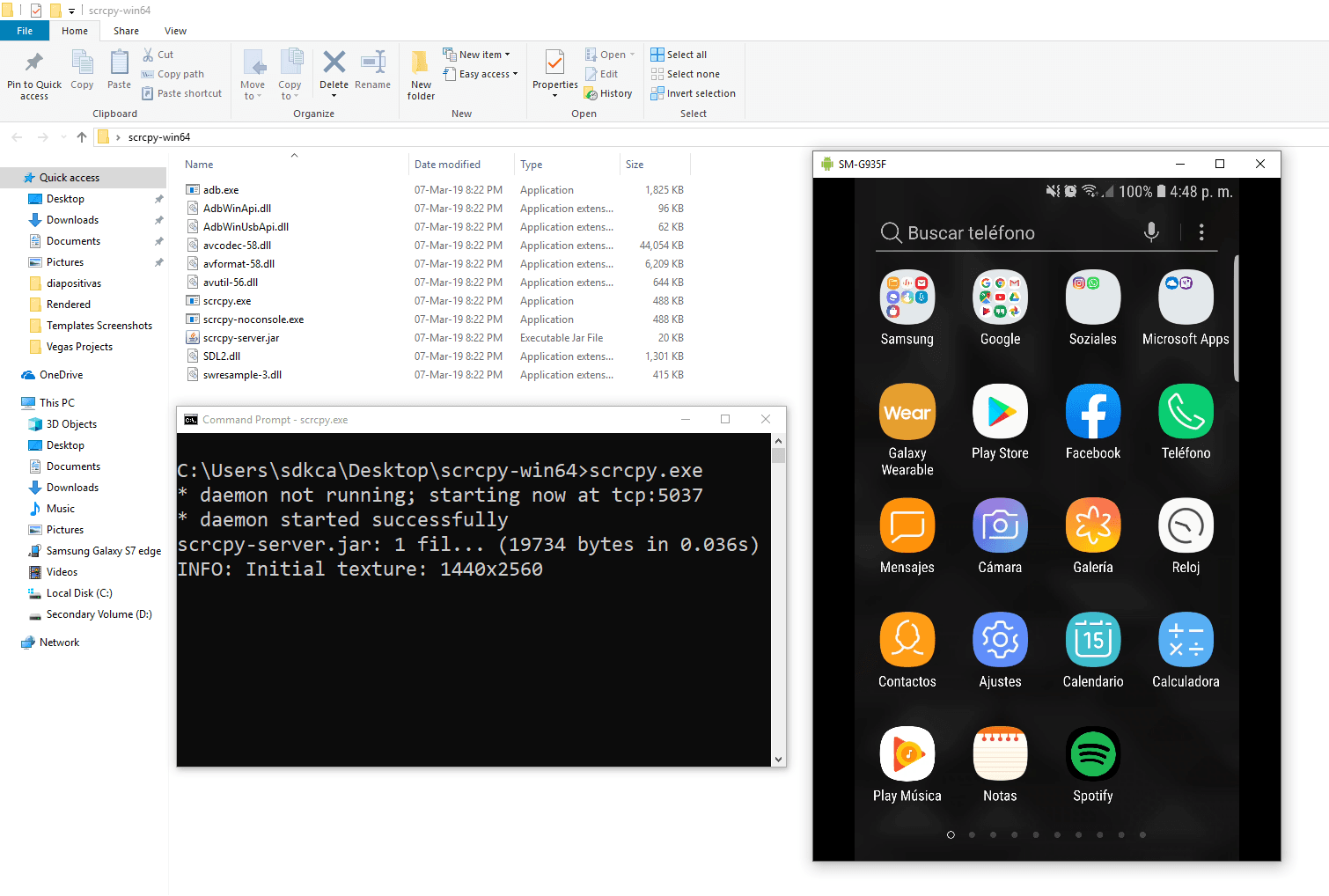
As mentioned previously, you can interact with your phone directly using the mouse and the keyboard, pretty comfortable.
Wireless
Scrcpy uses adb to communicate with the device, and adb can connect to a device over TCP/IP:
- Connect the device to the same Wi-Fi as your computer.
- Get your device IP address (in Settings → About phone → Status).
- Enable adb over TCP/IP on your device:
adb tcpip 5555. - Unplug your device.
- Connect to your device:
adb connect DEVICE_IP:5555(replaceDEVICE_IP). - Run
scrcpyas usual.
It may be useful to decrease the bit-rate and the definition:
scrcpy --bit-rate 2M --max-size 800
scrcpy -b2M -m800 # short versionRecord screen
It is possible to record the screen while mirroring:
scrcpy --record file.mp4
scrcpy -r file.mkvTo disable mirroring while recording:
scrcpy --no-display --record file.mp4
scrcpy -Nr file.mkv
# interrupt recording with Ctrl+C
# Ctrl+C does not terminate properly on Windows, so disconnect the device"Skipped frames" are recorded, even if they are not displayed in real time (for performance reasons). Frames are timestampedon the device, so packet delay variation does not impact the recorded file.
Multi-devices
If several devices are listed in adb devices, you must specify the serial:
scrcpy --serial 0123456789abcdef
scrcpy -s 0123456789abcdef # short versionYou can start several instances of scrcpy for several devices.
Fullscreen
The app may be started directly in fullscreen:
scrcpy --fullscreen
scrcpy -f # short versionFullscreen can then be toggled dynamically with Ctrl+f.
Always on top
The window of app can always be above others by:
scrcpy --always-on-top
scrcpy -T # short versionShow touches
For presentations, it may be useful to show physical touches (on the physical device). Android provides this feature in Developers options. Scrcpy provides an option to enable this feature on start and disable on exit:
scrcpy --show-touches
scrcpy -tNote that it only shows physical touches (with the finger on the device).
Install APK
To install an APK, drag & drop an APK file (ending with .apk) to the scrcpy window. There is no visual feedback, a log is printed to the console.
Push file to device
To push a file to /sdcard/ on the device, drag & drop a (non-APK) file to the scrcpy window. There is no visual feedback, a log is printed to the console.
Read-only
To disable controls (everything which can interact with the device: input keys, mouse events, drag&drop files):
scrcpy --no-control
scrcpy -nscrcpy stands for "copies a screen". If you liked this tool, don't forget to star the repository on Github and share this post with your dev friends.